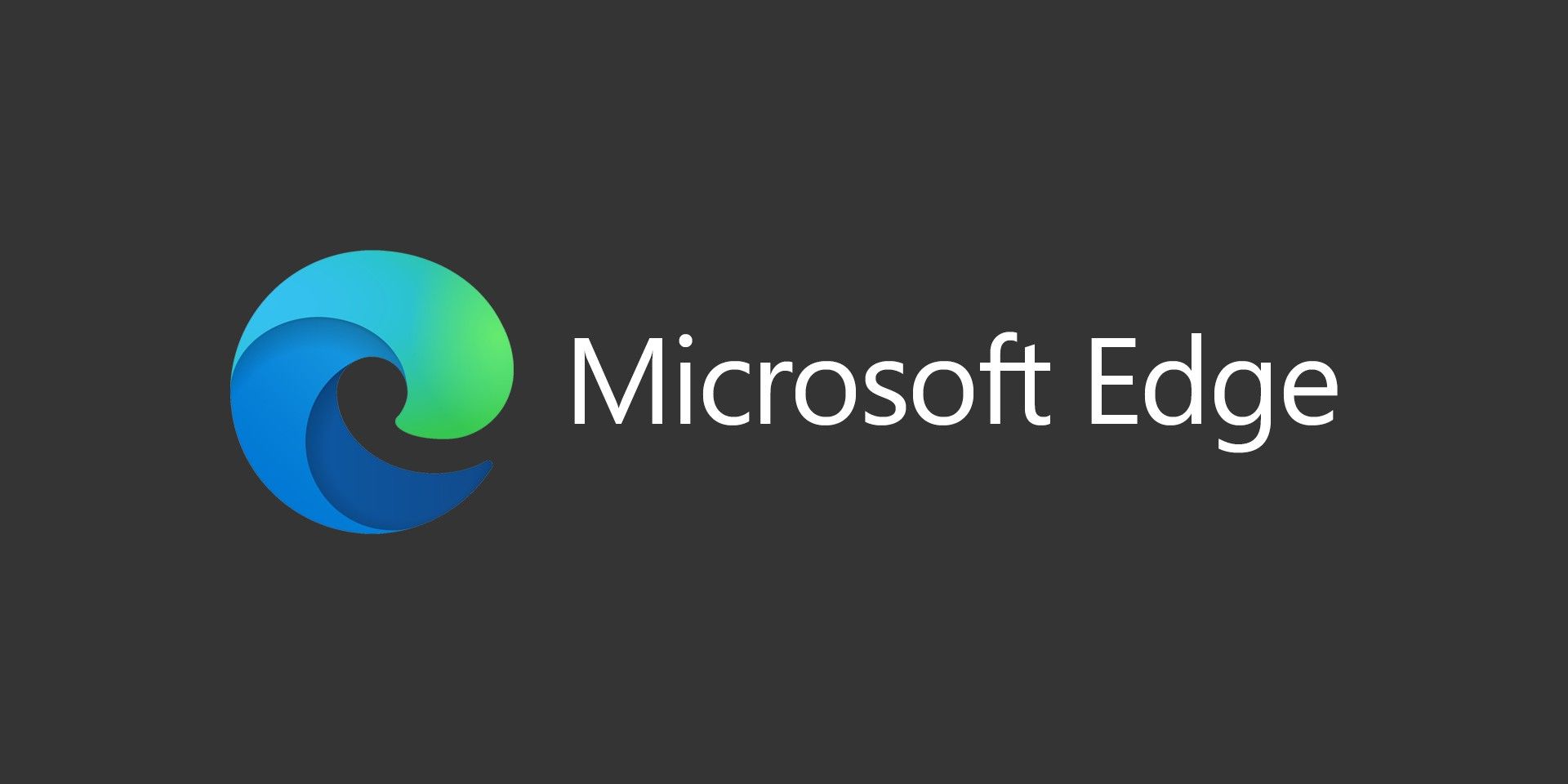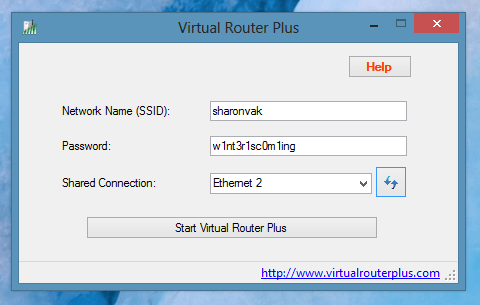
This tech tip comes courtesy of the folks over at CNet. In previous versions of Windows, you could create an Ad-Hoc network within the networking tools in the control panel. For whatever reason, Microsoft decided to remove this option from Windows 8, which gives you the ability to turn your computer into a WiFi hotspot so devices could share your internet connection.
There’s a free little app called Virtual Router Plus, which you can download from here. This is an open source app that lets you create a virtual wifi hotspot instead of having to mess around in the command prompt. The file will download in zip format, so just extract it somewhere and run the EXE. There’s no installation, it just runs from the extraction folder. Pick a name for your network and a password, then select the network connection you want to share and click Start. That’s all there is to it! After that, turn on your phone or tablet and search for the new WiFi network and you should be able to connect to it.