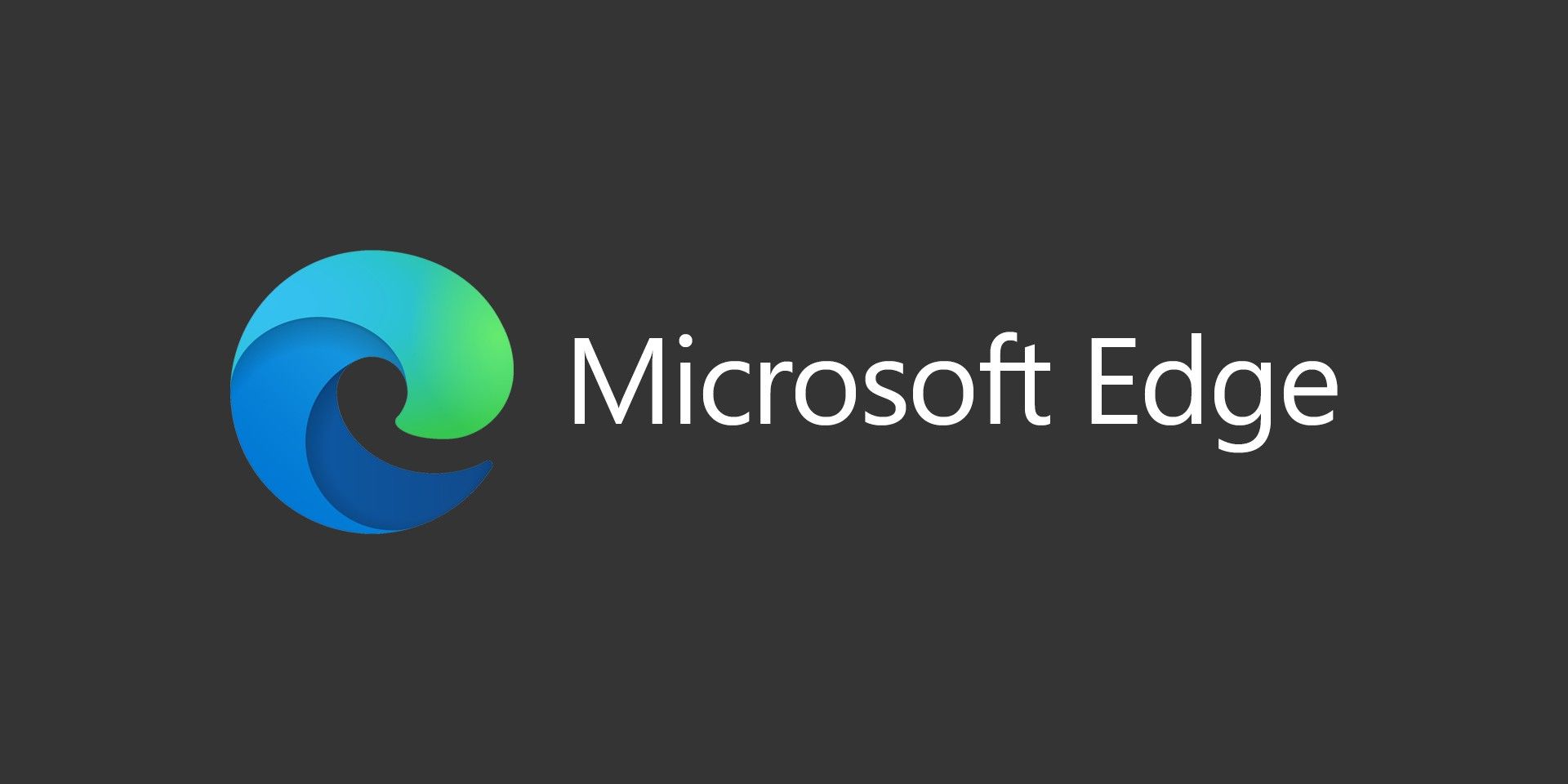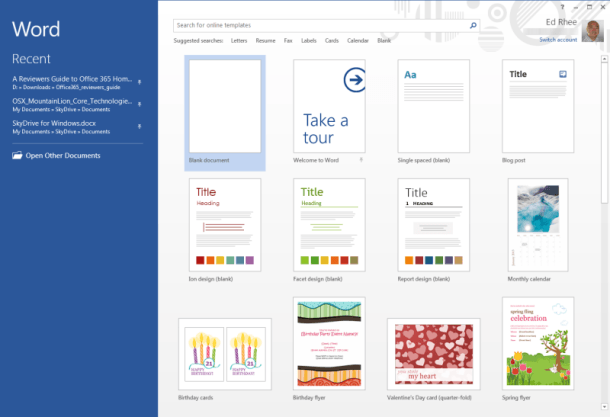
If you’re like me, one of the first things you’ve noticed when starting an Office 2013 (or Office 365) app is that it launches into a start screen instead of jumping right into the editor. Older versions of Office went into the editor, then from there you could choose to load up a template instead of a blank document. This new start screen lets you select what you want to edit. It can be a blank document or one of many templates.
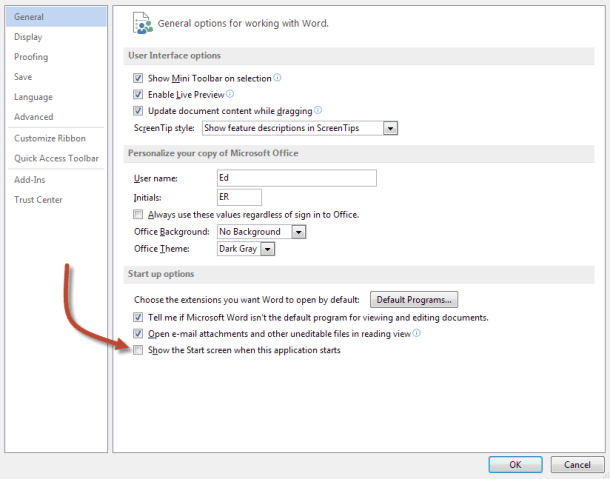
If you want to jump right into editing a blank document, then you’re in luck! For each Microsoft Office application you want to disable the startup screen in, open up a blank document, then go to File > Options, then under the General tab look for the “Show the Start Screen when the application starts” and uncheck it.