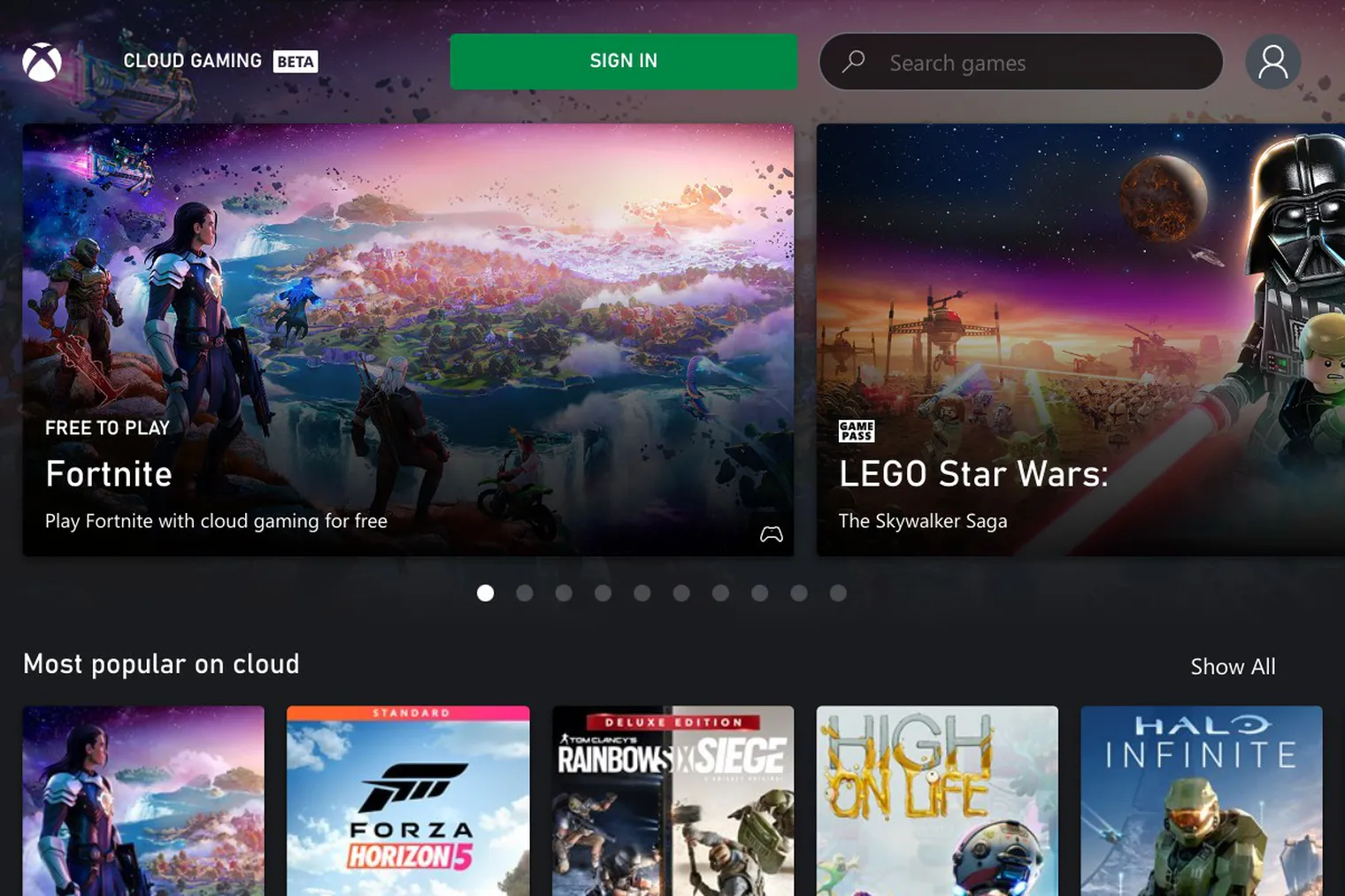
As a Steam Deck owner finding this article, you’re probably interested in playing Xbox Game Pass games on your Steam Deck. The good news is that you’ll have a few options depending on how you have your Steam Deck configured. If you’re not already aware, a Game Pass Ultimate subscription gets you access to almost 500 games from the XBox catalog. If you’re running SteamOS on your Steam Deck, you’ll be able to play Game Pass games through XBox Cloud Gaming and the Microsoft Edge browser. If you’re running Windows on your Steam Deck, you can natively play some Game Pass games.
Game Pass Games in SteamOS on the Steam Deck
- Go to Desktop Mode on your Steam Deck by hitting the Steam button, selecting Power, and then hitting Switch to Desktop
- In the bottom taskbar, open the Discover app
- Search for Edge and install Microsoft Edge
- Click the “start button” (the Application Launcher button) in the bottom left, go to Internet, and right-click on Microsoft Edge and select Add to Steam
- Go to the Application Launcher again and go to System then Konsole and enter this command to give Edge access to the controller:
flatpak --user override --filesystem=/run/udev:ro com.microsoft.Edge
- Now launch Steam in Desktop Mode, find Microsoft Edge and go to Properties
- (optional) Change the name to something like Xbox Cloud Gaming
- Go to Launch Options and at the very end, add this code:
-- window-size=1024,640 --force-device-scale-factor=1.25 --device-scale-factor=1.25 --kiosk "https://www.xbox.com/play"
- Save the changes
Now you can launch XBox Cloud Gaming from Steam, sign into your XBox account and enjoy your Game Pass games on your Steam Deck.
Game Pass Games in Windows on the Steam Deck
If you’ve configured your Steam Deck to Dual Boot Windows and SteamOS, you can play Game Pass games in Windows 10 or Windows 11. As long as you didn’t installed a tweaked version of Windows, you should have the Gaming Services installed and ready to go. If you want to install games to your SD Card, you’ll need to have it formatted as an NTFS drive so that the Microsoft Store can recognize it. Once you have it formatted, you can easily select the SD card when installing the games from the Microsoft Store.
For controller support, you can either add the games into Steam as non-Steam games and launch the games from Steam or you’ll need to install one of the options for controller support like Steam Deck Tools.

