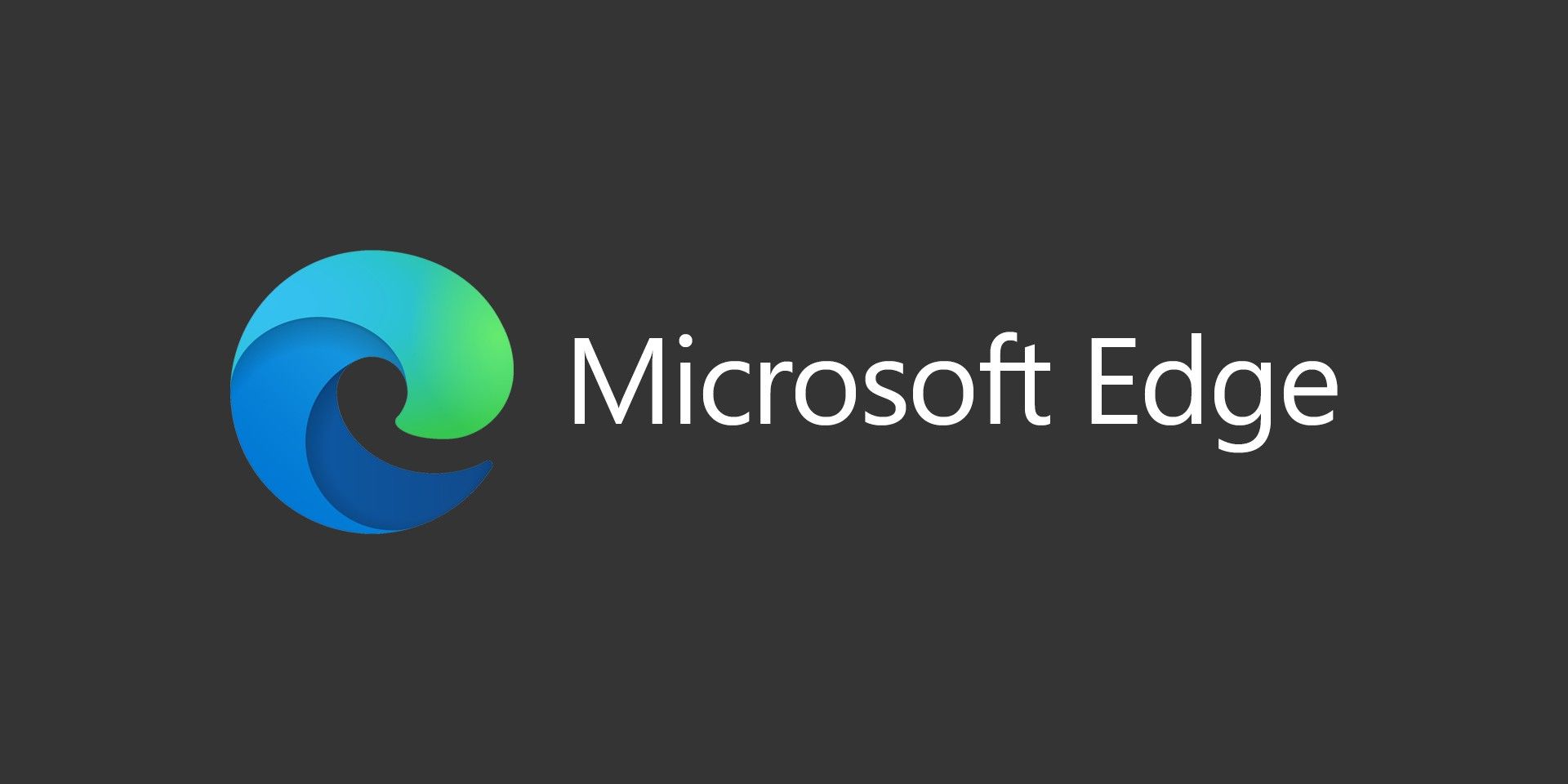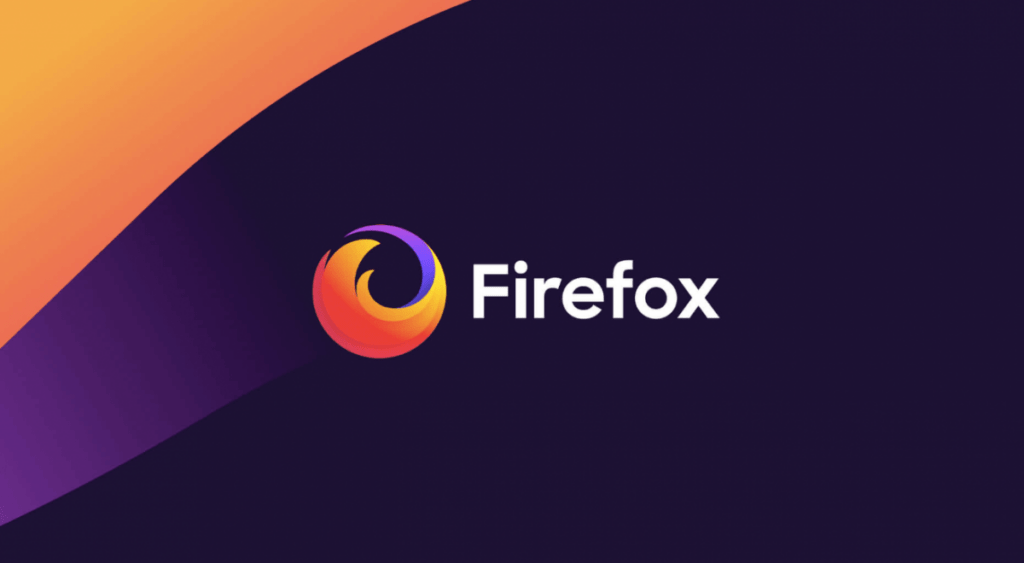
Telemetry is a type of data collection system that collects engineering data about your browsing history. Most of the telemetry data that is collected is hardware and customization based, however it does also contain a portion of usage statistics. The data is collected anonymously and is used to improve browser performance in newer versions. Privacy advocates are against telemetry data, especially when apps and services opt-in by default. You can also read How To Disable Telemetry and Data Collection in Windows 10 and Regain Your Privacy.
Updated in 2024 for current releases of Firefox including v122.
Updated in 2025 to include some changes in recent releases of Firefox.
If you use Microsoft Edge, check out our article How to Make Microsoft Edge More Privacy Friendly.
How to Disable Telemetry Data Collection on Firefox
First we’ll cover the simpler items to disable. These can be found in the Firefox Settings.
- Open Firefox and in the address bar type about:preferences#privacy to open the Firefox Settings and go to the Privacy section
- Scroll down to the Firefox Data Collection and Use section and uncheck everything
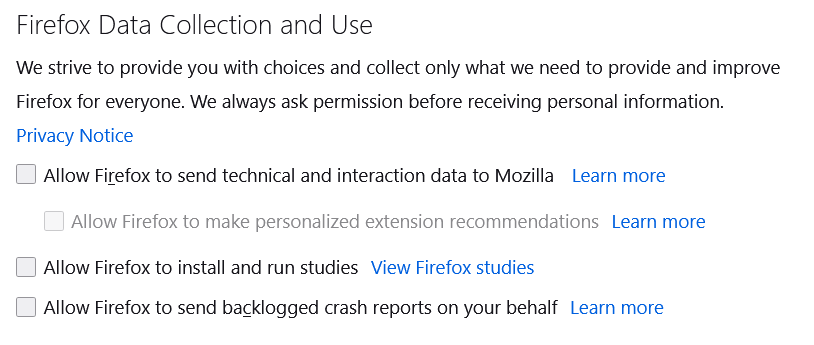
In Firefox 93, Mozilla introduced Contextual and Sponsored Suggestions in the Address Bar. Unfortunately, this means that they need to collect data that you type into the address bar to offer those suggestions.
- Open Firefox and in the address bar type about:preferences#privacy to open the Firefox Settings and go to the Privacy section
- Scroll down to the Address Bar – Firefox Suggest section
- Uncheck Include Occasional Sponsored Suggestions and Contextual Suggestions
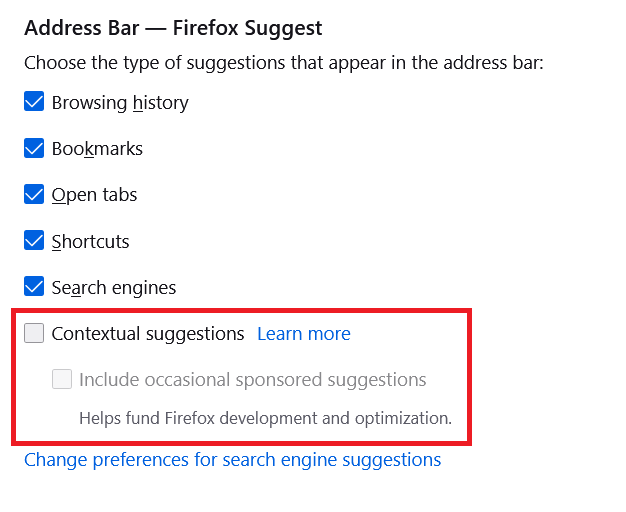
In the Firefox settings, you can go to Home and go to Shortcuts and turn off Sponsored Shortcuts. There’s also Recommended Stories which you can turn off, or you can turn off Sponsored Stories only.
Newer versions of Firefox include settings for Enhanced Tracking Protection. Standard should be good for most users and shouldn’t break websites. You can set it to Strict, but it could break some sites and functionality.
![]()
Newer versions also let you set DNS over HTTPS within the browser. This will prevent your ISP (Internet Service Provider) or untrusted wireless networks from snooping on your web traffic. Keep in mind, this only applies to Firefox traffic. If you want to use DNS over HTTPS (DoH) or DNS over TLS (DoT), it is best to use it system-wide, but this is better than not using it at all. Firefox comes with support for Cloudflare and NextDNS, both of which are good solutions. You can also set a custom provider and use a service like Quad9.
In the screenshot above, you can also see “Send Websites a ‘Do Not Track’ Request”. While this is checked in the screenshot because it used to be recommended, in 2024 and 2025, most websites ignore this request and it can actually be used for fingerprinting, so it is now recommended that you uncheck this option.
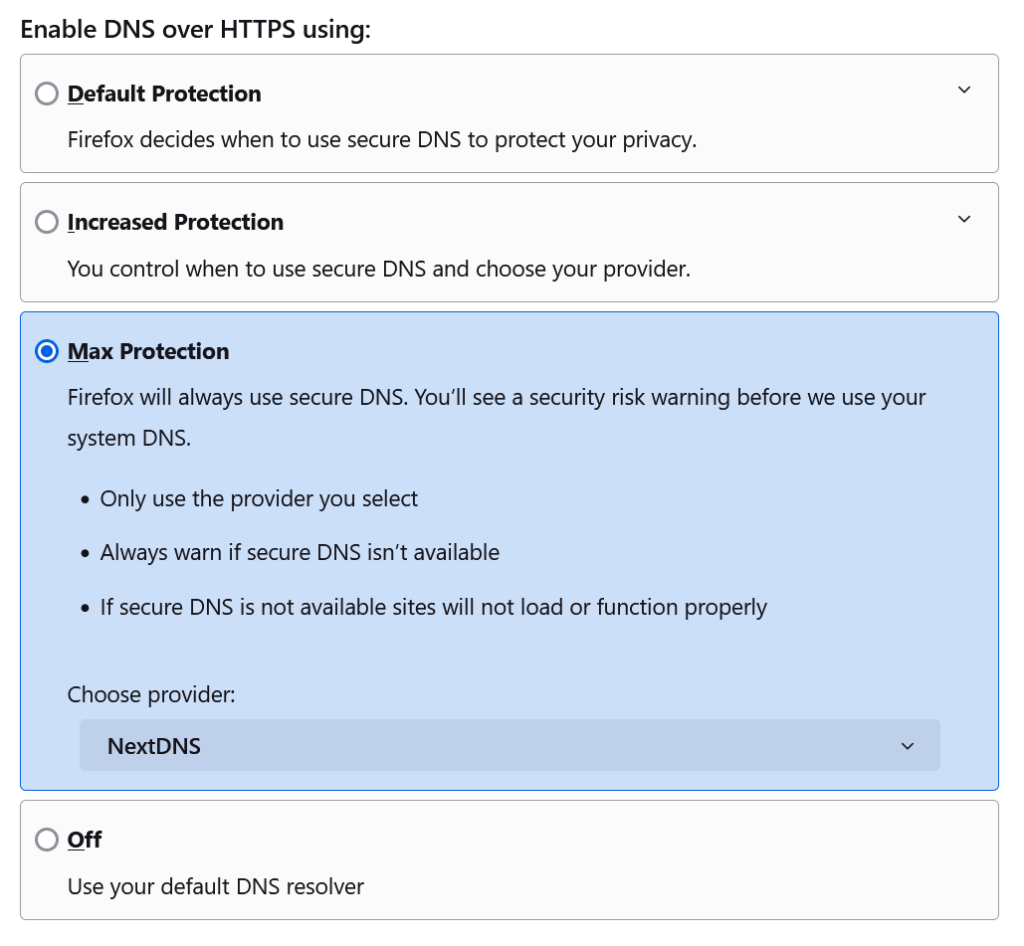
For the more advanced settings, you can individually disable some hidden settings. Change these with caution as they could break some features that you use in Firefox. Some of these settings may change with different releases of Firefox.
- Open Firefox and in the address bar type about:config
- In the Search bar, search for each one of these settings and double-click on them to change the setting to False except for the one that says True:
browser.newtabpage.activity-stream.feeds.telemetry = false browser.newtabpage.activity-stream.telemetry = false browser.ping-centre.telemetry = false toolkit.telemetry.bhrPing.enabled = false toolkit.telemetry.enabled = false toolkit.telemetry.firstShutdownPing.enabled = false toolkit.telemetry.hybridContent.enabled = false toolkit.telemetry.newProfilePing.enabled = false toolkit.telemetry.reportingpolicy.firstRun = false toolkit.telemetry.shutdownPingSender.enabled = false toolkit.telemetry.unified = false toolkit.telemetry.updatePing.enabled = false toolkit.telemetry.reportingpolicy.firstRun = false toolkit.telemetry.archive.enabled = false devtools.onboarding.telemetry.logged = false toolkit.telemetry.bhrPing.enabled = false datareporting.healthreport.uploadEnabled = false datareporting.policy.dataSubmissionEnabled = false datareporting.sessions.current.clean = true datareporting.healthreport.uploadEnabled = false datareporting.policy.dataSubmissionEnabled = false datareporting.sessions.current.clean = true
- Search for toolkit.telemetry.server, double-click on it and delete the value of the server
Once you’ve made all of these changes, restart Firefox and all of the telemetry data collection should be disabled. As Firefox releases updates, we’ll keep this article updated if new features are rolled out as opt-in and could cause a privacy concern.