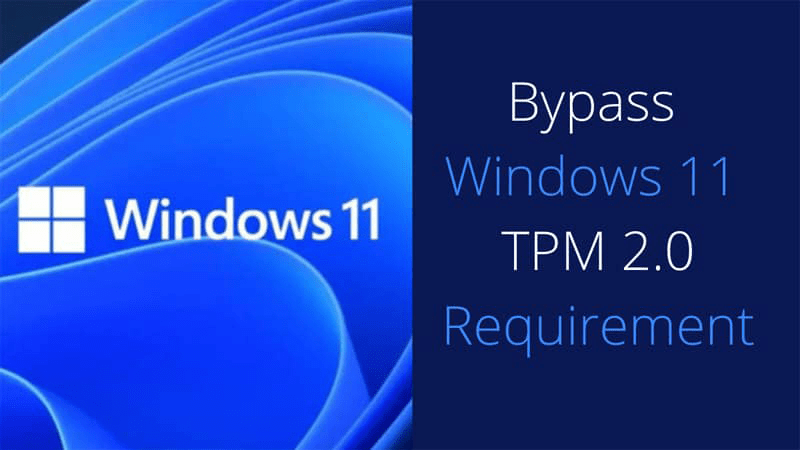
Now that Microsoft has released Windows 11, they’ve also published information that describes how to bypass the TPM 2.0 and CPU requirements to install Windows 11. These steps will work if you currently have Windows 10 installed and want to do an upgrade to Windows 11. Please note that you still need to meet other minimum requirements which include TPM 1.2, 4GB RAM, and 64GB of storage.
According to Microsoft, “Your device might malfunction due to these compatibility or other issues. Devices that do not meet these system requirements will no longer be guaranteed to receive updates, including but not limited to security updates.” Also note that the TPM 2.0 bypass includes editing your registry which can result in an unbootable machine if done incorrectly.
How To Bypass TPM 2.0 & CPU Requirement To Install Windows 11
- Go to the search box and type in Registry Editor or press Win + R on your keyboard and type in regedit
- Navigate to the following entry: HKEY_LOCAL_MACHINE\SYSTEM\Setup\MoSetup
- If you do not currently have a AllowUpgradesWithUnsupportedTPMOrCPU key available, add a new DWORD (32-bit) VALUE, name it AllowUpgradesWithUnsupportedTPMOrCPU and set the value data to 1
You can also copy these lines and save them as a .reg file and run it to import it into your registry:
Windows Registry Editor Version 5.00 [HKEY_LOCAL_MACHINE\SYSTEM\Setup\MoSetup] "AllowUpgradesWithUnsupportedTPMOrCPU"=dword:00000001
You can now download the Windows 11 installation media and run the setup on your computer.


