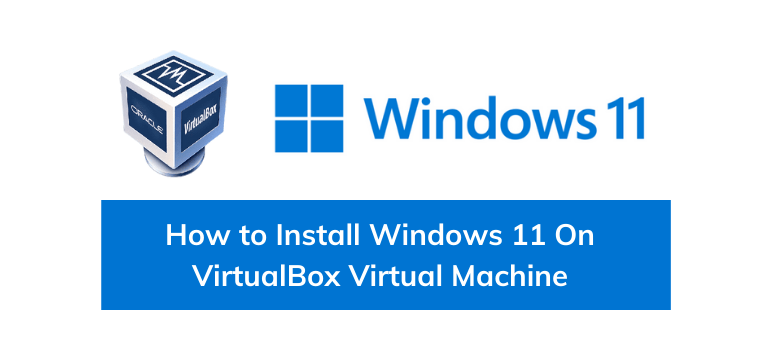
Windows 11 has more security requirements than previous versions of Windows. The main requirements are the use of a TPM 2.0 chip (TPM 2.0 can be enabled in your BIOS if you have current hardware) and Secure Boot. If you want to try Windows 11, you can install it as a virtual machine using virtualization software like Virtualbox.
Virtualbox Requirements
We will update this section when there’s an update from Virtualbox. The other hardware minimum requirements for Windows 11 include 4GB RAM and a 64GB hard drive.
Enable TPM and Secure Boot in Virtualbox
Unfortunately, at the time of this article, Virtualbox doesn’t offer a way to emulate a TPM 2.0 chip. The good news is that it appears that they’re working on a passthrough TPM 2.0 driver so if you’re hardware supports TPM 2.0, it should enable the virtual machine to see your TPM 2.0 chip and pass that information into the Windows 11 virtual machine.
As you can see below, the VirtualBox Changeset number 90946 and was added on August 27th.
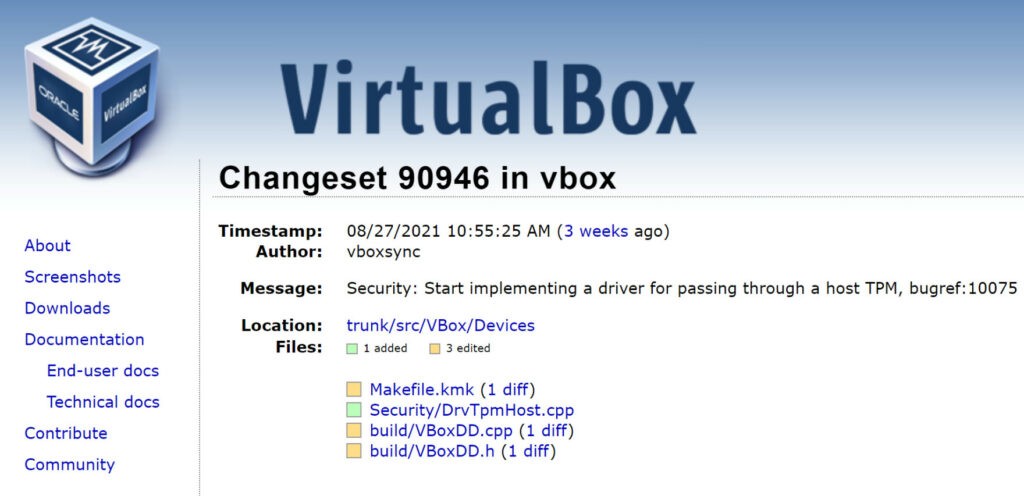
We will continue to monitor Virtualbox releases and we will update this article with instructions for creating a Windows 11 virtual machine in Virtualbox once the capabilities are available.
Microsoft now offers a way to Bypass TPM 2.0 and CPU Requirements to Install Windows 11 if you currently have Windows 10 in your virtual machine and want to upgrade it to Windows 11.


