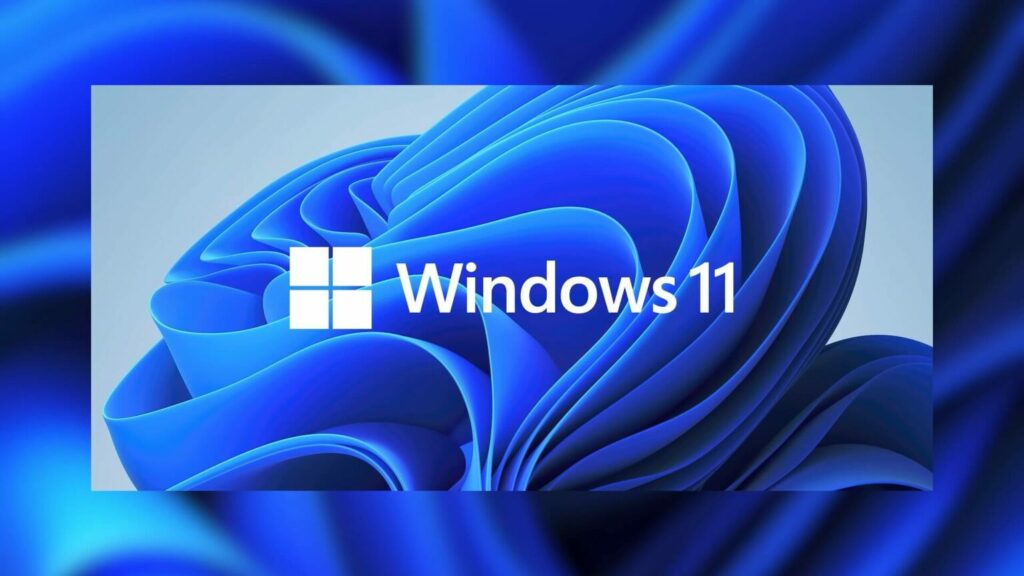
Windows 11 is now available for download to Windows Insiders as a preview build. Windows Insiders is a type of public beta program where users can get early preview access to updates and future versions of Microsoft Windows. When Microsoft releases it, you’ll also be able to download the Windows 11 ISO image to perform a clean install. You can follow this link to view the Windows 11 Hardware Specifications.
Windows 11 Requirements
You’ll need to review your hardware to verify that you can run Windows 11. The minimum system requirements are:
- Processor: 1 gigahertz (GHz) or faster with at least two cores on a compatible 64-bit processor or SoC
- RAM: 4GB
- Storage: 64GB
- System Firmware: UEFI, Secure Boot capable
- TPM: Trusted Platform Module 2.0
- Graphics Card: DirectX 12 or later with WDDM 2.0 driver
- Display: 720p, 8-bit per color channel, at least 9-inch diagonal
- Internet Connection and Microsoft Account: Windows 11 Home requires an active internet connection and a Microsoft Account to complete initial, first-use setup of the operating system, or when switching a device out of Windows 11 Home in S-mode.
If your computer has TPM 2.0 but you need to enable it, check out the Windows 11 TPM 2.0 in BIOS article.
Windows 11 ISO Download
EDIT: Now that Windows 11 is available to consumers, you can head over to the Download Windows 11 page and download the ISO.
To download the Insider Preview Windows 11 ISO, you can check out Microsoft’s Insider Preview Software Download Site. At the time of this article, only Insider Preview builds of Windows 10 are available, but we will update the article when the Windows 11 ISO is available.
Beware of sites that are offering Windows 11 ISO images from untrusted sources that don’t come directly from Microsoft. These images could contain viruses, malware, or rootkits.
Windows 11 Insider Preview
If you’re running Windows 10 now and you want to upgrade to the Windows 11 Insider Preview version, the process is fairly simple. You’ll need to be signed into a Microsoft Account in Windows 10.
- Enable Optional Diagnostic Data – Settings > Privacy > Diagnostics & feedback and enable ‘Optional diagnostic data‘.
- Then navigate to Settings > Update & Security > Windows Insider Program. You’ll be prompted to link your Microsoft Account.
- At the time of this article, you need to opt into the Dev Channel to receive Windows 11.
- After selecting Dev Channel, click a few confirmation buttons, then you’ll be prompted to restart.
- Navigate back to Settings > Update & Security > Windows Update and when you check for updates it should begin downloading the most recent version of Windows 11.
Final Thoughts About Windows 11 ISO Download
The Windows 11 ISO image will be available soon but keep in mind that it is still an early developer version and bugs are to be expected. As Microsoft releases updates, they’ll usually release Windows 11 ISO images for milestones such as Release Candidate and RTM (Release to Manufacturers). If you have an MSDN subscription, you could also see the Windows 11 ISO image available through your subscription.


