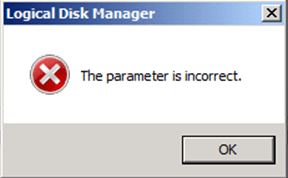
On occasion while extending a volume in Windows Server (2008, 2008 R2, 2012, 2012 R2, 2016), you may come across this obscure error that just says “The parameter is incorrect”. When this happens, the Windows Disk Management utility shows the correct disk size, but the volume size in the utility and Windows Explorer are still showing the old size.
How To Fix “The Parameter Is Incorrect” Error While Extended Volume
Try running check disk before trying the diskpart commands below.
- Open an elevated command prompt
- Type
chkdsk drive_letter:and hit enter
Replace drive_letter with the drive letter having the issue - You might be prompted to take the disk offline or even reboot the server and run during reboot
You can use the DISKPART utility from the command line to get the volume extended:
- Open command prompt
- Type
diskpartand hit Enter - Type
list volumeand hit Enter
Look for the volume that is having the issue - Type
select volume #and hit Enter
Use the volume number you found in the previous step instead of # in the command above - Type
extend filesystemand hit Enter - In Disk Management or Windows Explorer, refresh the view and the correct disk volume size should change


