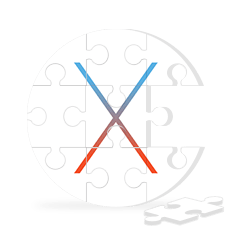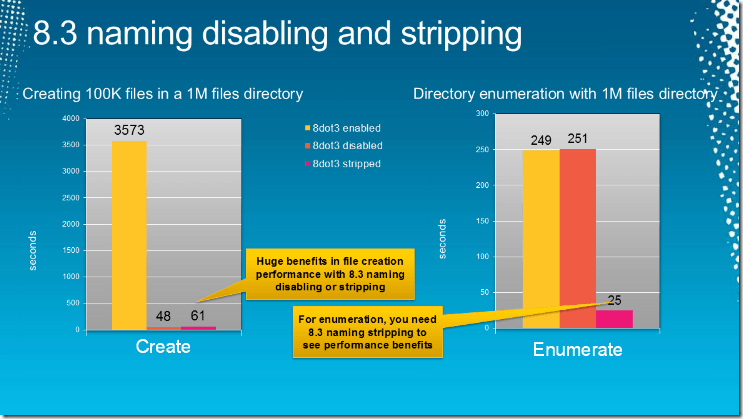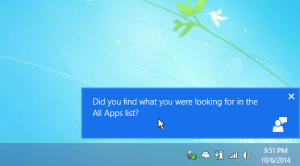 If you use Windows 10 then you’re probably familiar with the notification popup and Action Center. After using Windows 10 for a while, I thought the notification popup went away too fast, so I wanted to increase the time the popup stayed visible. Luckily, Microsoft added this feature into the Windows 10 Settings app so that we can show you how to change the time to show the notification popup.
If you use Windows 10 then you’re probably familiar with the notification popup and Action Center. After using Windows 10 for a while, I thought the notification popup went away too fast, so I wanted to increase the time the popup stayed visible. Luckily, Microsoft added this feature into the Windows 10 Settings app so that we can show you how to change the time to show the notification popup.
– Launch Start Menu
– Hit Settings
– Click Ease of Access option on Settings window
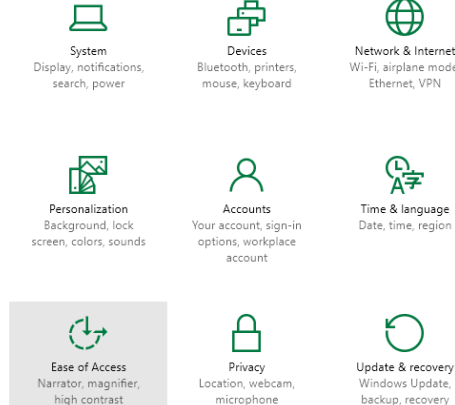
– Choose the Other Options
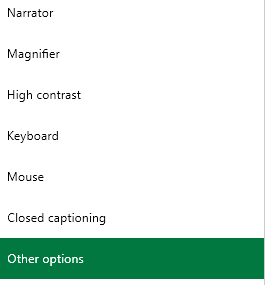
– In the right side of the window you can see a drop down under the heading Show Notification For. Click on the drop down and select the time period you like to show the Notification popup on your computer. In this drop down there are 6 options – 5, 7, 15, 30 Seconds, 1 minute and 5 minutes. You can set any period of time which suits you.
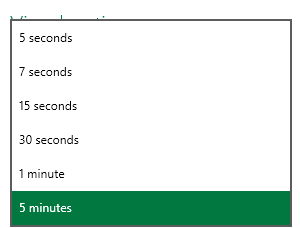
You can also disable or enable app notifications.