There are performance and security benefits to disabling short file names (or 8.3 file names) on a Windows Server. From the graph below, you can see the performance benefits of disabling the 8.3 short file names. On Windows 2012 servers, the 8.3 naming is disabled when you format a new volume. When you’ve upgraded from previous versions of Windows, it’ll inherit your previous settings.
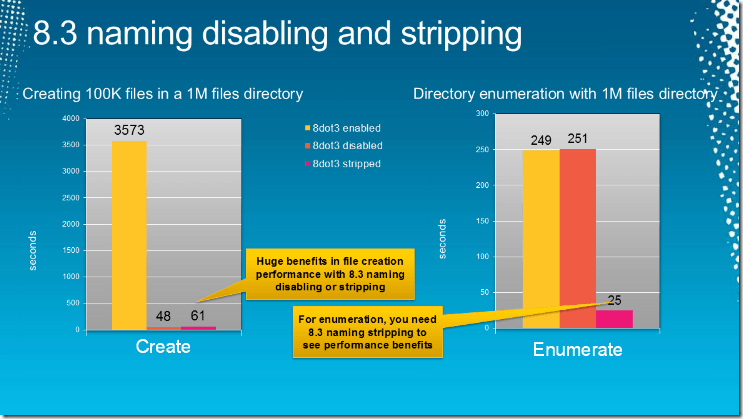
All of the following commands should be run from an elevated command prompt.
You can run the following command to view the settings of a specific volume:
C:Windowssystem32> FSUTIL.EXE 8dot3name query D:
The volume state is: 0 (8dot3 name creation is enabled).
The registry state is: 2 (Per volume setting – the default).
Based on the above two settings, 8dot3 name creation is enabled on D:
To disable 8.3 naming on a specific volume, run the following command:
C:Windowssystem32> FSUTIL.EXE 8dot3name set D: 1
Successfully disabled 8dot3name generation on D:
To disable 8.3 naming system-wide, run the following command:
fsutil.exe behavior set disable8dot3 1
If you have existing files with an 8.3 short name, you can use this command to scan your system and registry to strip the files of their short names:
fsutil.exe 8dot3name strip /s /v D:
If you have any old applications that reference those short names, the FSUTIL tool will scan the registry for references to those files before removing the short names.
For previous versions of Windows, you can also make the following registry changes:
1. Click Start, click Run, type regedit, and click OK.
2. Locate and then click to select the following registry subkey: HKEY_LOCAL_MACHINESYSTEMCurrentControlSetControlFile System.
3. Right-click the setting NtfsDisable8dot3NameCreation and click Modify.
4. In the Value data box type 1 and click OK.


