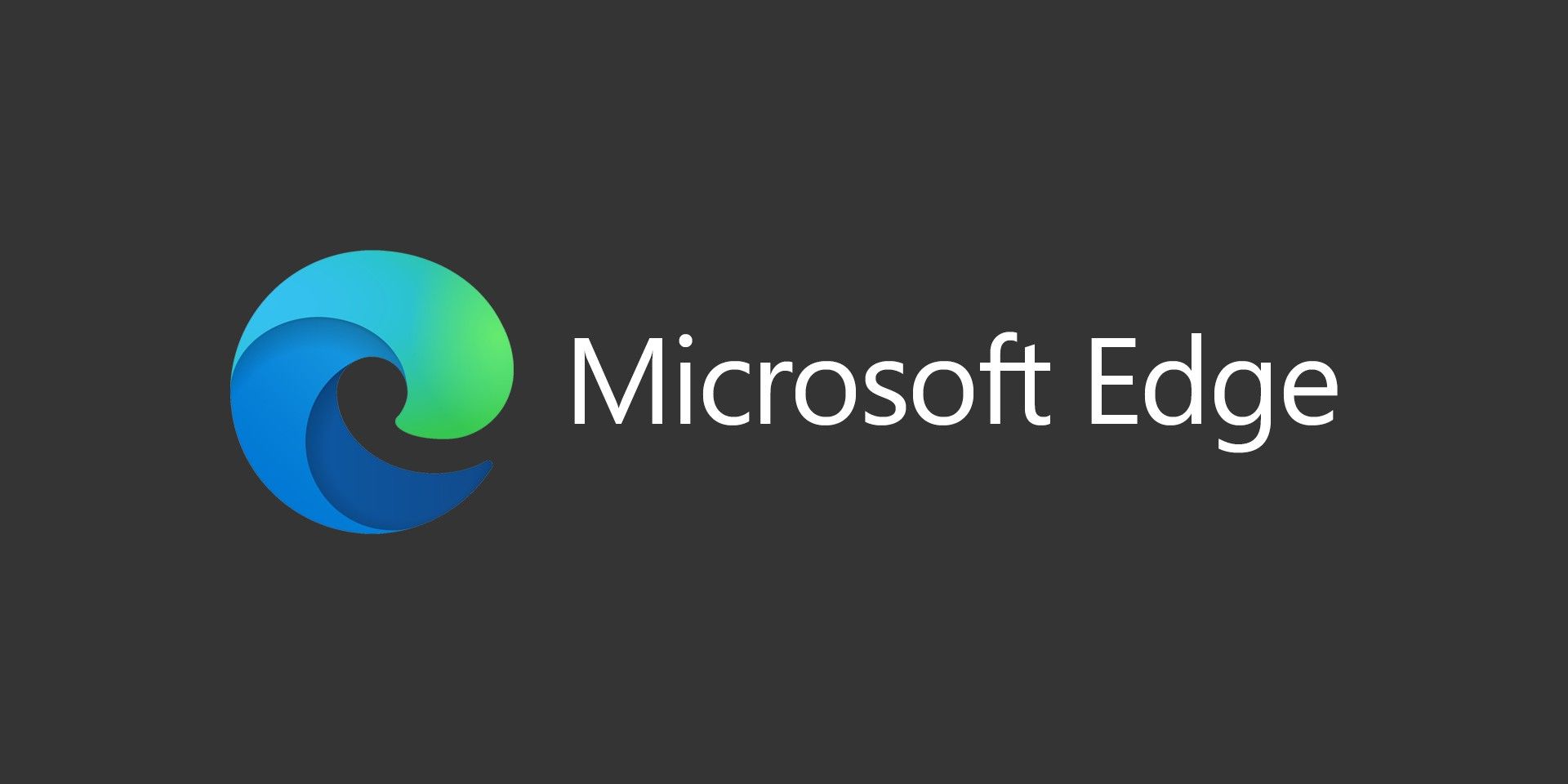With tablets becoming more and more popular and the limited storage space they have when compared to traditional PCs and laptops, the use of removable storage can play a big role. Cloud storage is great at eliminating the need for storing files locally and more and more apps are taking advantage of this. However, there’s still a need to store files locally and if you have limited C drive space, then removable storage might be your only option.
I ran into an issue with this though. I tried to put a microSD card into my tablet and I wanted to use the SkyDrive app to sync my files to it. Right away, this threw up an error saying its an invalid location because its a removable drive. You also can’t move your libraries (Documents, Pictures, Videos, Music) to removable storage in Windows.
There is a solution though!
1. Create the directory you want to use on you C: drive. It can be any valid folder name…I did [fusion_builder_container hundred_percent=”yes” overflow=”visible”][fusion_builder_row][fusion_builder_column type=”1_1″ background_position=”left top” background_color=”” border_size=”” border_color=”” border_style=”solid” spacing=”yes” background_image=”” background_repeat=”no-repeat” padding=”” margin_top=”0px” margin_bottom=”0px” class=”” id=”” animation_type=”” animation_speed=”0.3″ animation_direction=”left” hide_on_mobile=”no” center_content=”no” min_height=”none”][SkyDrive].
2. Right click Computer and select Manage.
3. Under Storage, click on Disk Management.
4. Select the drive that is your SD card, on mine it was D:
5. Select menu option Action -> All Tasks -> Change Drive Letter and Paths…
6. Click Add.
7. Select “Mount in the following empty NTFS folder” (should be selected)
8. Click Browse
9. Navigate to the folder you created above ( [SkyDrive] ).
10. Click OK.
11. Click OK.
That’s all there is to it! Now you can move your libraries or tell the SkyDrive app that you want to use C:[SkyDrive] has your directory and it’ll work without a problem!
Disclaimer: I would only recommend doing this if you have removable storage that you don’t plan on removing, like a permanent SD card. My scenario may be different than yours, but I want my C drive to be used for apps and use my SD card for my personal files.[/fusion_builder_column][/fusion_builder_row][/fusion_builder_container]