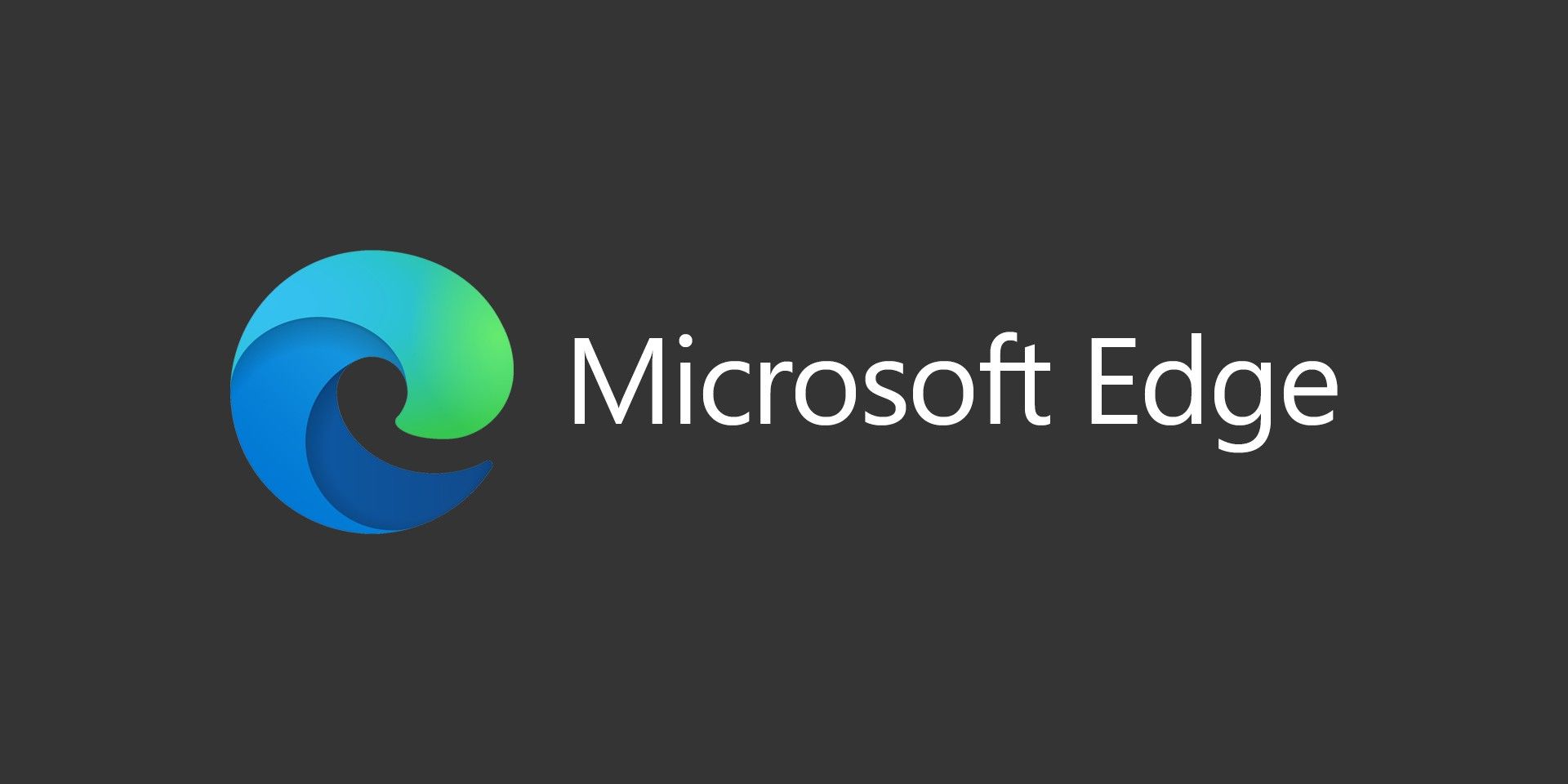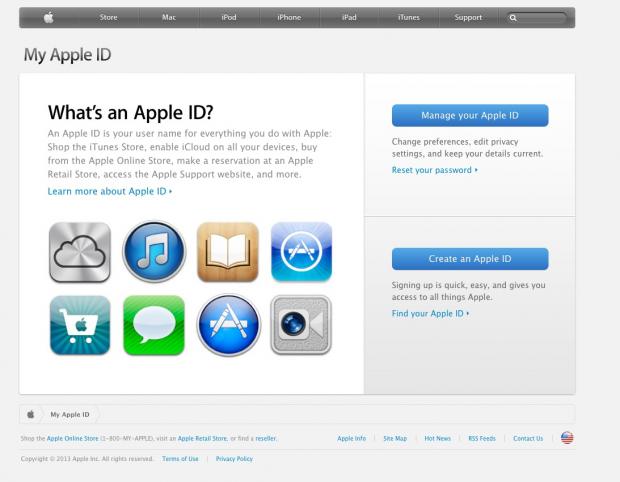
Apple recently introduced a new security feature for your Apple ID that requires two-step verification with a trusted device or a recovery key if you ever need to reset your password.
1) Open the Manage Your Apple ID page here.
2) Click on Manage Your Apple ID and sign in.
3) After logging in, click on the Password and Security link in the left column. If you have setup security questions, you will be required to answer those.
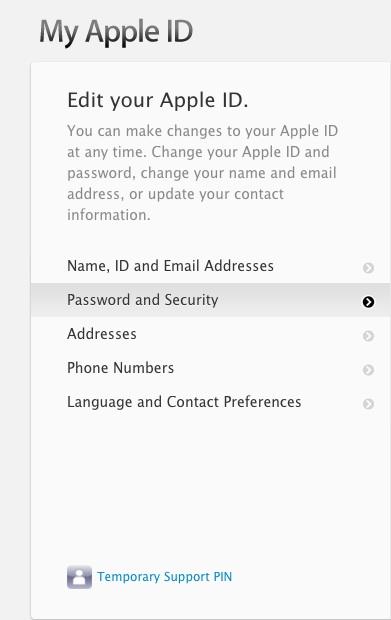
4) Click on the blue Get Started link under Two-Step Verification.
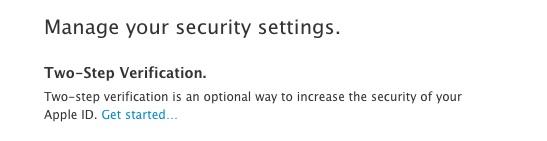
5) Read the details on the screens and click continue until you reach step 1.
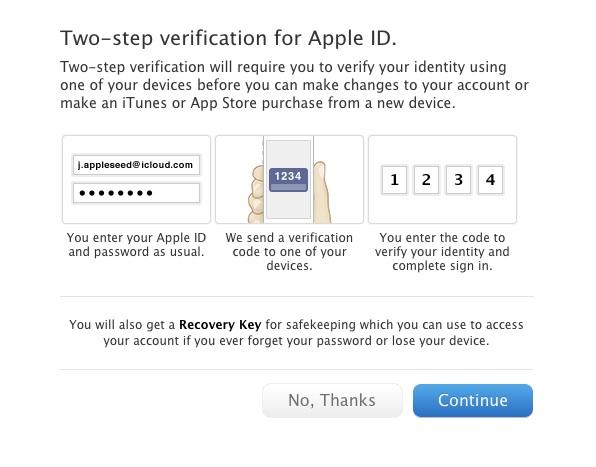
6) On step 1 you’ll see a list of devices that have accessed your Apple ID. Click on Verify next to the device you would like to add as your trusted device.
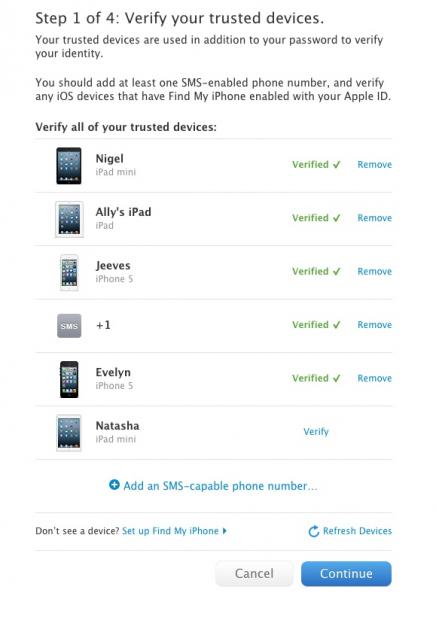
7) Check your device for a 4-digit verification code.
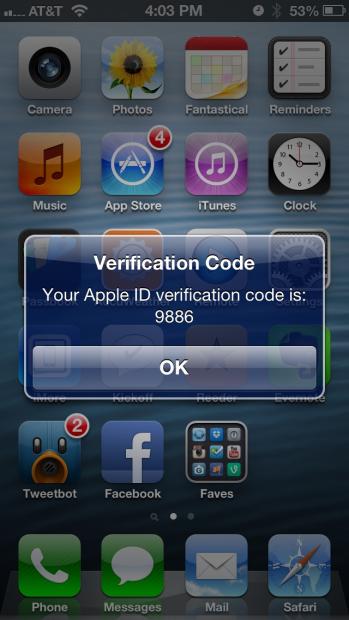
8) Enter this code into the screen on the computer. You can also choose to have SMS recovery as well. This will verify your device.
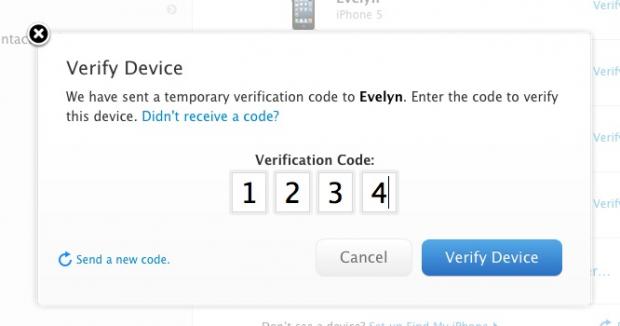
9) You’ll be given a recovery key for you to keep in a safe place.
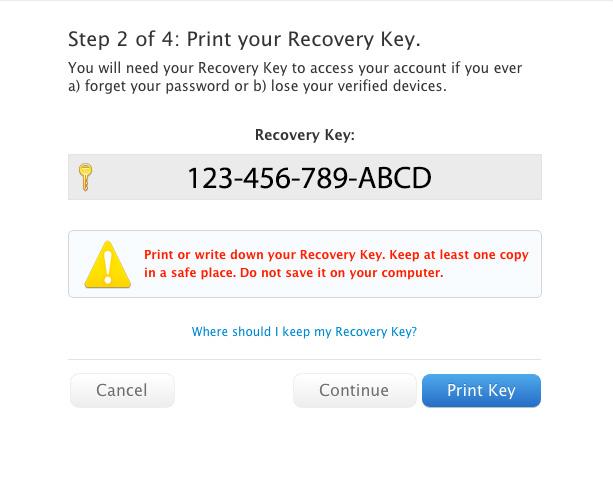
10) Click Continue and you’ll have to enter the recovery key on the next screen. It should enter the dashes for you.
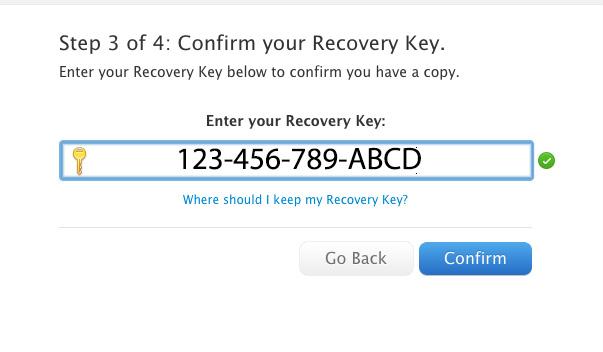
11) Accept the terms and click the Enable Two-Step Verification button.
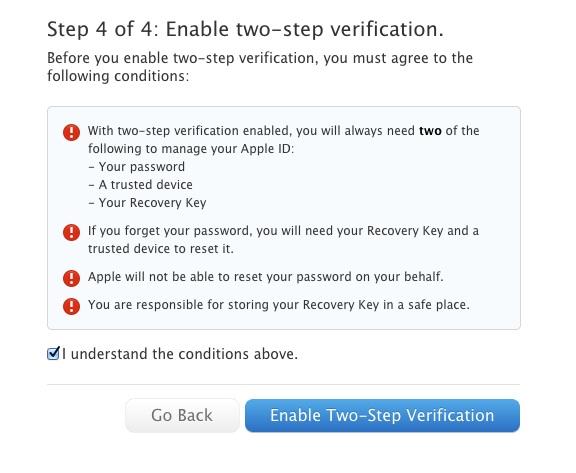
Finally, you’ll reach a confirmation screen and you’re all set!