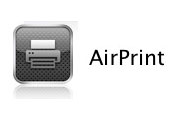
If you’re an Apple user, you might have heard about a feature called AirPrint, which lets you print wirelessly from your iPhone or iPad to an AirPrint-enabled printer. Unfortunately, not every printer supports AirPrint, and not everyone wants to go out and buy a new printer that does. With some trickery, you can install an AirPrint service on your Windows computer and basically share your printer with your Apple devices.
Requirements
– iTunes and/or Bounjour installed in Windows
– AirPrint Activator IOS5 v2.6, available here
– Go into your Devices and Printers in Windows and share the printers you want available
– Enable the Windows Guest account (or you can use an Administrator account)
How To
– Unzip the AirPrint Activator from the link above and run the exe
– Click on the green Activate AirPrint button. After a few screen flashes, you should get a box that says “Aktivierung Erfolgreich”, meaning Activation Successful
– Add the program file path C:\AirPrint\Airprint.exe in your firewall program’s exclusions list or ignore settings to NOT be scanned or blocked by the firewall. AirPrint is the service that runs to communicate between iPhone’s wireless signals and printer.
Troubleshooting
– If your printers show a padlock next to them on your device, try entering your Windows username and password. You can also try using Administrator and the password for your admin account (as mentioned earlier). If neither of these works, go into your Services in Windows, double click the AirPrint service and select the LogOn tab. Here, put in your Administrator account and password and restart the service. This is what worked for me.
Open the following ports or add to ignore settings in your firewall program:
- Port 9100 (TCP), port for network printers, for RAW Printing or Direct IP printing jobs.
- Port 631 (TCP) port that needs to be open for the AirPrint service
- Port 5353 (UDP). If Apple Bonjour software is installed, this port may not be needed but if you notice problems open this port as well!
-There are no printers found
Make sure your printer is network enabled or has “printer sharing” on. If your printer is too old or is not detected on your network, this software is not going to bring your printer online. Furthermore you need the port 631 unblocked and allow the Airprint.exe service in C:\AirPrint\ in your firewall.
If you have Windows XP, try this
Run command prompt, run:
netsh firewall show allowedprogram ENABLE
It will list all enabled programs. airprint.exe should be listed in there. If it’s not, run:
netsh firewall add allowedprogram “%programfiles%\airprint\airprint.exe” “AirPrint for Windows” ENABLE
It should say OK
– I have this problem
…\Temp/cupslite/cupslite – No such file or directory
Canon MP620 series Printer: DeviceCapabilities failed
You can solve by running the following command from CMD. This will recreate the airprint windows service with a special parameter
sc.exe create AirPrint binPath= “C:\Program Files\AirPrint\airprint.exe -s -d”
You should get a CreateService SUCCESS message
Then enter second command which will start the windows service:
sc.exe start AirPrint
The iPhone/iPad will find the printer, but it might be locked and require a user name and a password to work. The user name to enter here is the name of the user currently logged on in Windows (if you can’t remember, you can see all available user names for your machine using start -> settings -> control panel -> user accounts. Here, I added a password to my user (which previously didn’t have one).
– Printers are displayed but are not selectable (locked)
Enable another account or guest account in Windows and restart the PC and the IOS device. There is currently no other way to solve this problem than to enable another account or guest account. First try creating another account.
– Airprint still doesn’t work
Did you try restarting your computer? Did you create another account instead of Guest user? Did you recreate or check the AirPrint.exe service is working? Is Firewall blocking? Is your printer a very old model that doesn’t support wifi printing? Post your problem in the comments and maybe we can help each other out. Please remember to be detailed.
For some users, AirPrint.exe under C:\AirPrint\ would not start. Try opening the file “As Administrator” by right clicking the file. Or if still having problems, turn off UAC (User Account Control) in Windows 7 from Control Panel but this has never been needed.
-I have a problem with uninstalling
For some users, there are problems with the uninstall of AirPrint Activator. Doing the following should remove it safely:
Start Command Prompt (CMD) as Administrator to start
Type in the following lines one after another and hit Enter
sc stop AirPrint
sc delete AirPrint
Then delete folder “AirPrint” in C:\ drive
Restart … and you’re done

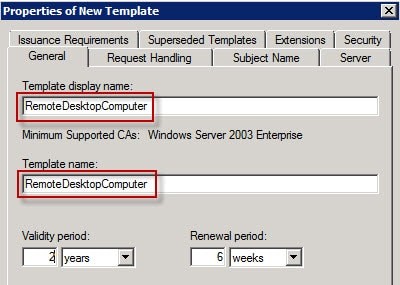

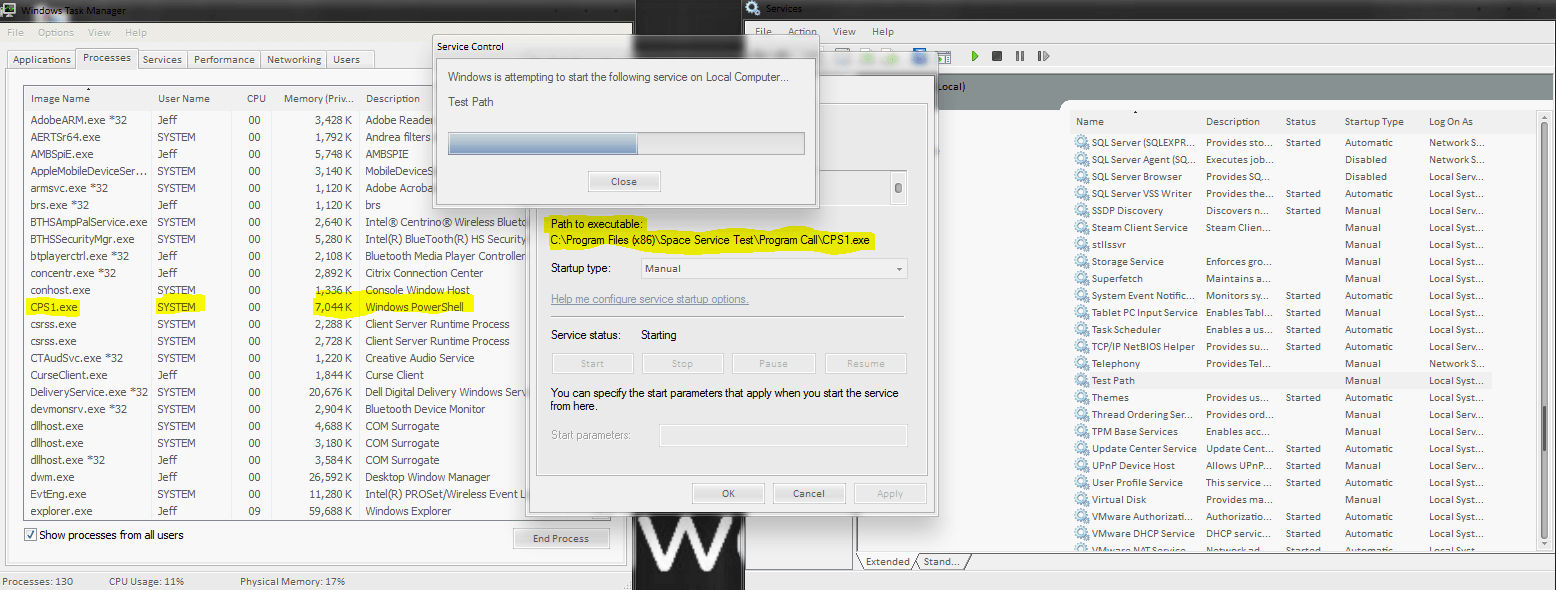

Thanks for this article.
I’m now printing off my iPad. :-)
No problem. Glad it worked for you!
I am not able to install AirPrint Activator IOS5 v2.6, available here
Are you getting an error when trying to install it? I was able to install it on Windows 7.
Hi,
I have installed the Airprint and follow the above instructions, yet my ipad could not find the printer.
Now it shows padlock . where should I enter my window’s administrator password ?
Under the troubleshooting section of this article, there’s some information about it.
Basically, go to Control Panel, Administrative Tools, then Services. Look for Airprint and double-click on it to open the properties. Go to the LogOn tab and put in your administrator username and password there and click OK. Then right click on the service and select Restart. Then try to find the printer on your iPad again.
I entered logon info for a user with admin capabilities, stopped & started the service, but I still have the padlock.
I have the same problem. It keeps showing a padlock.
If entering my network account it works. So almost perfect :)
Thank you so much for the simple instructions. You just don’t know the night mires I’ve been through with everyone else help.
I downloaded the “click here” app; but it’s in a different language – I need this in English, please!
It still works as long as you follow the instructions. I know it is not in English, but it still works. Just follow the instructions in the How To part of this article, I wrote which buttons to click.
I got my iPad to find my printer, however, when it prints it prints blank page/s. Any idea why? Thank you
It works! Finally, I am printing! thanks a lot!
Any idea on how to get this to run as a service and activate automatically upon startup?
Following the walkthrough installs this as a service.
Then you go into your Control Panel > Administrative Tools > Services and you can change different settings from there. It should be set to Automatic by default though. You might have to change the Log On As to make it work correctly though. I had to set mine to an admin account.
Thanks, Robert, this is a great guide for doing it for free but if avoiding the hassle is worth $0.99 then I’d suggest using the Print Hub app from the iOS store:
https://itunes.apple.com/us/app/print-hub/id612603224?mt=8
It also has a bunch of features like printing from Dropbox, or editing photos before printing.
Worked for me too! Many thanks. From the wife too as it was for her ipad. Kicks the printer from off to the final print. Had to re-assign log on and pword though I wondered what the existing row of dots in the pword fields were. Now I can research a new printer in peace.
Great stuff.
If you have a PC and want to print from your ipad or iphone to your printer
checkout this awesome program called Presto from collobos.com
the Home version is free supports up to 3 devices.
Presto finally worked for both my Iphone 5 and Ipad. Thanks for the tip.
I tried all of the suggestions, but my iPhone 4s says no airprint printer found. Any further suggestions? Thanks.
More troubleshooting info:
Followed the directions explicitly and also noted the padlock on my printer selections. When prompted for username and password, simply entering guest in the username and leaving the password blank enabled my access. (Make sure you have enabled the guest account)
I at least managed to print from my Ipad but no success with my Iphone5 although it detects the printer but when I click print, it says I do not have permission to use the printer! Any idea why?
I can see the printer on my IOS device, logged in ok, printer apparently accepts the print job but it just sits there. I can see it in the “print centre” but it just sits there
I get printer list in print option in ipad, but it ask for password to connect with printer, but I don’t have set any password for my window, so how to do?
This works perfectly thanks to you and to your German developer. I now have a super quality Epson Laser Printer available on both our iPads!
Hi
I got it work on my phone ios 7, only one problem when I turn off my PC then my phone can’t find my printer, but as soon as I turn my PC on phone findprinter, can anyone please help me with solution.
Thanks
Are there mors steps that might need to be taken on a business network, i.e. enterprise firewall, subnet issues, etc. I’d really like to get this to work at my school but we have a very complex network across multiple buildings. FYI, we have a Meraki wireless network and Cisco and HP on the backbone, firewall is Fortinet. Thanks.
I wouldn’t think so. I don’t have a complicated setup where I work, but it is setup with a domain controller and active directory.
For login/user info, you might have to use domain\username as your username on your phone.
Otherwise as long as your phone is on your wireless network, it should work.
Got it. Things to remember, AirPrint server and mobile device need to be on same SSID. When the printer is asking for credentials it wants the LOCAL admin (or admin level account) credentials for the machine you are using – not domain credentials. I am using a dedicated machine for this and the firewall is turned off. The machine I am using is 10 years old and I am running XPSP3 and it worked like a charm. The machine and the default user (which I set to log on automatically) are both domain members but you still use a local admin account as credentials when asked on the iPad. Thanks for the good post.
I’m so grateful and proud!!! I found the printers… but I have the locks on. Ipad gave me option to enter user name and password for printer…. so I did using my windows log on information… but then either printer I tried just seemed to do nothing. So, I tried to change the LogOn but that made it worse.
I know there is an easy solution to this- I just don’t know what it is. Thanks for your help.
Also, is there an android airprint? My thing is I have an Epson Wireless I can use with Epson Print app on ios and android, but I have a USB direct connect laser printer that I would like to access via airprint configuration from my android as well.
Thanks again.
It sounds like its just a matter of figuring out the right account to use. Make sure the LogOn account for the service is the same account you’re typing in on the phone. Also, after changing the LogOn account, make sure you restart the service. You can right click on it and select Restart.
For Android, see my article here: https://www.tecklyfe.com/2013/06/13/google-launches-cloud-print-for-android/
Google released Cloud Print for Android. It is similar to AirPrint and usually requires a compatible printer. I believe you can setup Cloud Print through Google Chrome as well.
For those who are wondering if it works on iOS 7, it does!
Hi
I got it work on my phone ios7, only one problem when I turn off my PC then my phone can’t find my printer, but as soon as I turn my PC on phone find printer, can anyone please help me with solution.
Thanks
Hi
I got it work on my phone ios 7, only one problem when I turn off my PC then my phone can’t find my printer, but as soon as I turn my PC on phone find printer, can anyone please help me with solution.
Thanks
@Riz
Your computer is sharing the printer. You can’t print directly to a non-AirPrint printer. Your computer is the link between your printer and your iOS device. Turning off your computer will break the link to your printer.
I attempting to enable iOS device printing through my Windows Homeserver 2012 64-bit system.
I don’t seem to be able to get around the infamous “Error (1796) You do not have sufficient access to your computer to connect to the selected printer” after selecting a printer in the Bonjour Printer Wizard. I have tried changing just about every permission I can think of and running all the apps as an administrator (from the Administrator account), enabling the Guest Account, using a user account and countless reboots between each incantation.
I’m running
Airprint Installer version 1.3.0.0
BonjourPrinterServices version 2.0.2.0
Windows Homeserver 2012 64-bit
Any suggestions or is good ol’ WHS 2012 just not going to let this happen?
Scott
Do you have iTunes installed on your WHS 2012 computer? Bounjour is required, and it is installed with iTunes.
I could not figure out how to setup the windows (7-64bit) firewall to allow airprint.exe through it. The airprint service was installed and running. On the ipad I could see the printer and connect to it, but nothing would print. The Ipad would always say the printer was offline.
Double clicking the c:\airprint\airprint.exe file, brought up the windows firewall dialog box, and I was then able to allow airprint.exe though the firewall. I rebooted the PC, and then the ipad could print just fine.
thanks a billion big help
took some time to figure out but now working flawlessly
I got this working, however after printing from my iPad it could no longer find any printers. I restarted the service and it worked again, once. Seems each restart gets it going for one time and then I have to restart each time. When I go back in it says “Started” and “Automatic” so I don’t understand why this occurs. Any ideas?
Wow! After all I got a blog from where I can truly get valuable information regarding my study and knowledge.
Ahaa, its nice dialogue regarding this post at this place at this
weblog, I have read all that, so at this time me also commenting here.
I see you share interesting content here, you can earn some extra money, your website has big potential,
for the monetizing method, just type in google – K2
advices how to monetize a website
Hi
many thanks for your help.Now I can print with my iphone6.
but I can’t set the page size of my prints.It prints just in 1/4 size of A4.would you tell me how can I set it ?
Many thanks!!! tried several softwares, only this one worked. awesome job!!!
The link no longer works. Anyone have a copy of the software?
I’ve uploaded the software and fixed the link.