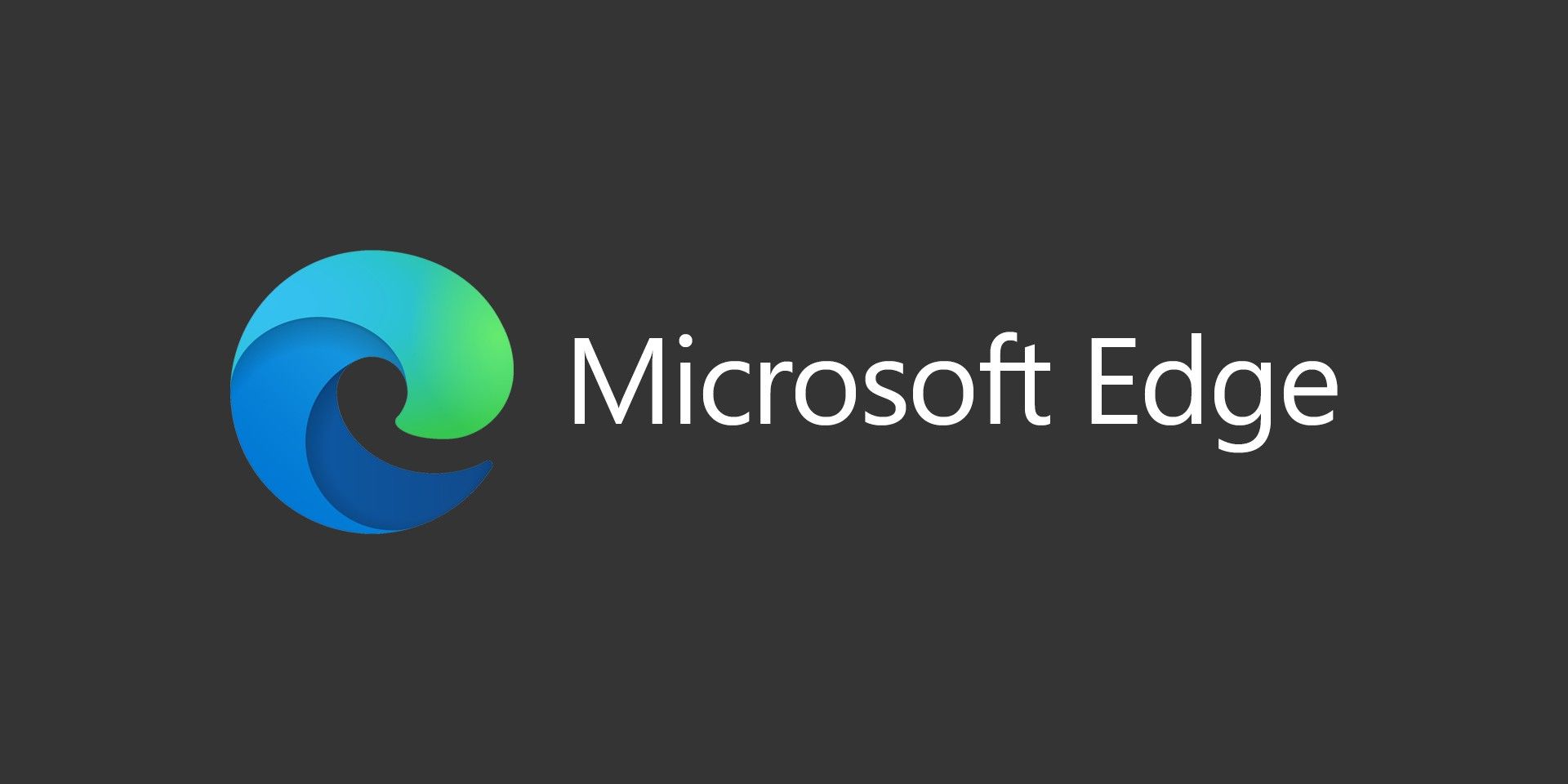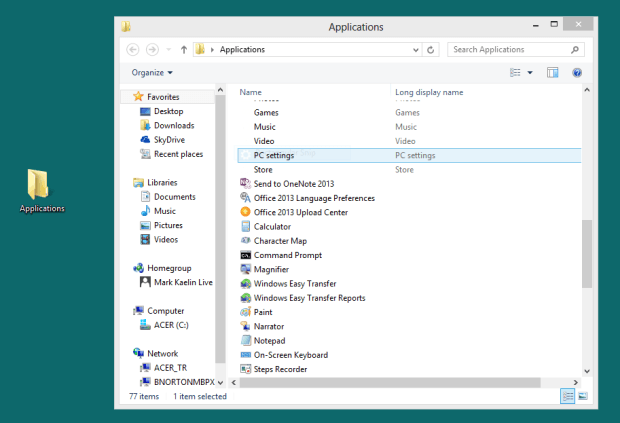
Since there’s no start menu in Windows 8 desktop mode like there was in previous versions (or without a 3rd party app), here’s one little trick that will add a folder shortcut onto your desktop that will automatically display links to all of your apps.
How To
– Right click on your desktop and select New, then Folder
– For the name, paste this in exactly like this: Applications.{4234d49b-0245-4df3-b780-3893943456e1}
– Press enter
It might take a second, but the folder should be names Applications and when you open it, it’ll populate with a list of all your installed apps like the image above.