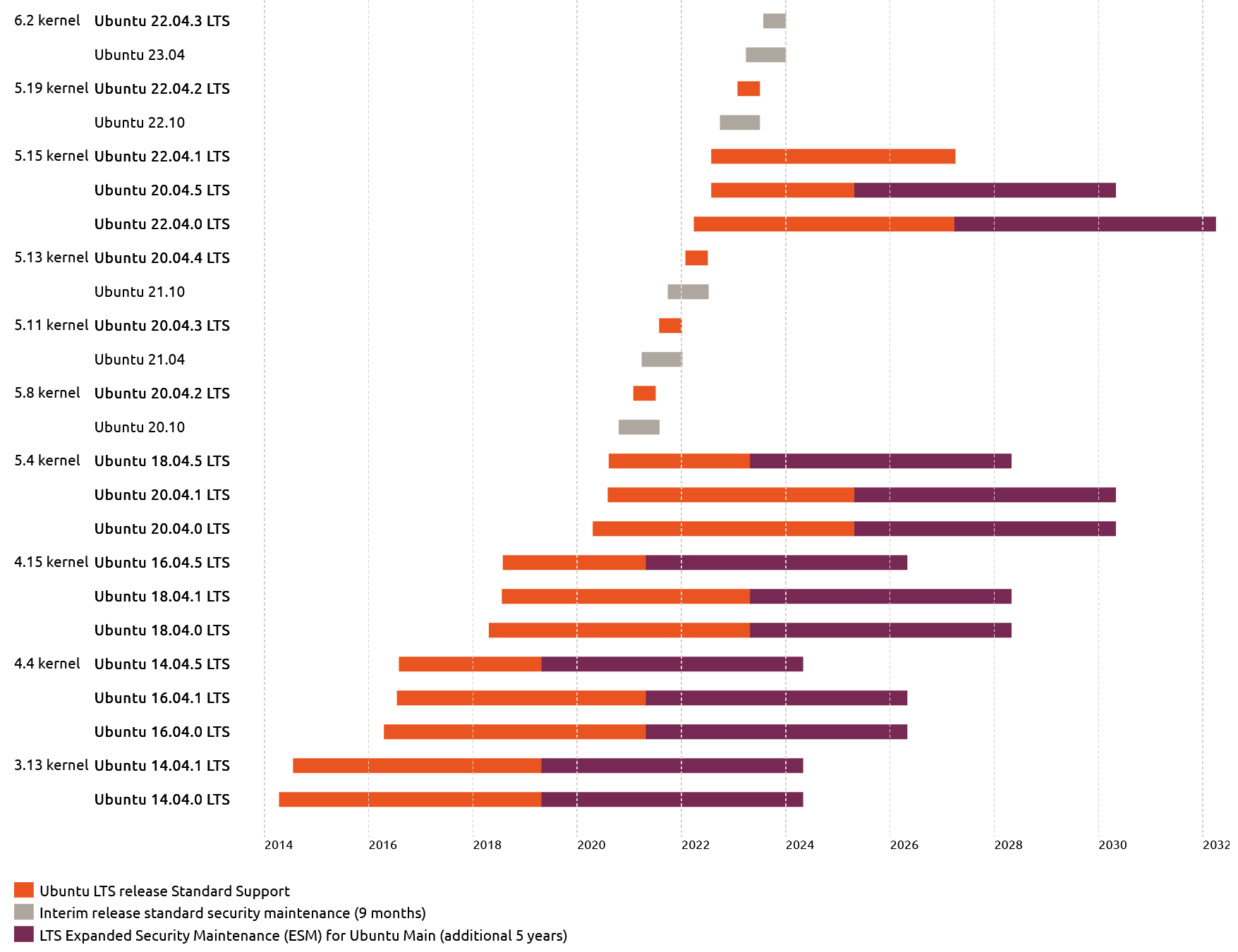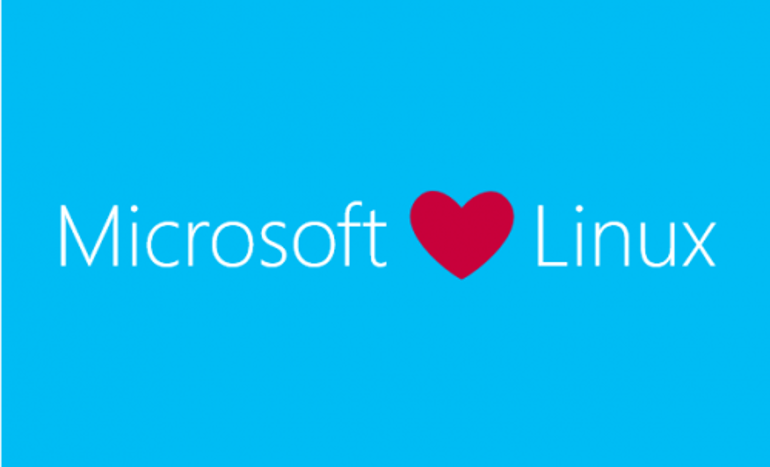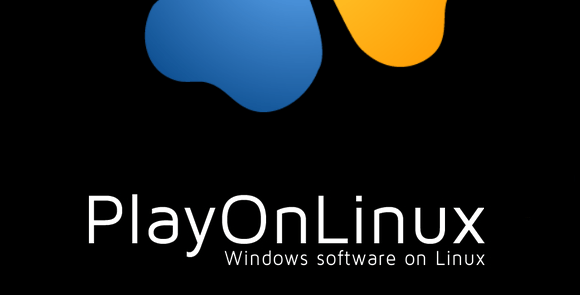
PlayOnLinux is a Linux application that is based on Wine, which let’s you install Microsoft Windows programs on Linux. It runs on Bash and Python and is free to download and install. The initial install of PlayOnLinux is easy since it can be found in the repository, but you’ll have to do some tweaking if you want to run it as a root user, like on Kali Linux as example.
Installing PlayOnLinux
To get PlayOnLinux installed on an Ubuntu-based distro like Kali, you can try installing it using the default repositories by running:
apt-get install playonlinux
To avoid some errors later on, I would also suggest running the following commands to get the 32-bit version of Wine installed:
apt-get install wine:i386
wine --version
apt-get install wine32
If you get an error running the command above in recent versions of Kali, you can try running the command below (thank you to the reader that commented with this solution):
dpkg –add-architecture i386 && apt-get update && apt-get install wine32
Run PlayOnLinux as root
If you’re running Kali Linux (or any other distro) as root, you’ll run into a message saying “PlayOnLinux is not supposed to be run as root. Sorry”. To get around that, you’ll need to edit two files:
leafpad /usr/share/playonlinux/python/mainwindow.py
When the file opens, you’ll want to look for the following lines and comment them out by adding a # in front of the line:
if(os.popen("id -u").read() == "0\n" or os.popen("id -u").read() == "0"):
wx.MessageBox(_("{0} is not supposed to be run as root. Sorry").format(os.environ["APPLICATION_TITLE"]),_("Error"))
os._exit(1)
So that it looks like this:
# if(os.popen(“id -u”).read() == “0\n” or os.popen(“id -u”).read() == “0”):
# wx.MessageBox(_(“{0} is not supposed to be run as root. Sorry”).format(os.environ[“APPLICATION_TITLE”]),_(“Error”))
# os._exit(0)
leafpad /usr/share/playonlinux/lib/sources
You’ll want to find the 5 lines below and comment them out by adding a # in front of the line:
if [ "$(id -u)" = "0" ]
then
echo "PlayOnLinux is not supposed to be run as root. Sorry"
exit
fi
After making the changes above to the files, you should be able to run PlayOnLinux as root in Kali Linux (or any other Linux distro). If you’ve tried the steps above, let us know how it worked for you by leaving us a comment below.