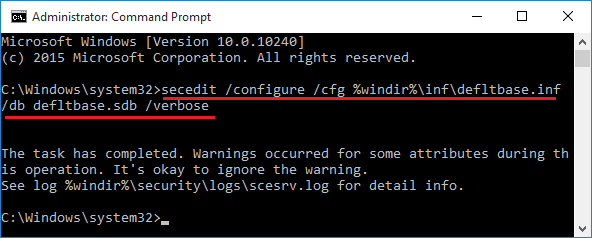
If you recently tried applying a Group Policy or Local Policy in Windows and are having odd side effects, or notice the policy doesn’t seem to be working as expected, you can try to reset / restore your local security policy settings to default in Windows 10, 8, 7, Vista and XP. I recently tried adding file shares to the Network access: Shares that can be accessed anonymously group policy and ran into an issue where the workstations would show the desired results when running rsop.msc (Resultant Set Of Policy), but I was still unable to access the file share anonymously. After going through the steps below, I was able to run gpupdate after a reboot and pull a fresh set of policies down to the workstations
How To Reset All Windows Security Settings To Default In Windows
From elevated command prompt run:
secedit /configure /cfg %windir%\inf\defltbase.inf /db defltbase.sdb /verbose
If you are running Windows XP and need to reset the security settings to their default values, use this command instead:
secedit /configure /cfg %windir%\repair\secsetup.inf /db secsetup.sdb /verbose
You can try to reboot after the above command completes, but if you’re still having issues, try doing the following in addition to the above command:
- Rename the c:\windows\security\database\edb.chk file to something else
- Run gpupdate 3 times from a command prompt (don’t ask why 3 times, it seems to be the magic number)
- Reboot


