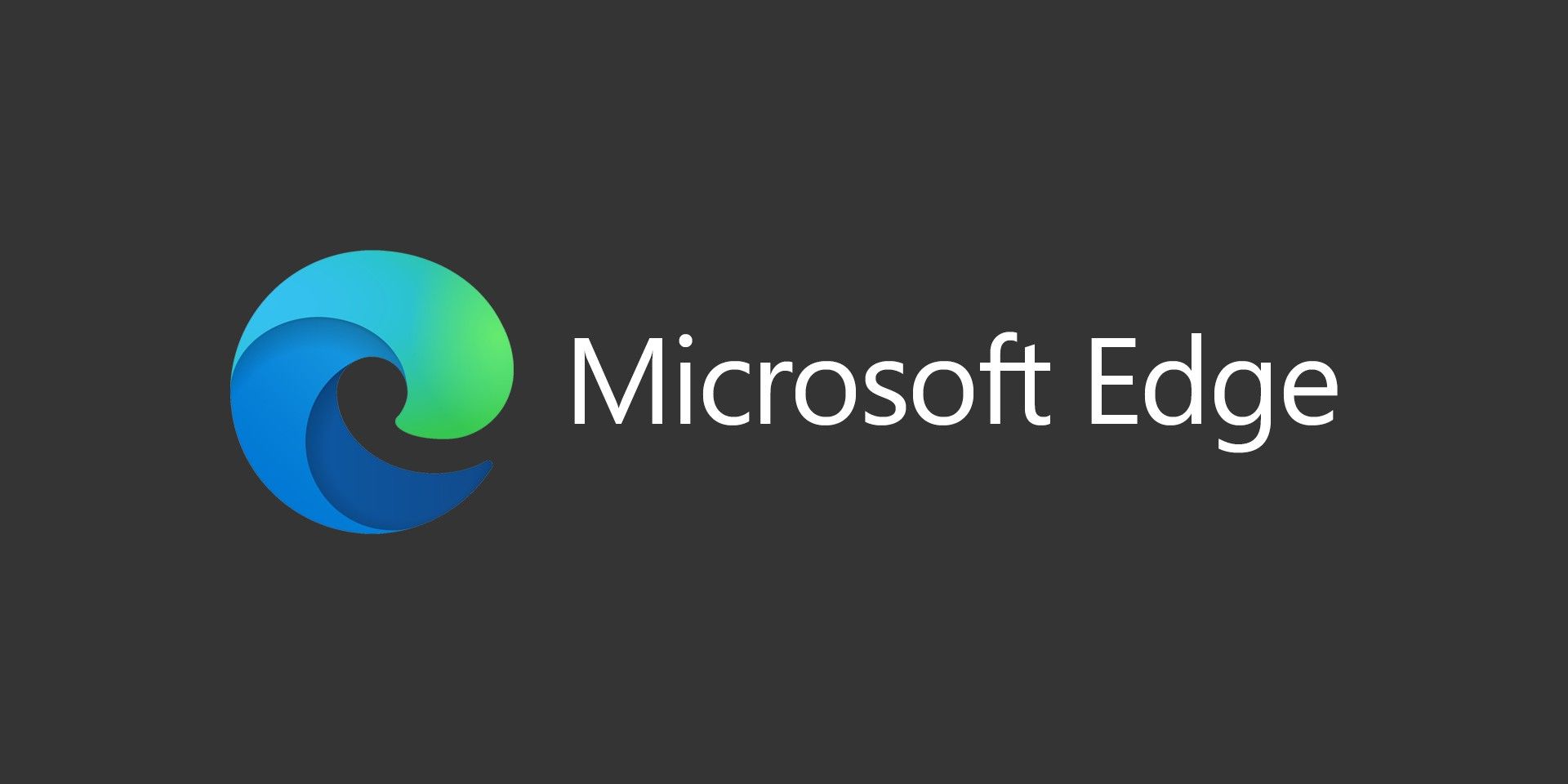If you run any Windows Servers, you may run into a scenario where you want to remove access to Internet Explorer. Usually, any administrators that log into servers won’t have a need for it anyway, plus it can be a security concern. Sometimes, you might have a server that refuses to update to the latest version (as of this writing is IE11). Here’s how to remove Internet Explorer (IE) from Windows Server.
Open a Command Prompt with Administrative Privledges.
To get a list of all of your enabled features, run this command:
dism /online /get-features
One of the features is Internet-Explorer-Optional-amd64.
To remove Internet Explorer (IE), run this command:
dism /online /disable-feature /featurename:Internet-Explorer-Optional-amd64
You’ll see:
Deployment Image Servicing and Management tool
Version: 6.1.7600.16385Image Version: 6.1.7600.16385
Disabling feature(s)
\[fusion_builder_container hundred_percent="yes" overflow="visible"][fusion_builder_row][fusion_builder_column type="1_1" background_position="left top" background_color="" border_size="" border_color="" border_style="solid" spacing="yes" background_image="" background_repeat="no-repeat" padding="" margin_top="0px" margin_bottom="0px" class="" id="" animation_type="" animation_speed="0.3" animation_direction="left" hide_on_mobile="no" center_content="no" min_height="none"][=====================
100.0%
=====================\]
The operation completed successfully.
Restart Windows to complete this operation.
Do you want to restart the computer now (Y/N)?Y
After the restart, Internet Explorer (IE) won’t be available.
If you need to add it back, replace /disable-feature with /enable-feature in the command above.[/fusion_builder_column][/fusion_builder_row][/fusion_builder_container]