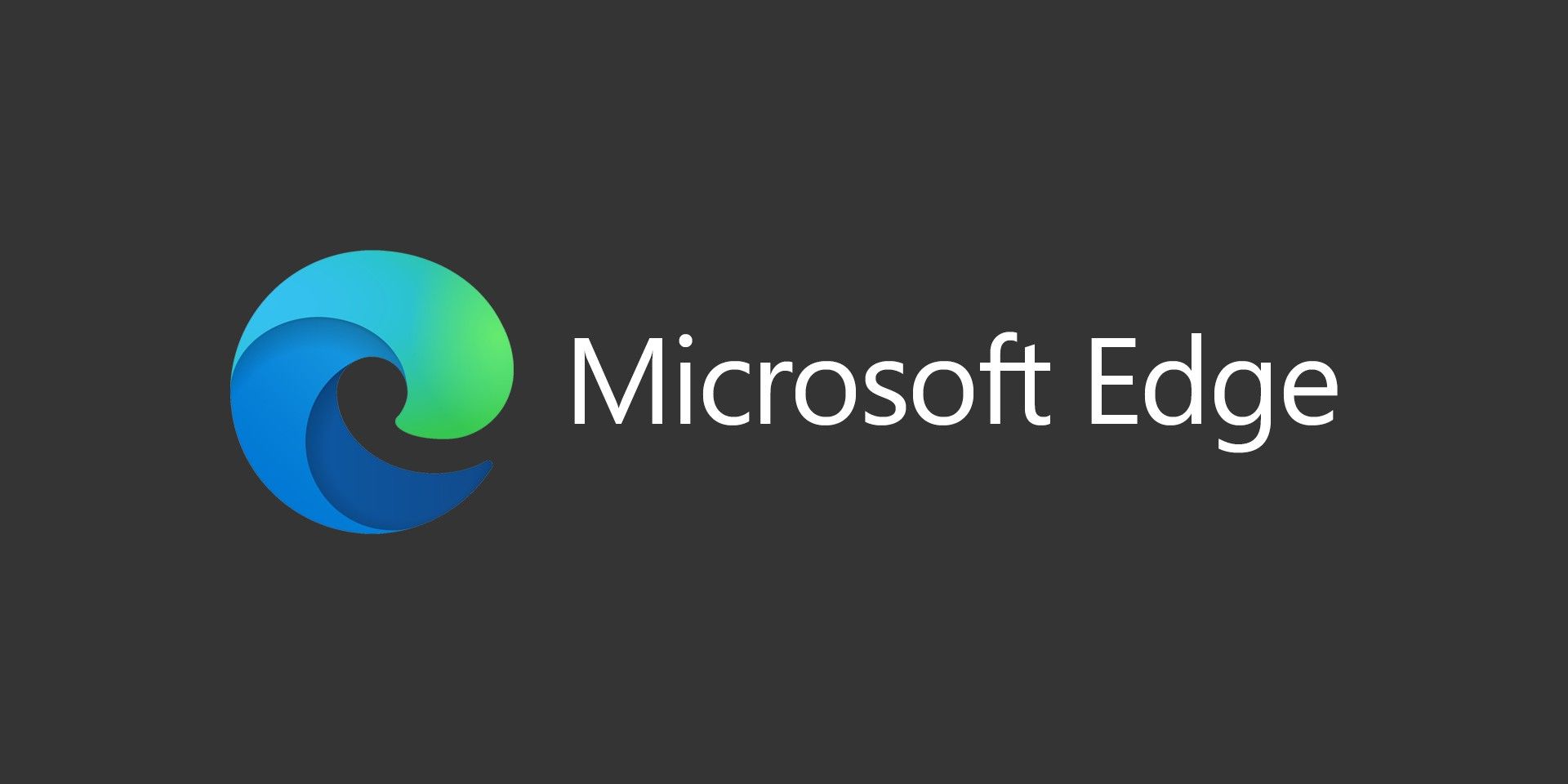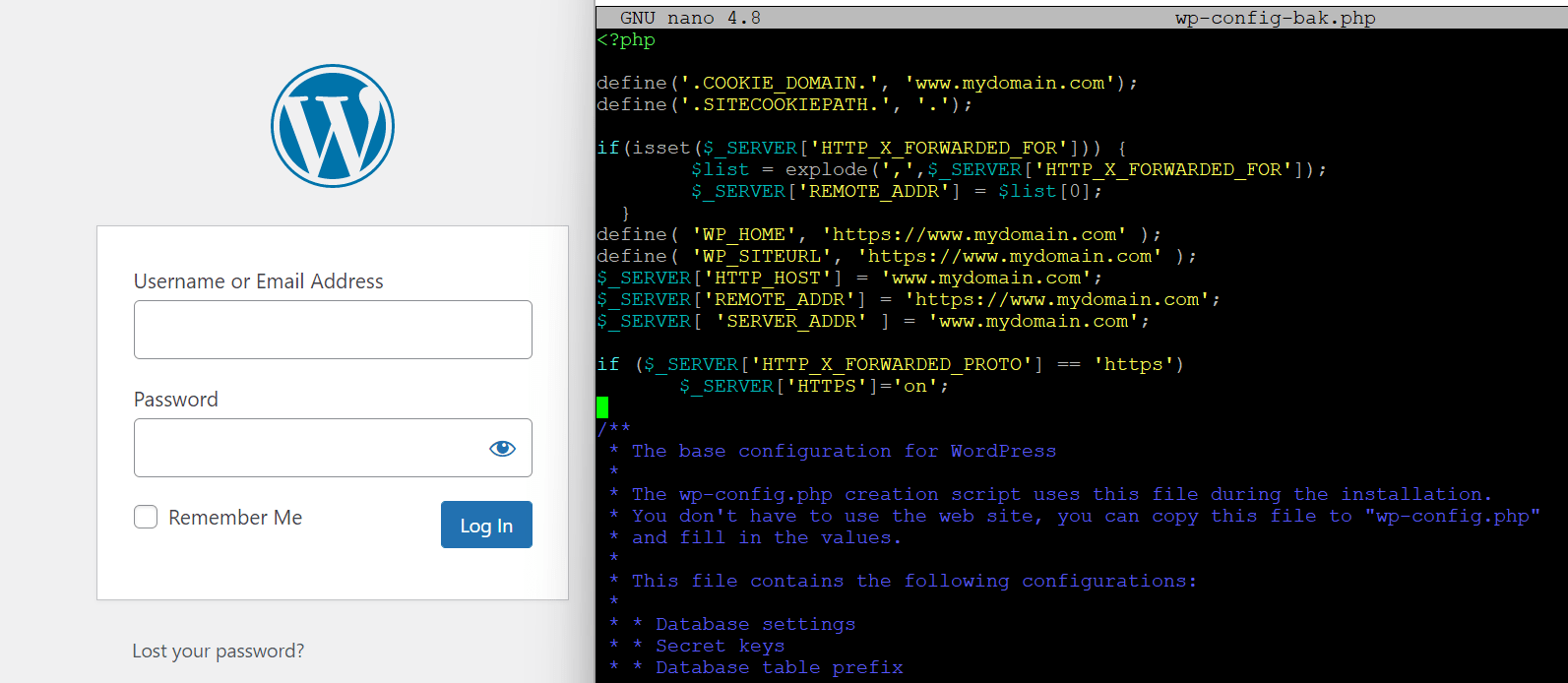Tor is free software and an open network. Tor protects you by bouncing your communications around a distributed network of relays run by volunteers all around the world: it prevents somebody watching your Internet connection from learning what sites you visit, and it prevents the sites you visit from learning your physical location. You can read more at TorProject.
How To Install Tor Browser In Kali Linux Using Apt
- Open a terminal window
- Run
apt-get update - Run
apt-get install tor torbrowser-launcherand select Y at the prompt
Now you’ll have a new Tor Browser application in the Applications menu under Usual Applications and Internet. This shortcut will only work if you’re not running as the root user. See the instructions below if you’re running Kali as root.
How To Install Tor Browser In Kali Linux Manually
- Download the Tor Bundle from here: Tor Bundle Download
- Download a package called torbrowser-launcher which can be found here: GitHub – TorBrowser-Launcher
- Download the architecture-appropriate file above, save it somewhere, then run the tar command to extract the package from the download directory:
tar -xvf tor*
This command assumes this is the only file in the directory that starts with “tor”. - To run the Tor Browser Bundle, execute the start-tor-browser script from the directory you just extracted:
./start-tor-browser.desktop
This will launch Vidalia and once that connects to Tor, it will launch Firefox.
How To Run Tor While Logged In As Root
If you’re running Kali Linux as root, you might get an error saying you can’t run Tor as root. Some website will tell you to edit the launcher script, but that is not the recommended method. Instead, follow the instructions below to add a new non-root user.
You can create a new user and configure Tor to run as that user even though you’re logged in as root. To do so, run these commands from Terminal:
adduser --home /home/toruser toruser(or whatever username you want to use)
You’ll be prompted to create a password, but you don’t really need to save it unless you want to actually login as this user. Fill in the other prompts as needed.- You’ll need to run
xhost si:localuser:toruserfrom Terminal to get the new user listed in xhost. - To run Tor as the new user, use this command from Terminal:
sudo -u toruser -H torbrowser-launcher
You can also edit the Applications menu shortcut, but it’ll require another app to get installed:
- Run
apt-get install alacartefrom Terminal - Run
alacartefrom Terminal after the app is installed - Browse through your Applications menu under Usual Applications > Internet and find Tor Browser and click Properties
- Edit the command box and change it to
sudo -u toruser -H torbrowser-launcher %u - Click OK and Close
If you’re running the latest version of Kali that uses XFCE as the default desktop environment then you can’t use alacarte to edit the application menu. Instead, navigate to the Usual Applications folder and Internet. Then right-click on Tor Browser and edit the command entry to be sudo -u toruser -H torbrowser-launcher %u.
Video Tutorial
How To Uninstall Tor Browser In Kali Linux Using Apt
If you used the Apt method above to install Tor and later wish to uninstall Tor, you can use the below command to remove and purge all of the packages and files that were installed.
- Open a terminal window
- Run
apt-get remove --purge tor torbrowser-launcherand select Y at the prompt
How To Remove Tor User Account
If you used the above methods to create a regular user account to run Tor while logged in as root, you can use these steps to remove that account and delete the home directory that was created.
- Open a terminal window
- Run
userdel -r toruser(or whatever username you want to use)