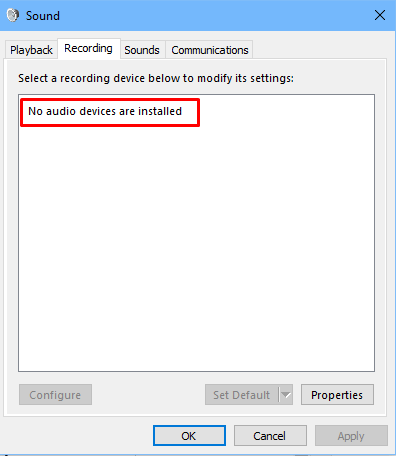
Another month has gone by and another round of Windows Updates by Microsoft is causing more issues for users. The Windows 10 October 2018 was pulled the same week it was released because it was deleting users folders and files (which has been resolved and re-released). The latest October 2018-10 Cumulative Update seems to have made some computers audio not working and giving them a “No Audio Devices Installed” message. There have been numerous reports on Reddit, Twitter, and Microsoft’s own forums, but there has been no official response from Microsoft as of this article.
How To Fix Windows 10 No Audio Devices Installed After Windows Update
Some users have reported that following these steps has resolved their audio issues in Windows 10.
- Right-click on the Start menu and click on Device Manager
- Find the Sound, video and game controllers and expand it
- Find an audio driver that has SST in the name (it could be Intel, RealTek, etc)
Right-click on it and select Update Driver - On the next screen, select Browse my computer for driver software
- Click Next on the following screen
- From the list, select High Definition Audio and click Next
- If your audio doesn’t work right away, you may need to reboot your computer
Run The Windows 10 Troubleshooter
If the above steps didn’t resolve your issue, you could try the Windows 10 Troubleshooter.
- Click on Start
- Click on the Settings gear
- Go to Update and Security
- Go to Troubleshoot
- Then select Playing Audio and follow the steps
Final Thoughts
Performing the steps above basically replaces your specific audio driver with a generic one, so you may only want to do it as a temporary solution. You’ll also want to make sure your volume is turned up and that the correct output device is selected when clicking on the volume icon by the clock.
We’ll keep watch for any updates from Microsoft and update the article if more information becomes available. As always, let us know in the comments below whether the steps above helped fix your audio issues in Windows 10 or if you found a different solution.


