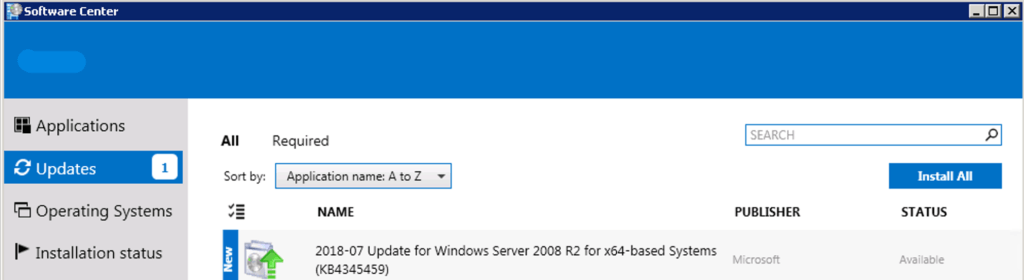
Microsoft’s July 2018 Patch Tuesday has been a disaster for system administrators. There have been a number of issues going around over the last few weeks since the Windows Updates came out, ranging from Azure AD Connect High CPU issues, DHCP failover issues, and Exchange 2010 mail flow issues. Microsoft has finally re-released some updates through the Windows Update Catalog to address the DHCP Failover issues and the blue screen of death (BSOD) with error code 0xd1. Unfortunately, there’s no permanent fix for the Azure AD Connect High CPU issues yet.
Re-Released Windows Updates
The re-released versions of these Windows Updates can be found here based on your operating system:
- Windows 10 v1803 – KB4345421
- Windows 10 v1709 – KB4345420
- Windows 10 v1703 – KB4345419
- Windows 10 v1607 & Windows Server 2016 – KB4345418
- Windows 8.1 & Windows Server 2012 R2 – KB4345424
- Windows Server 2012 – KB4345425
- Windows 7 & Windows Server 2008 R2 – KB4345459
For those experiencing the Exchange Transport issues after installing the July 2018 Windows Updates, here are the fixes you need to install based on your operating system:
| Operating System | Impacted Update | Update which must be applied |
| Windows Server 2016 | KB 4338814 | KB 4345418 |
| Windows Server 2012R2 | KB 4338824 | KB 4345424 |
| KB 4338815 | KB 4338831 | |
| Windows Server 2012 | KB 4338820 | KB 4345425 |
| KB 4338830 | KB 4338816 | |
| Windows Server 2008R2 SP1 | KB 4338823 | KB 4345459 |
| KB 4338818 | KB 4338821 | |
| Windows Server 2008 | KB 4295656 | KB 4345397 |
How To Install Re-Released Updates
If you need to manually installed the new updates from the Windows Update Catalog before they’re released through Windows Update, then you’ll need to make sure you have the July 2018 Cumulative Update installed. If you uninstalled the July Cumulative Update from your machine, you’ll need to reinstall that again from Windows Update before installing the updates listed above. Once you have the July Cumulative Update reinstalled and your server rebooted, you can proceed with installing the updates above from the Windows Update Catalog.


