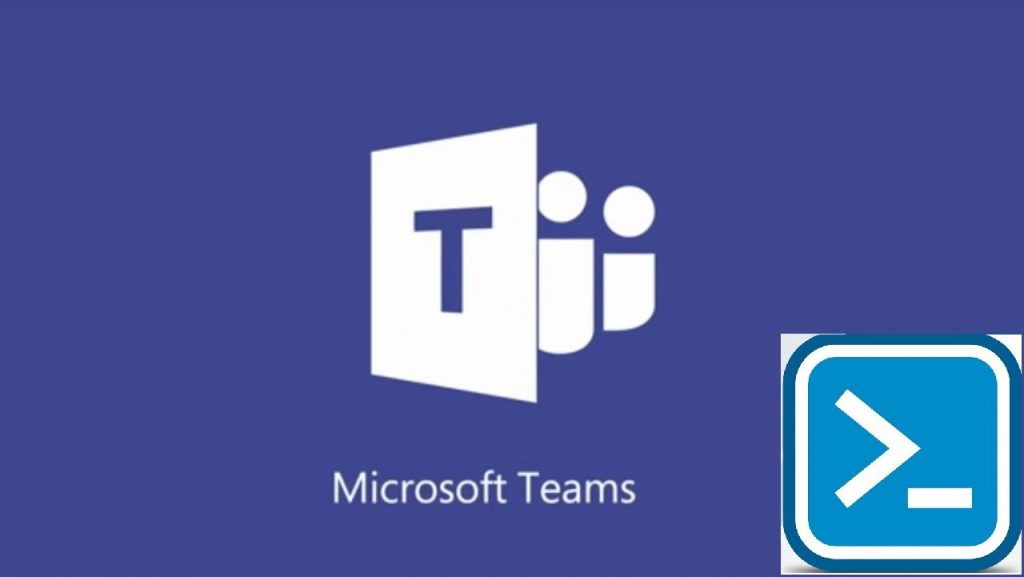
Late last year, Microsoft released a beta version of the PowerShell module for Teams (current version is 0.9.3 as of April 2018). The module has come a long way and offers many features to setup and configure Microsoft Teams if you prefer to use PowerShell. If you have an Office 365 group created that is in Azure Active Directory (AAD), you can use the PowerShell module to create a Microsoft Team from that group. The commands below assume that you already have the Office 365 group created and that you have a Microsoft Teams license assigned to the user you’ll be singing into PowerShell with.
How To Create a Microsoft Team From An Office 365 Group Using Powershell
- Open PowerShell as an Administrator
- Install the following two modules:
Install-Module AzureADPreview
Install-Module MicrosoftTeams - Accept Both if Prompted
- Run
Connect-AzureADand sign in with your Azure account - Run
Connect-MicrosoftTeamsand sign in with your Azure account that has a Teams license - Run
Get-AzureADGroup -SearchString "NAME OF GROUP"to search for the name of your previously created group - Copy the GroupID
- Run
New-Team -Group GROUPID_GOES_HERE
*NOTE – This account will also be setup as the Owner of the Team
You can view more commands available for the Teams PowerShell Module in the PowerShell Gallery.


