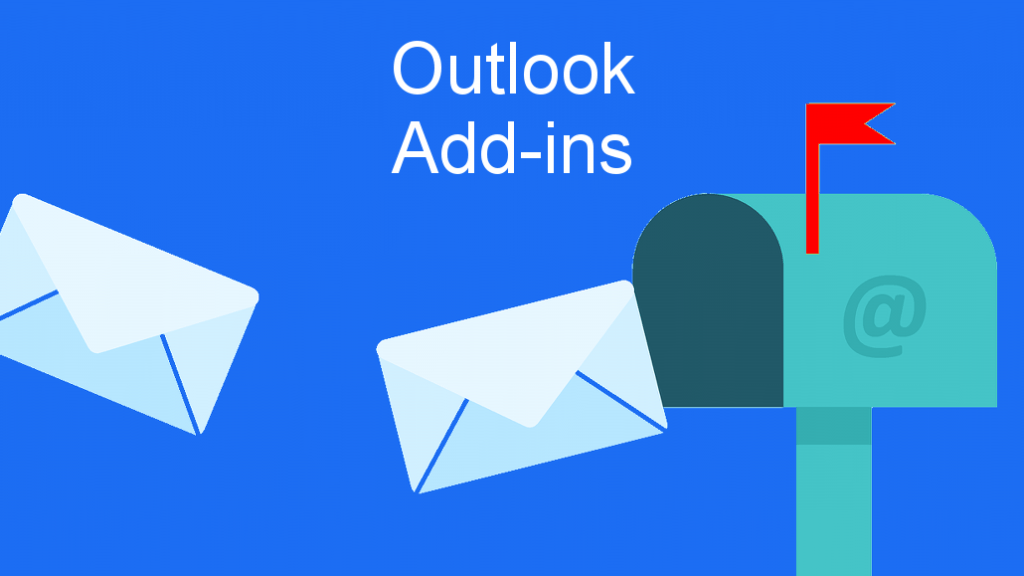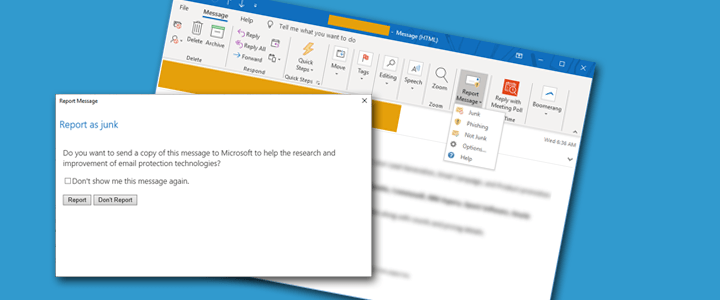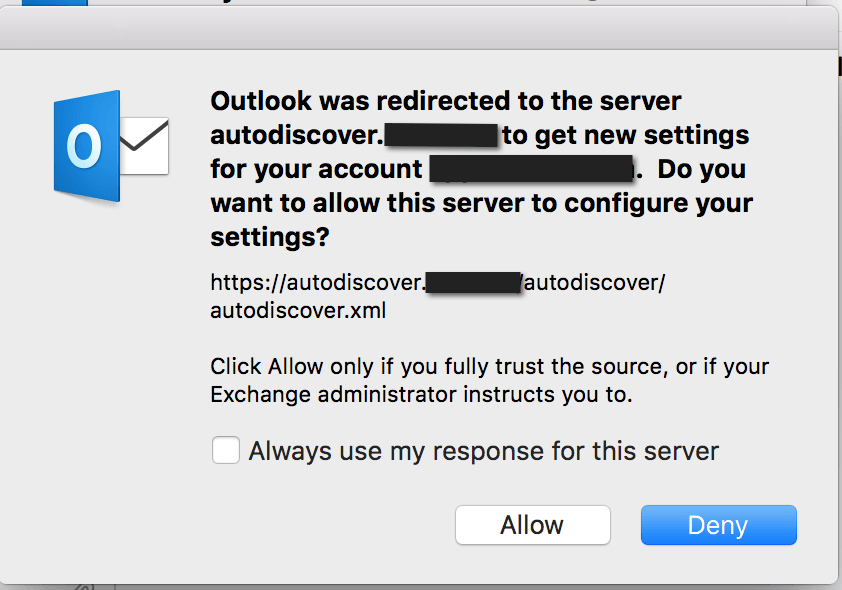
Outlook for MacOS seems to have a sporadic issue when you add multiple Exchange (Office 365) accounts where both accounts will show “Not Connected” at random times and the only way to force a reconnect is to close Outlook and re-open it. The issue will usually happen repeatedly.
I believe the issue is related to AutoDiscover when having multiple accounts and things get crossed. If you’re not expecting any URL or server address changes, you can force the server URL and disable background auto discover in Outlook.
You need to use Apple’s Script Editor to make this change.
How to Disable AutoDiscover for Exchange Accounts in Outlook for MacOS
- Close Outlook
- Open Apple’s Script Editor
- Create a new script
- Paste this script and edit the accountName and serverURL to your settings:
set accountName to "MyAccount"
set serverUrl to "https://outlook.office365.com/EWS/Exchange.asmx"tell application "Microsoft Outlook"
set server of every other users folder account of exchange account accountName to serverUrl
set background autodiscover of every other users folder account of exchange account accountName to false
end tell - Click on the triangle to run the script
As long as you don’t get any errors while running the script, the change should take effect. If your server URL changes, you’ll need to manually update it in your account settings within Outlook.
If your server URL is already set in Outlook, you can use this script to leave the server URL and only disable the background autodiscover:
tell application "Microsoft Outlook"
set background autodiscover of exchange account "MyAccount" to false
end tell