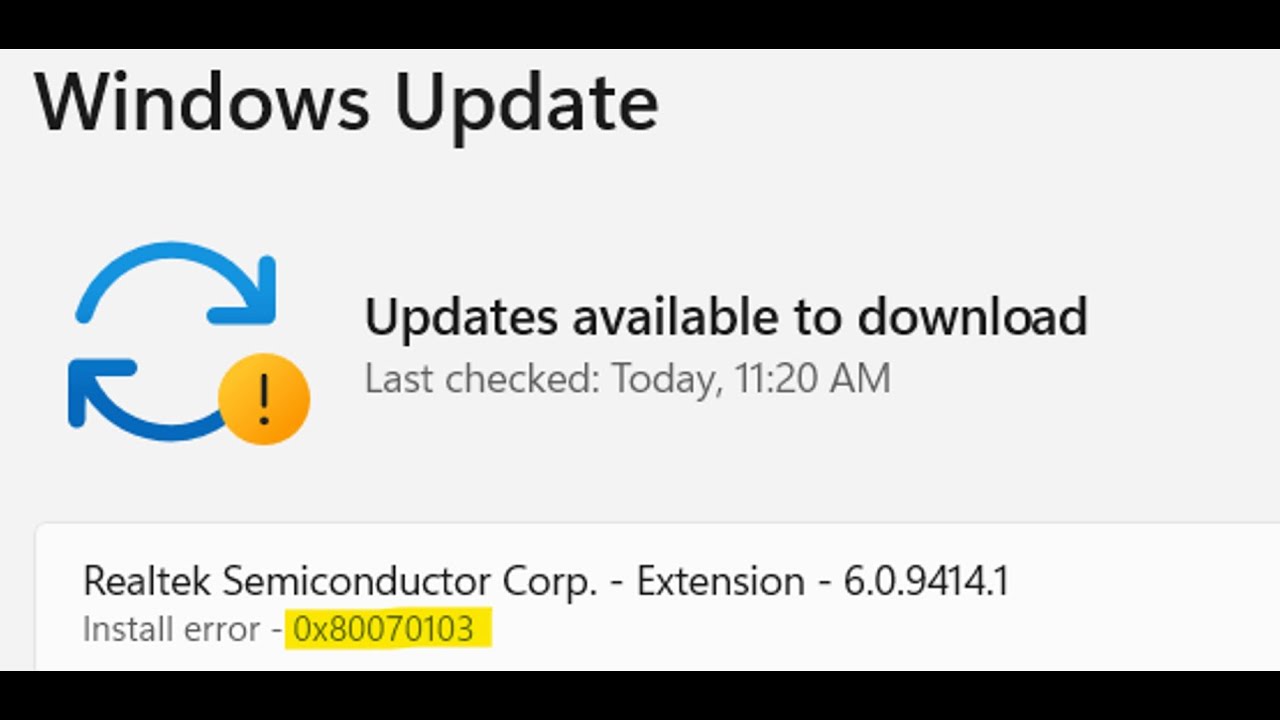
While downloading and installing updates in Windows 11, you may run into the install error 0x80070103. This seems to popup while trying to install drivers through Windows 11, and even more specifically the Realtek Semiconductor Corp – Extension driver. There are a couple of methods you can try to fix this error message. These are common troubleshooting steps when dealing with Windows Update errors.
Fix 0x80070103 Option 1: Pause Updates
The first option is to pause Windows Updates, wait a couple of minutes, then resume them again.
Fix 0x80070103 Option 2: Delete SoftwareDistribution Folder
This solution involves deleting a Windows folder. Please use caution when deleting this folder and ONLY delete this folder. Deleting anything else in the Windows directory could corrupt Windows and make it unusable.
- Stop the Windows Update Services by opening Command Prompt in administrator mode and type these commands and press enter.
net stop wuauserv
net stop cryptsvc - Open File Explorer, navigate to C:\ Windows and locate the SoftwareDistribution folder.
- Delete the folder.
- Open Command Prompt again in administrator mode.
- Type the following command and press enter (it will start the Windows Update service again):
net start cryptsvc - Restart your system and check.
Either of these options should fix the Windows 11 0x80070103 error. The 2nd option while clear out the Windows Update cache, so any pending updates will need to be downloaded again.


