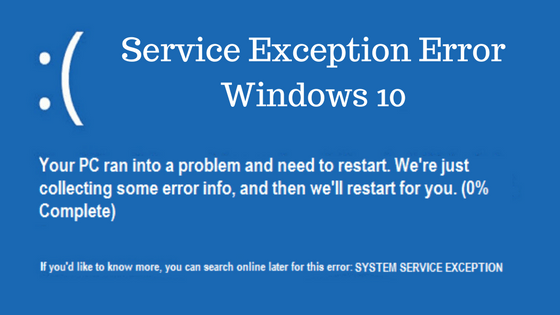
A common BSOD (Blue Screen of Death) in Windows 10 is the System Service Exception. Unfortunately, there are a few things that can cause the System Service Exception such as graphic user interface errors, corrupted system files, or outdated/corrupt drivers. We will walk you through some of the common fixes. You may need to boot into Windows 10 Safe Mode if you can’t boot into Normal Mode.
Update Device Drivers
Depending on your computer, you can check your manufacturer’s website for driver updates.
You can also check for device errors:
- Right-click on Start and go to Device Manager
- Check your devices for yellow or red warnings and update the driver
- If you had to apply an update, restart your computer and see if the BSOD stops
Run CHKDSK, SFC and DISM
In Start, search for Command Prompt and right-click and Run As Administrator, then try these options:
- Run chkdsk /r to scan and fix errors
- Restart if repairs are made
- Run sfc /scannow to scan and fix errors
- Restart if prompted
- Run DISM /online /cleanup-image /restorehealth to try the Deployment Impage Servicing and Management tool which can take a while
- Restart if prompted
Run the BSOD Troubleshooter
Go to Start > Settings > Update & Security > Troubleshoot > Blue Screen > Run the troubleshooter
Run The Windows Memory Diagnostic Tool
- Click on Start and search for Windows Memory Diagnostic
- Click Restart now and Check for Problems
Final Thoughts on How To Fix Windows 10 System Service Exception
If you’ve had this issue, did one of the above steps resolve the problem? If not, please leave a comment below if you found a fix and we’ll update the article.


