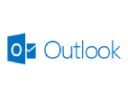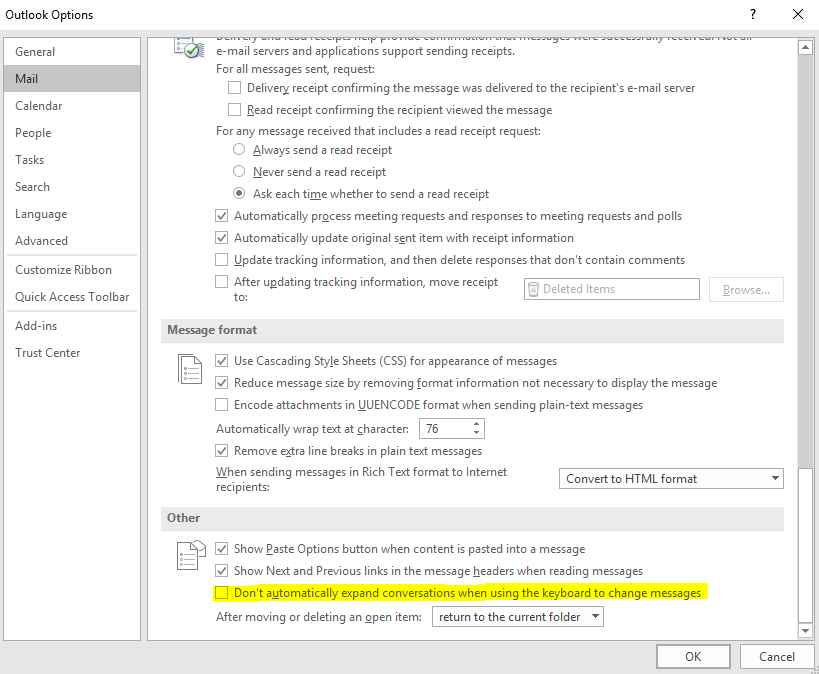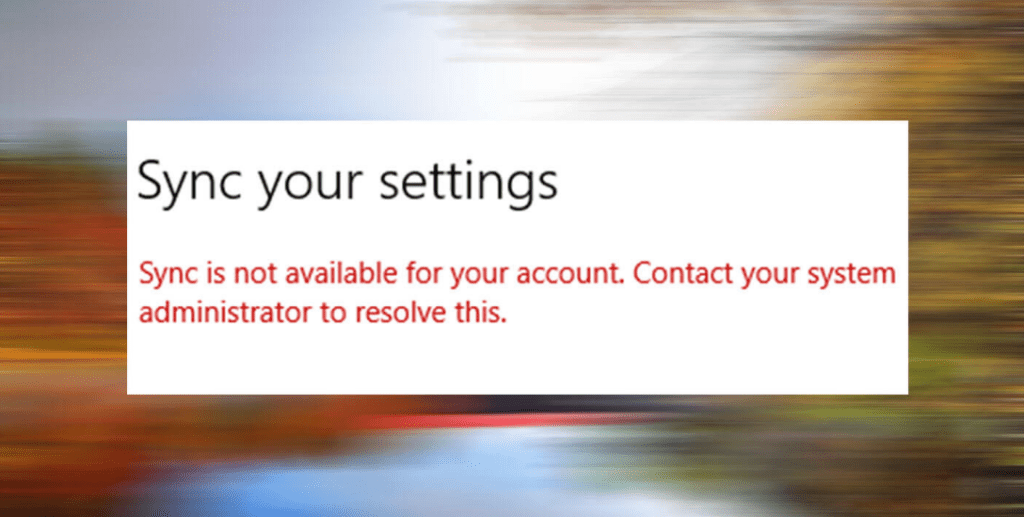
Windows 10 allows you to store and sync some of your system settings across multiple devices using a single Microsoft Account. It is possible to run into an issue where you get an error stating “Sync is not available for your account. Contact your system administrator to resolve this”. There are five main reasons that this error can occur:
- Work or School accounts connected
- Microsoft Account is not verified
- A registry setting might be preventing syncing
- Azure is not allowing syncing
- Corrupted system files
Sync Is Not Available Because a Work or School Accounts Connected
If you have a work or school account connected, you can try to remove this account, restart, and re-add the account.
- Open Run (Windows key + R) and run the command ms-settings:workplace
- Click on your work or school account and click the Disconnect button
- Restart your computer
- Go back into the Sync Settings (ms-setting:sync from Run) and try to enable Sync Settings
- If you’re able to enable sync, you can try re-adding your work or school account now
Sync Is Not Available Because Your Microsoft Account Is Not Verified
To resolve this issue, log into the Microsoft Account site at https://account.microsoft.com/ and check under Your Info and the Security tabs to verify your account is verified. If not, click the Verify link and go through the steps. If you needed to verify your account, restart your computer after completing the verification steps and try to re-enable sync.
Sync Is Not Available Because of a Registry Setting
If this is a personal computer, you can try to change or set this registry setting. If it is a work PC, your administrators may have Microsoft accounts blocked.
- Open Run (Windows key + R) and run the command regedit
- Navigate to HKEY_LOCAL_MACHINE \SOFTWARE \Microsoft \Windows \currentversion \policies \system
- Open the key NoConnectedUser and set the value to 0
If the key doesn’t exist, create it as a new DWORD-32 Bit - Restart your computer
- Go back into the Sync Settings (ms-setting:sync from Run) and try to enable Sync Settings
Sync Is Not Available Because Microsoft Azure Active Directory is Blocking it
If you don’t have administrator rights to Microsoft Azure Active Directory, you may need to contact your system administrator to make these changes.
- Log into the Azure Portal at https://portal.azure.com/
- Go to Azure Active Directory and go to Device Settings
- Modify the User may sync settings and app data option and set it to All
- Restart your computer
- Go back into the Sync Settings (ms-setting:sync from Run) and try to enable Sync Settings
Sync Is Not Available Because of Corrupted System Files
This fix is outside the scope of this article, but you can try running sfc /scannow and DISM /Online /Cleanup-Image /RestoreHealth from an elevated command prompt to repair system files. If that doesn’t work, then you’ll want to perform a clean install of Windows 10 or do a repair of Windows 10. You’ll need some Windows 10 installation media to perform these options.