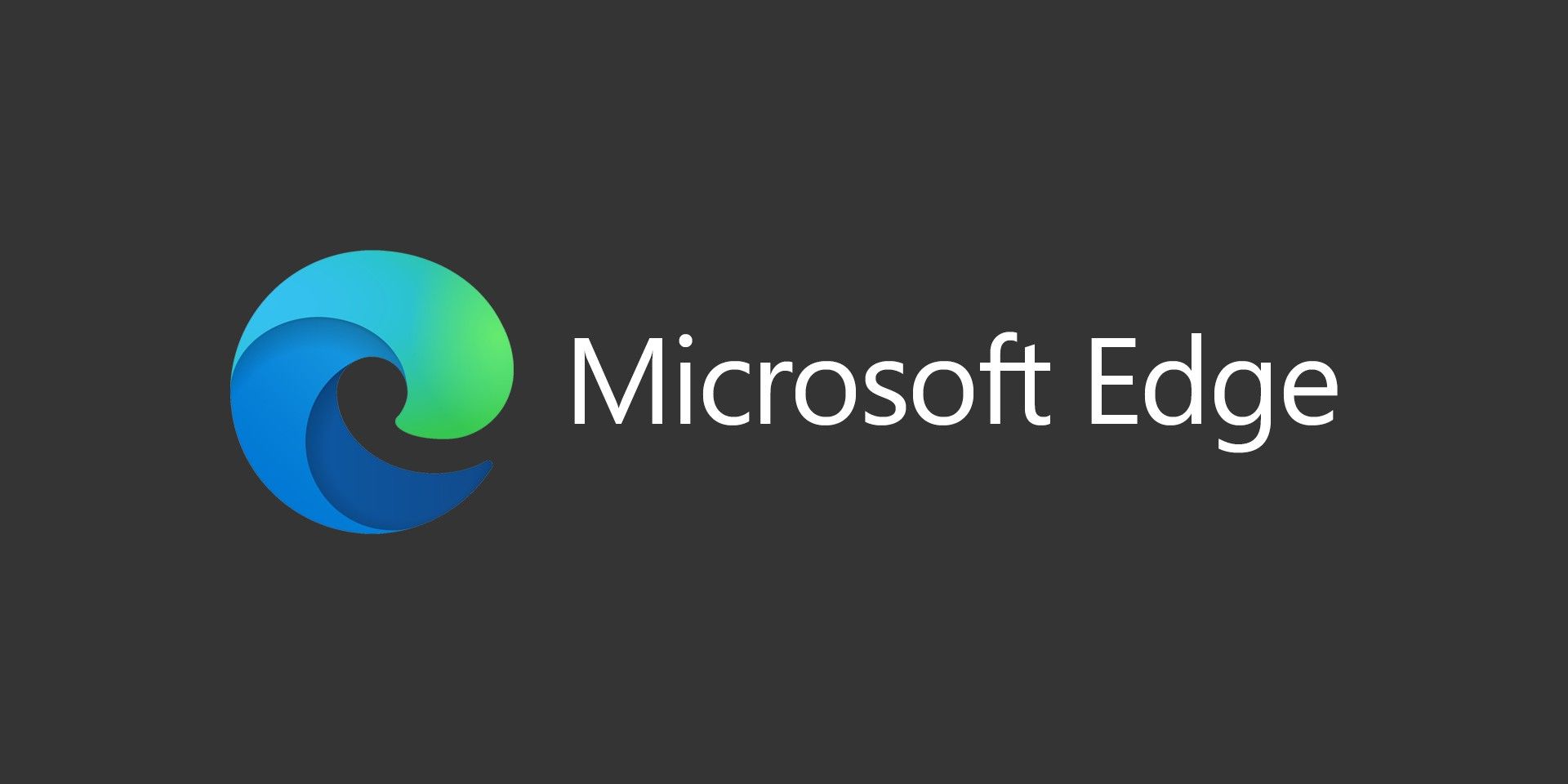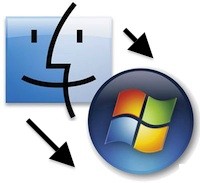
I recently tried adding a Mac with OS X Yosemite onto our mostly Windows network, which includes a NAS. In the NAS, I even enabled AFP which is the default way OS X tries to connect to a server, but it kept giving me the error that it couldn’t connect and to contact the systems administrator, which is me.
After doing a little research, I found some alternative protocols to connect OS X to a Windows network share or a NAS. What worked for me is specifying the CIFS protocol.
– From the OS X Finder, hit Command+K to summon “Go To Server” as usual
– In the “Server Address” field, enter the IP to connect to with the cifs:// prefix as follows (where 127.0.0.1 is the IP address you’re trying to connect to):
cifs://127.0.0.1
From there, you’ll be prompted to enter your username and password to connect to the server. After entering your credentials, you should be connected to your server and have access to your file shares.
From what I’ve read, it appears that OS X uses a newer SMB2 protocol by default, which seems to be buggy with some networks and devices. Using CIFS uses the older SMB1 protocol.