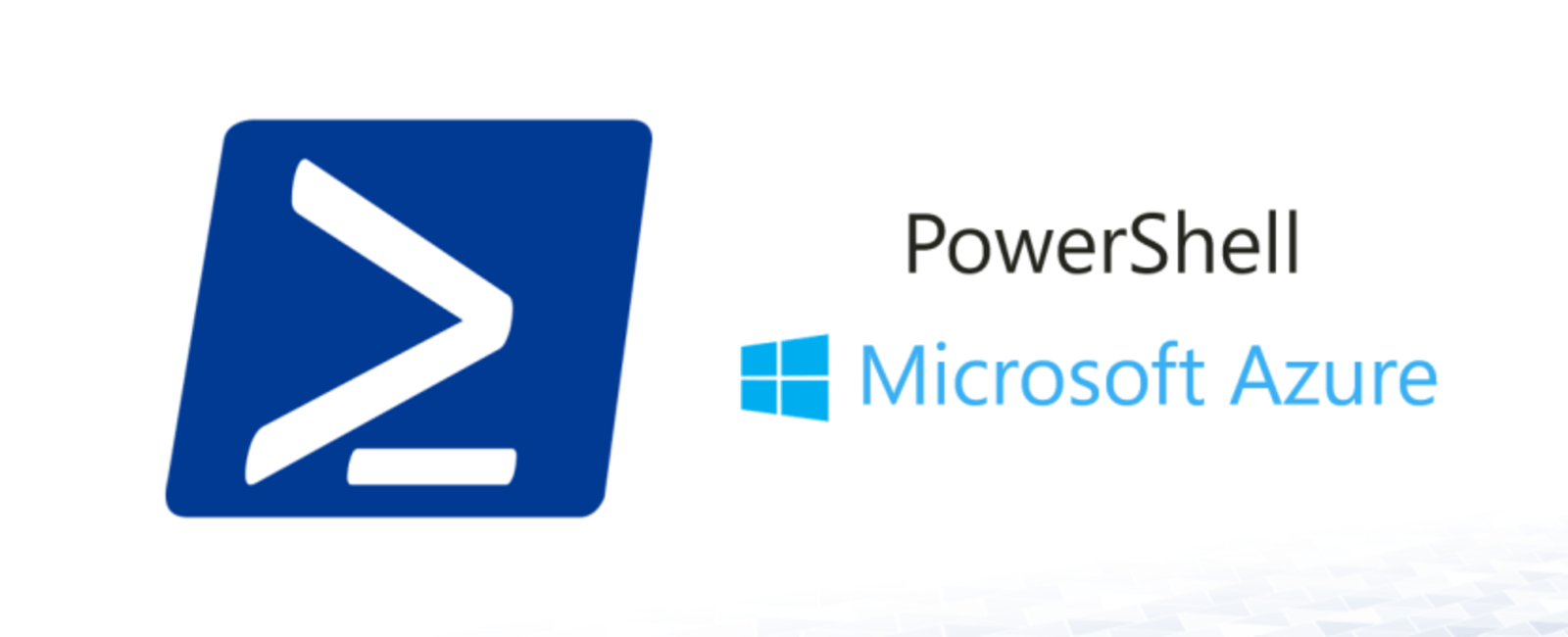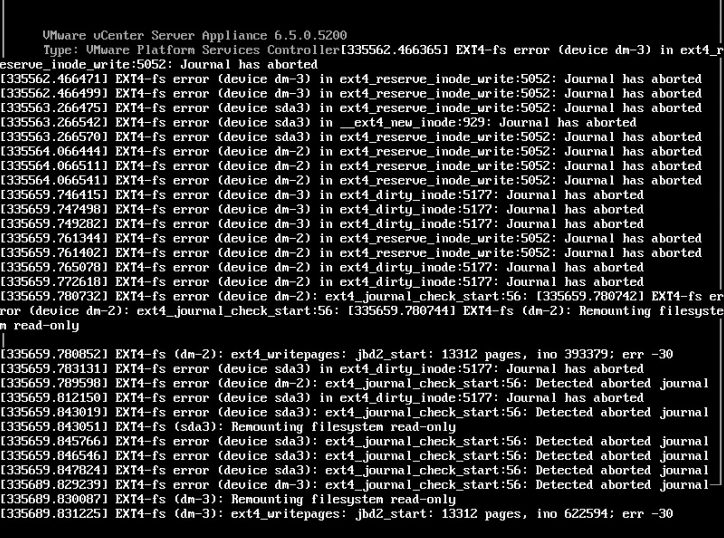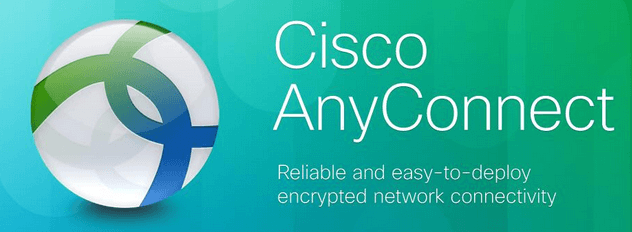
If you’ve upgraded to the Windows 10 Anniversary Update and use the Cisco AnyConnect VPN Client, you may run into a problem during the installation or upgrade where you get the error message “There is a problem with this Windows Installer package. A program run as part of the setup did not finish as expected. Contact your support personnel or package vendor.” After that error, the installer rolls back any changes that were made to your system.
The issue is related to the file permissions on this folder: C:\Windows\System32\DriverStore\FileRepository\vpnva-6.inf_amd64_f4ee011be27e2804
Resolution
1 – Browse to the C:\Windows\System32\DriverStore\FileRepository folder and right click on the vpnva-6.inf_amd64_f4ee011be27e2804 folder and select Properties.
2- Click on the Security tab then the Advanced button.
3 – The current Owner is probably set to SYSTEM. Click on the Change button and enter your account name and click OK.
4 – Check the box that says “Replace owner on subcontainers and objects” then click OK.
5 – Click Edit from the Security tab then Add and enter your account name and click OK.
6 – Check the Full Control box under the permissions for your account, then click OK and Yes.
Now you’ll want to use a tool like FileASSASSIN to delete locked files. You can download and install it from here: https://www.malwarebytes.com/fileassassin/
7 – In FileASSASSIN, browse to the C:\Windows\System32\DriverStore\FileRepository\vpnva-6.inf_amd64_f4ee011be27e2804 folder again.
8 – Select each file and check the Delete option, then click Execute for each file. Once all files are removed, you can delete the folder.
IF THE ABOVE FILEASSASSIN FAILS:
9 – Right click on each file, and select properties and the security tab.
10 – Click on the Advanced button.
11 – Click Change next to Owner and enter your account name, then click on OK twice.
12 – Right click on the same file, then select Properties and the security tab.
13 – Click on the Edit button, then Add.
14 – Enter your account name and check the Full Control box. Click OK then Yes then OK again.
15 – Delete the file and repeat for each file in the folder.
16 – After all files are removed, delete the folder.
If the folder won’t delete, right click and go to Properties, Security, and Edit the permissions for the Everybody group and give it Full Control.
Now try your installer again and it should work.