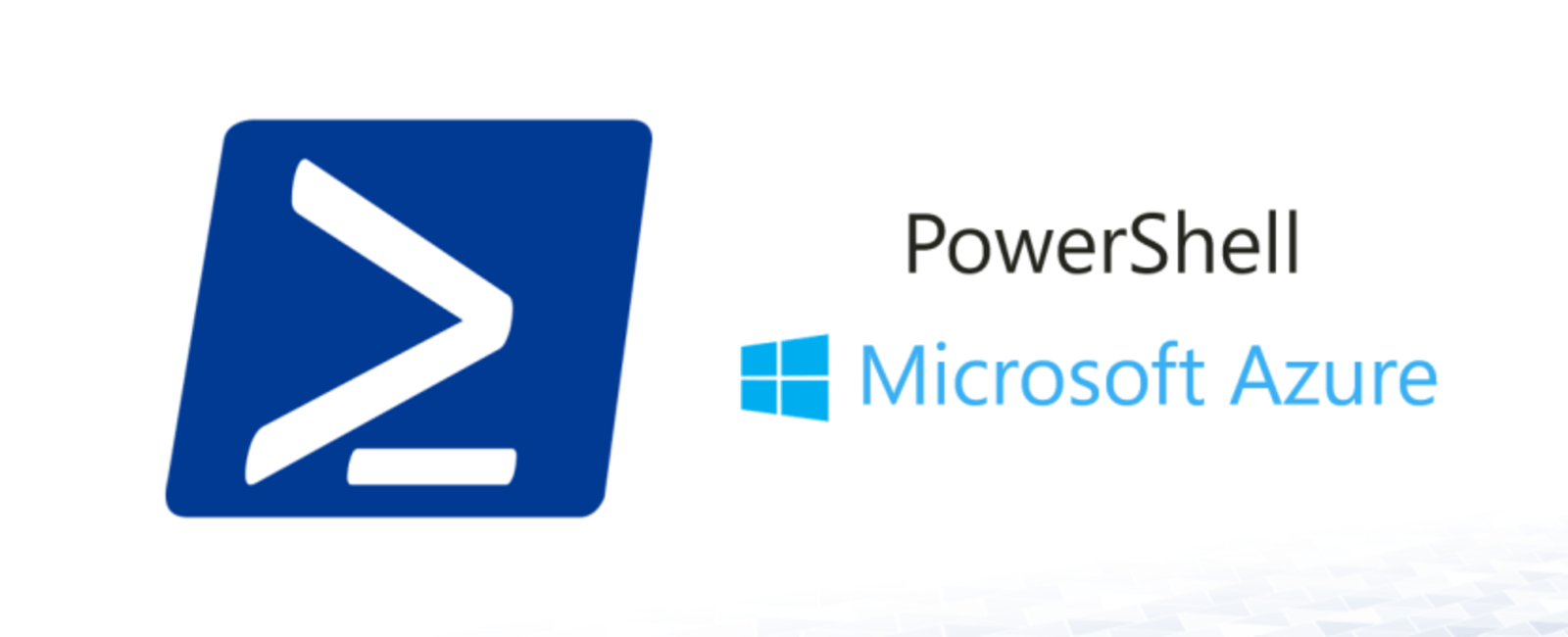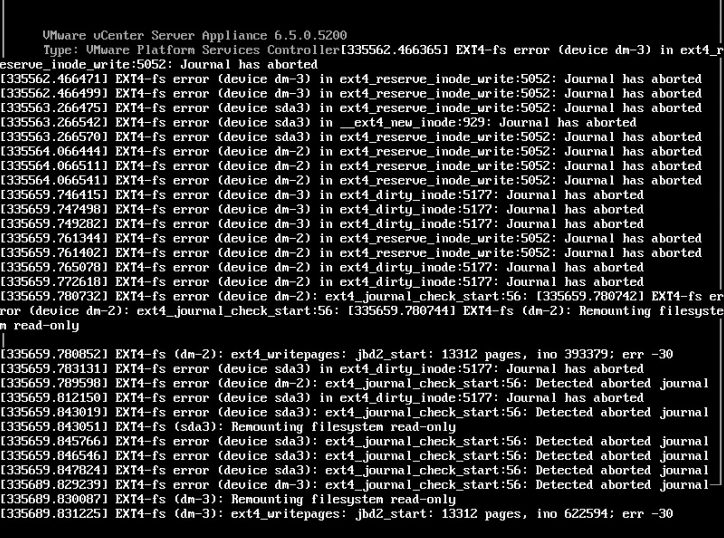
If you have a vCenter Server Appliance (VCSA) and a VMware Platform Services Controller (PSC) and your storage goes offline or has an interruption, you may find yourself not being able to log into the vCenter vSphere client. Depending on your configuration, you should be able to connect directly to the host where your vCenter lives and access the console to vCenter to view what’s going on. In my case, I saw errors on the console relating to EXT4-fs, ext4_journal_check_start:56 Detected aborted journal, sda3 Remounting filesystem as read-only and also:
Error Dependancy failed for /sysroot
Error Dependancy failed for Initrd Root File System
Error Dependancy failed for Reload Configuration for the Real Root
Generating “/run/initramfs/rdsosreport.txt”
Entering Emergency Mode
How To Fix “Failed to start file System Check on /dev/dis”
When you get to the :/# Maintenance Mode prompt, the first thing you’ll want to do is run:
fsck /dev/sda3
You’ll need to answer Y to fix at each prompt. Once you get back to the :/# prompt, then reboot with:
reboot -f
During the reboot, you might receive FAILED alerts for various services such as Network Service and Failed to start Update UTMP about System Runlevel Changes and get back into Maintenance Mode as seen below. This time you’ll be able to get into Shell.
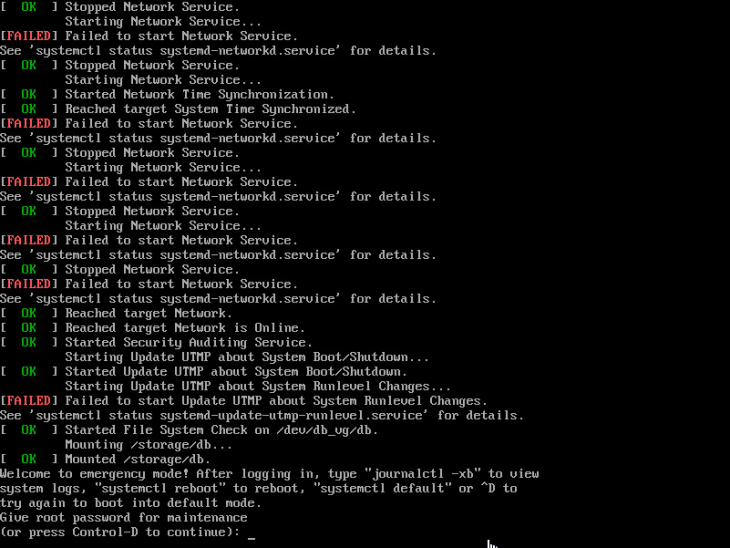
At the Give root password for maintenance prompt, enter your root password. You may need to enter it twice.
Next, type shell and press enter.
Now you’ll need to run this command and answer Y to fix at each prompt:
fsck /dev/mapper/log_vg-log
Once you get back to the regular prompt, type reboot -f to reboot again.
This time it should boot without any failures and greet you with the regular login prompt. Depending on your setup, you may have to do this to multiple VMs to full restore your environment.