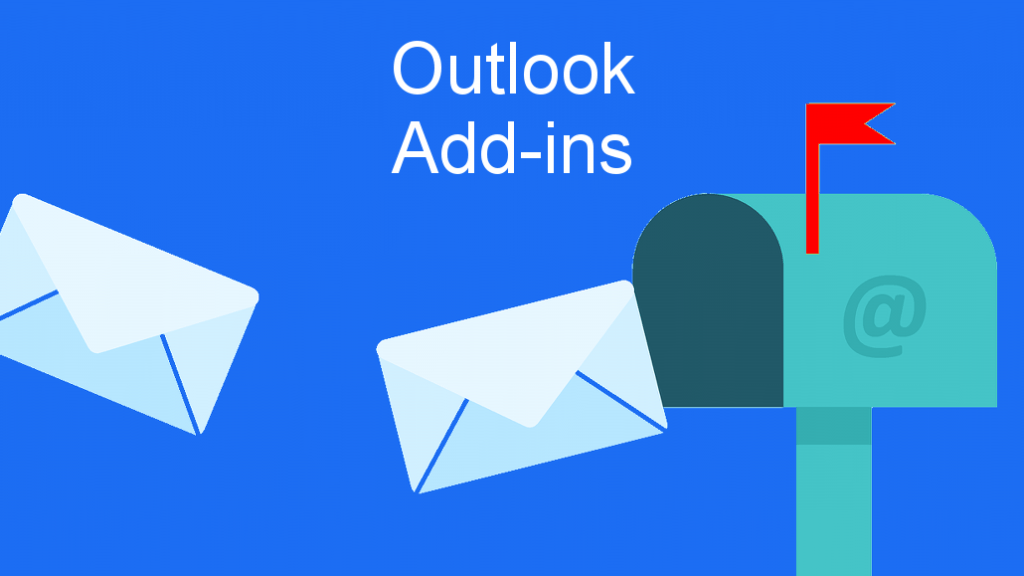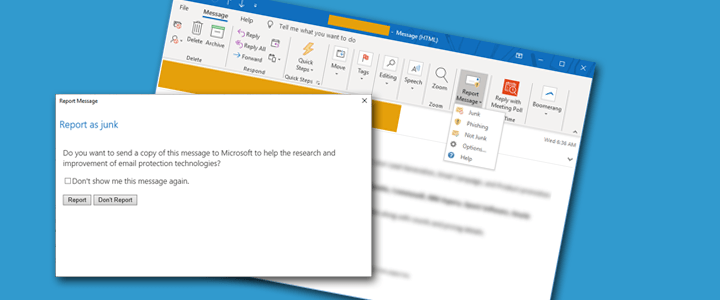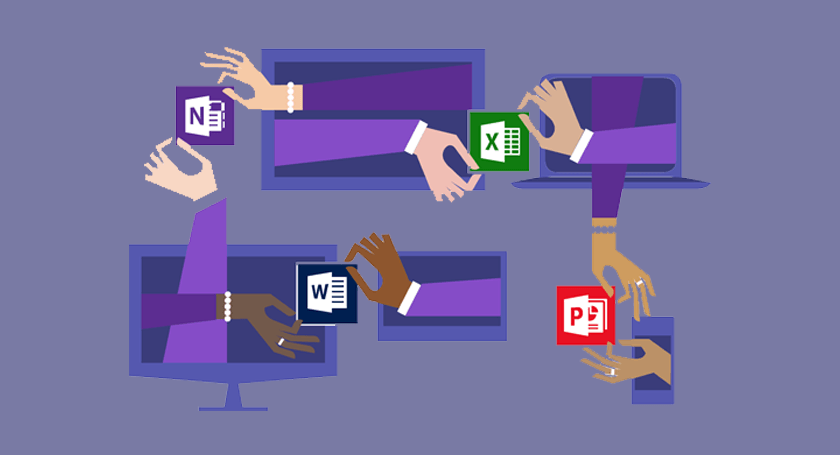
You can easily change the name of an Office 365 Group or Team through the Office Admin Portal or the Teams Admin Center. If you change the group or Teams name, it won’t automatically change the ID or email (SMTP) address associated with that group. In order to change that, you’ll need to use Exchange Online Powershell.
Change Office 365 Group or Team Email Address in Admin Center
This article has been updated in January 2022 since Microsoft has now added the ability to change a Team email address in the Microsoft 365 Admin Center (Thank you for the comments below with the update).
- Go to the Microsoft 365 Admin Center
- Go to Teams & Groups on the left > Active Teams & Groups
- Search for and select the Teams group you want to edit
- Click Edit under Aliases
- To edit the primary email address, click the pencil icon next to the Primary Email Address and make the changes
- You can also add multiple aliases
- Click Save Changes
Once you edit the email address the old email becomes an alias which you can delete if you need to.
Previous Method using Exchange Online Powershell
- Connect to your Exchange Online Powershell using a Global Administrator account by following the steps outlined in: Office 365: Connect to Exchange Online Powershell
- Run the below commands to add required SMTP addresses as an alias:
Set-UnifiedGroup -Identity "Group Name" -EmailAddresses: @{Add ="[email protected]"}Set-UnifiedGroup -Identity "Group Name" -EmailAddresses: @{Add ="[email protected]"} - Promote alias as a primary SMTP address using this command:
Set-UnifiedGroup -Identity "Group Name" -PrimarySmtpAddress "[email protected]" - If you no longer want to associate the old address with the group, you can remove it by running these commands:
Set-UnifiedGroup -Identity "Group Name" -EmailAddresses: @{Remove="[email protected]"}Set-UnifiedGroup -Identity "Group Name" -EmailAddresses: @{Remove="[email protected]"}
In the above commands, you’ll want to replace:
- GroupName with your new group name
- domain.com with your primary SMTP email domain
- domain.onmicrosoft.com with your Office 365 domain
- OldGroupName with the old address you want to remove