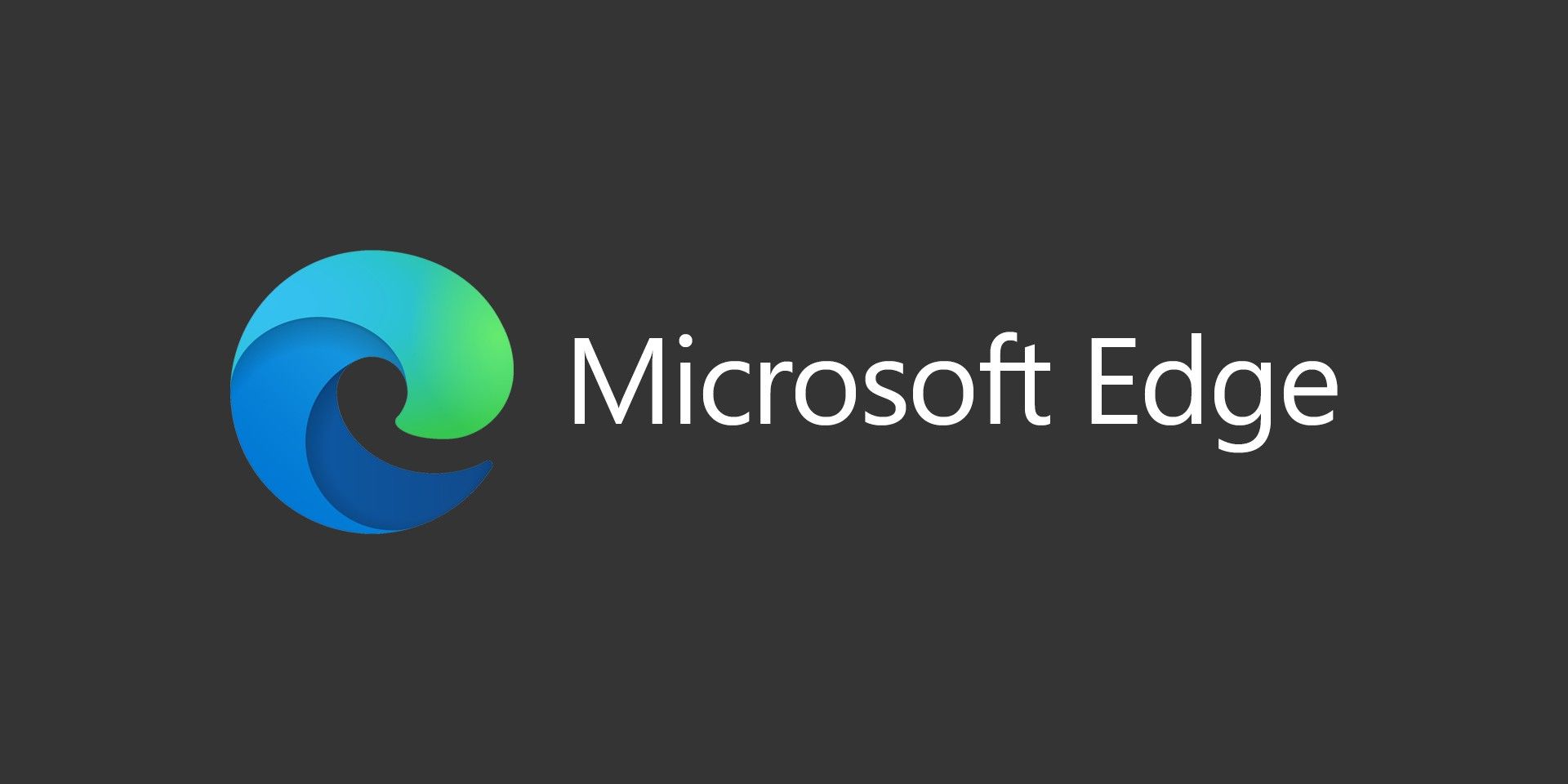The Windows Metro interface is a major change, and it’ll probably take quite some time before you’re familiar and comfortable with the new way of working. In the meantime, though, mastering the various Windows key shortcuts could save you a great deal of time and hassle.
•Win : switch between the Start screen and the last-running Metro app
•Win + C : displays the “Charms”: the Settings, Devices, Share and Search options
•Win + D : launches the desktop
•Win + E : launches Explorer
•Win + F : opens the File Search pane
•Win + H : opens the Share pane
•Win + I : opens Settings
•Win + K : opens the Devices pane
•Win + L : locks your PC
•Win + M : minimises the current Explorer or Internet Explorer window (works in the full-screen Metro IE, too)
•Win + O : toggles device orientation lock on and off
•Win + P : switch your display to a second display or projector
•Win + Q : open the App Search pane
•Win + R : opens the Run box
•Win + U : open the Ease of Access Centre
•Win + V : cycle through toasts (notifications)
•Win + W : search your system settings (type POWER for links to all power-related options, say)
•Win + X : displays a text menu of useful Windows tools and applets
•Win + Z : displays the right-click context menu when in a full-screen Metro app
•Win + + : launch Magnifier and zoom in
•Win + – : zoom out
•Win + , : Aero peek at the desktop
•Win + Enter : launch Narrator
•Win + PgUp : Move the current Metro screen to the left-hand monitor
•Win + PgDn : Move the current Metro screen to the right-hand monitor
•Win + PrtSc : capture the current screen and save it to your Pictures folder
•Win + Tab : switch between running Metro apps