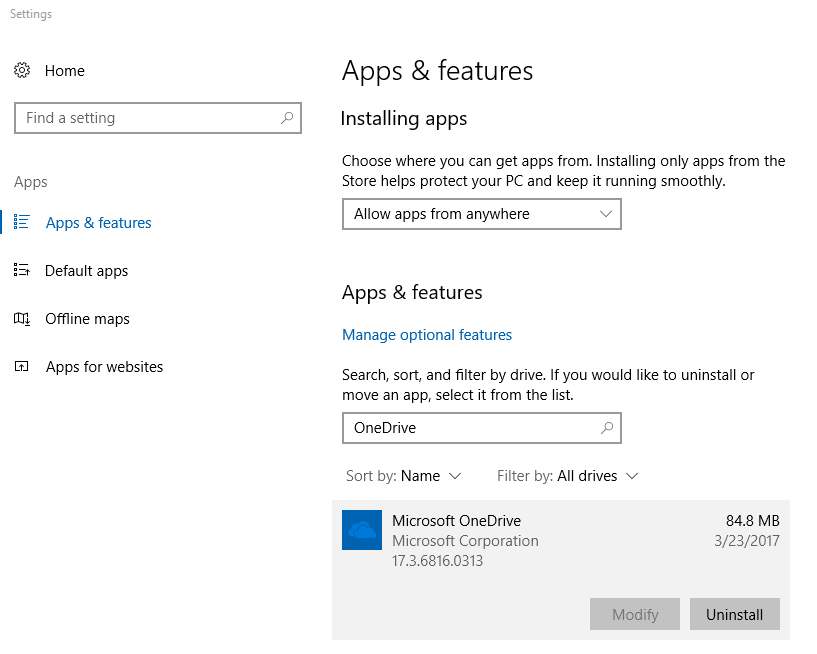
We previously wrote an article explaining How To Uninstall OneDrive In Windows 10, which included running special commands and deleting registry keys. If you aren’t comfortable editing the registry, then uninstalling OneDrive in previous versions of Windows 10 probably wasn’t something you would have wanted to tackle. Fortunately, with the upcoming launch of the Windows 10 Creators Update, Microsoft has made it easy to uninstall OneDrive in Windows 10 Creators Update. You can uninstall OneDrive in Windows 10 Creators Update just like any other application.
How To Uninstall OneDrive in Windows 10 Creators Update
To uninstall OneDrive in Windows 10 Creators Update:
- Right-click on the Start Menu and select Apps and Features
- Either scroll through your list and look for Microsoft OneDrive, or type OneDrive into the “Search This List” box
- Click on Microsoft OneDrive, then click the Uninstall button
Disable OneDrive Through Group Policy
If you’re creating an image to use in a corporate environment, it is recommended that you uninstall OneDrive from your base installation too. Most corporations don’t allow cloud storage applications because of the threat of data extraction. If you’re an administrator in a Windows Active Directory environment, you can also disable the use of OneDrive through Group Policy.
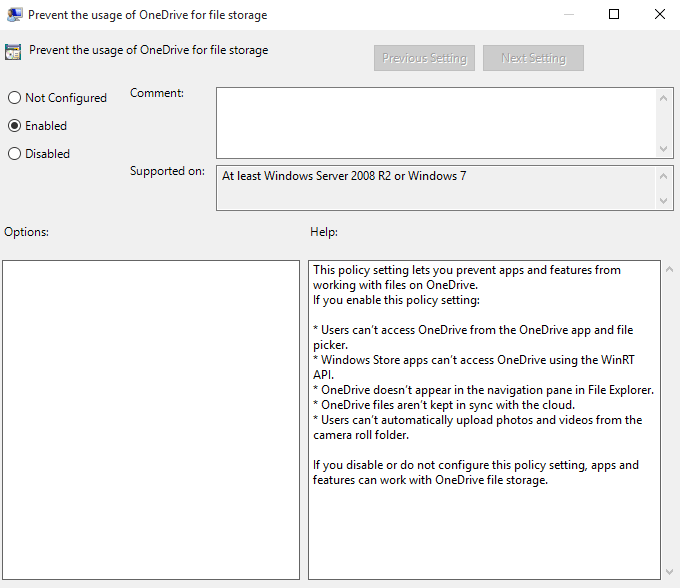
Either through the Local Group Policy Editor or Active Directory Group Policy Manager:
- Navigate to Local Computer Policy -> Computer Configuration -> Administrative Templates -> Windows Components -> OneDrive.
- In the right pane, double click on policy named Prevent the usage of OneDrive for file storage.
- Select the Enabled radio button.
- Click OK when done.
Final Thoughts
Do you use a cloud storage service? With all of the options out there, which one do you prefer? OneDrive, Google Drive, Dropbox, or one of the many others? We would love to hear your opinions in the comments below.


