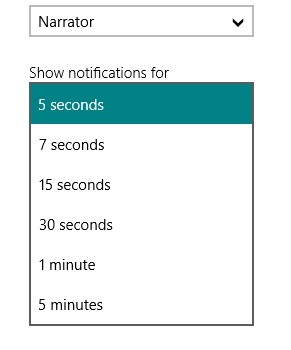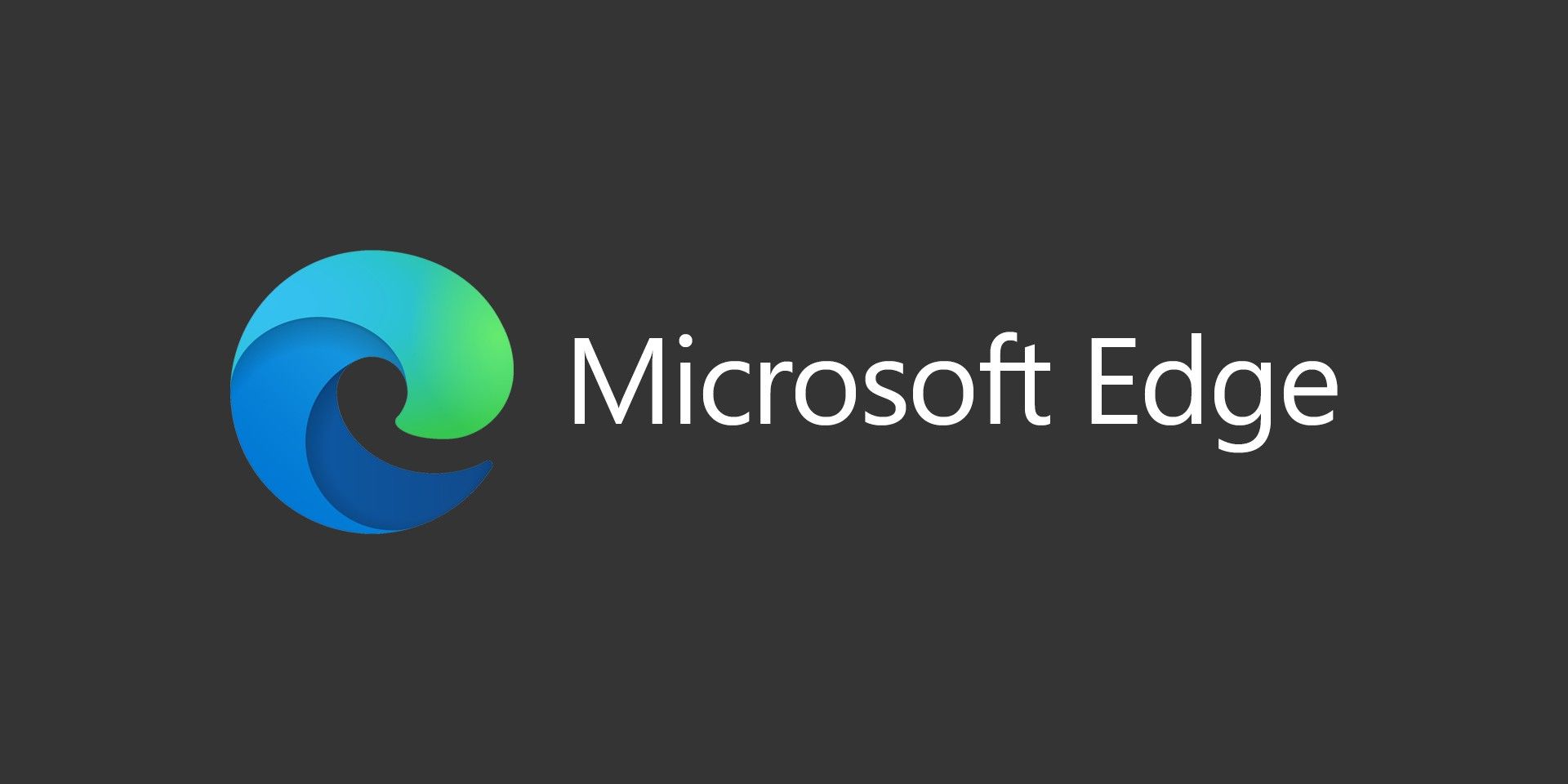While using Windows 8, many apps take advantage of the built-in toast notification system, where an app can display a small popup in the upper right corner to alert you of something. This is a great system and keeps things centralized and clean. One issue I’ve ran into is that the notification only shows up for 5 seconds before it closes. I’m not always looking at my screen, so I could easily miss the notification.
Live Tiles are the backup to this system and apps can show information on their tiles, but on my work computer, I’m mostly in Desktop Mode, so the tiles don’t offer much to me.
There’s a somewhat hidden setting that let’s you adjust the display time for these popup notifications though.
Step 1: Open the Charms bar (Windows key + C) or flicking from the right edge of your screen or moving the mouse to the bottom right corner.
Step 2: Click on Settings
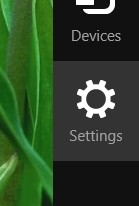
Step 3: Click Change PC Settings
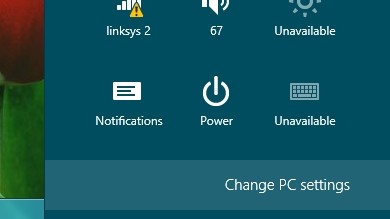
Step 4: Select Ease Of Access from the left menu
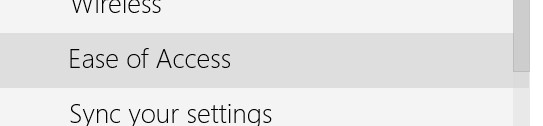
Step 5: Under the Show Notifications For option, click on the dropdown box and select the option you wish. You can have them display for up to 5 minutes.