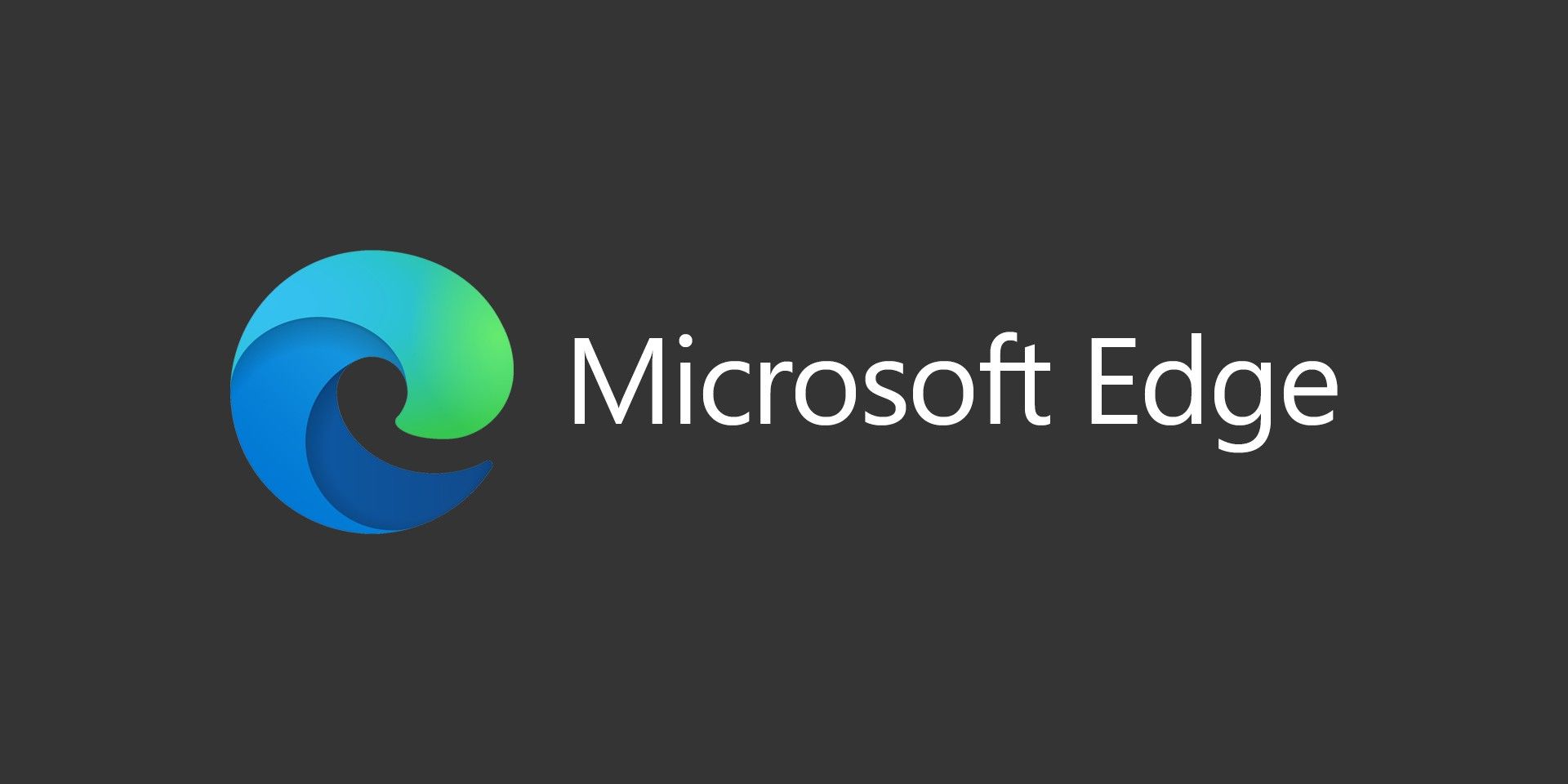If you’re an Excel user, you’ve probably run across some formulas that offer you different ways to reach the same end result. I recently had to take a price sheet and reduce all prices by 2%. I know there’s a few ways you can go about it, and in the past, I would have used a formula to do it.
If you’re an Excel user, you’ve probably run across some formulas that offer you different ways to reach the same end result. I recently had to take a price sheet and reduce all prices by 2%. I know there’s a few ways you can go about it, and in the past, I would have used a formula to do it.
For me, a better way was to use Paste Special. This way, when I go to edit the price sheet next year, it won’t be full of formulas that I’ll have to tweak.
So, for my example, to reduce a number by a percentage, take your percentage and subtract it from 100, then add a decimal in front of it. In my example, 100-2 is 98, so I’m going to be using .98 on my spreadsheet.
Note: If you want to increase by a percentage, do 1.xx, where the xx is your percentage. For example, if you wanted to do a 2% increase, you would use 1.02.
Now, somewhere in an empty cell, put your number in it (.98 in my example).
Now copy that cell (Control + C).
Now highlight all of the numbers you want to change by this percentage.
Go under your Paste menu and choose Paste Special. Choose Value and choose Multiply. After this, all of your values should be changed by your percentage.