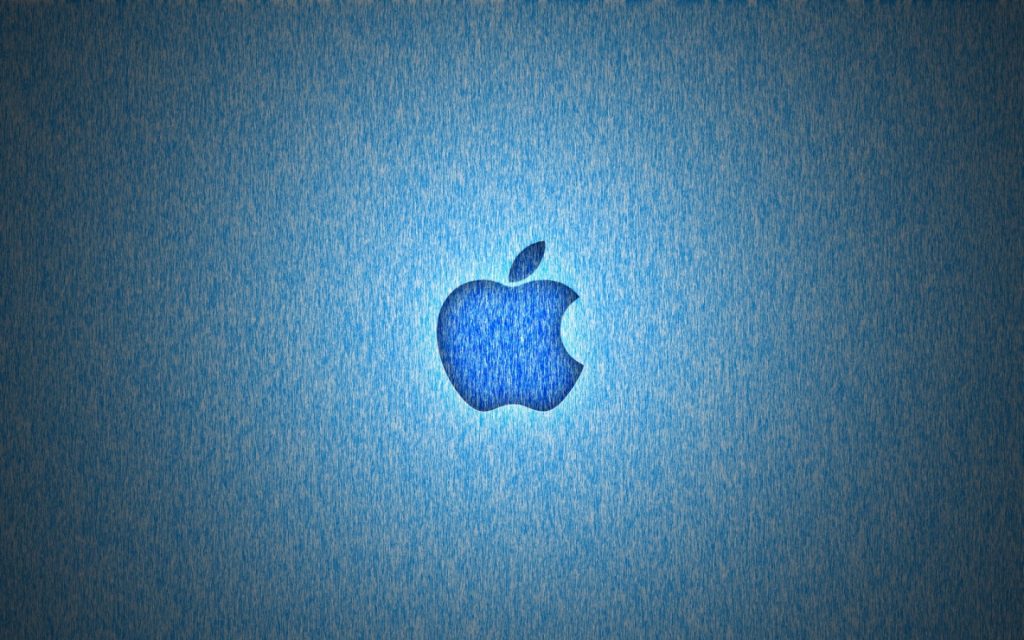If you have a netboot setup, then the backup share should automatically appear when you’re in the recovery tools. If you’re trying to restore from a regular file share, then you’ll probably have to do these few extra steps…
Prerequisites:
- Admin account & password
- AFP/SMB-share & server IP-address
During the steps below, if you cannot mount your file share, check your network connectivity by entering ping google.com in the terminal and look for replies. If you do not get any replies, open the Network Tools from the Utilities menu and check your ethernet or WiFi connections and make sure you have a valid IP address.
Mount Steps:
- Boot the Computer to Recovery Mode (hold down Command R when booting)
- Open Terminal in the Utilities menu
- At the prompt enter:
cd /Volumes - Create a sub-directory in Volumes as a mount point for your time machine share:
mkdir TimeMachine - Enter
cd TimeMachine - Enter
pwd. pwd should show /Volumes/TimeMachine - Mount the network share with your admin loginname & password:
mount -t afp afp://adminname:password@ServerIPAddress/ShareName /Volumes/TimeMachine
If your password contains wonky characters like :@\/ use URL encoding to protect them. If your share has spaces, use single quotes around the path like ‘afp://user:pass@path’. - Enter:
ls -la. Note the exact name of your sparsebundle. - Enter:
hdid /Volumes/TimeMachine/NameOfYourSparseBundle. You may enter the first letters of the sparsebundle name and then hit TAB. Hitting tab should auto-complete the Time Machine sparsebundle name. It may not look the same as above as it escapes spaces and special characters. - After auto-completing the name, hit return. If you return to the prompt the sparsebundle has been opened.
- Enter exit and ⏎ and quit Terminal.
Next, when you select Restore From Time Machine Backup in the utilities menu, you should see your back share as an option.