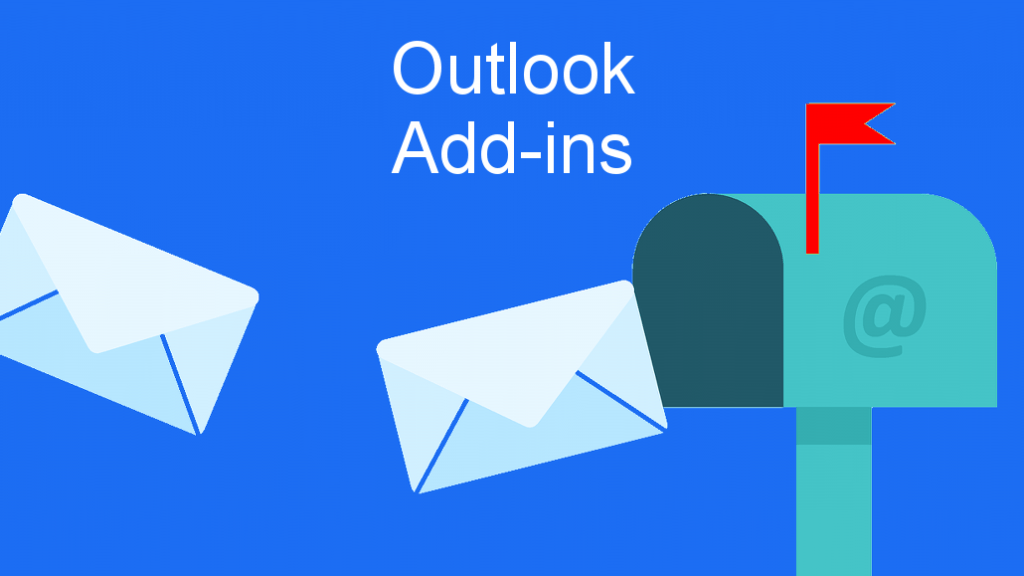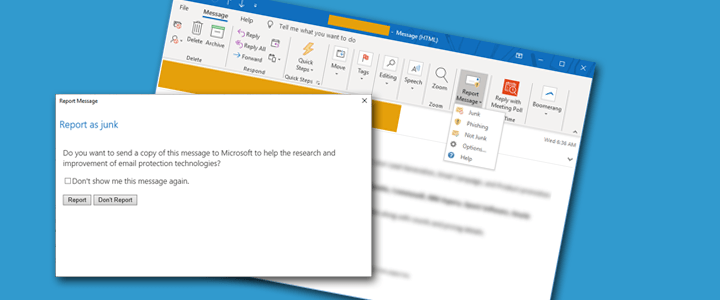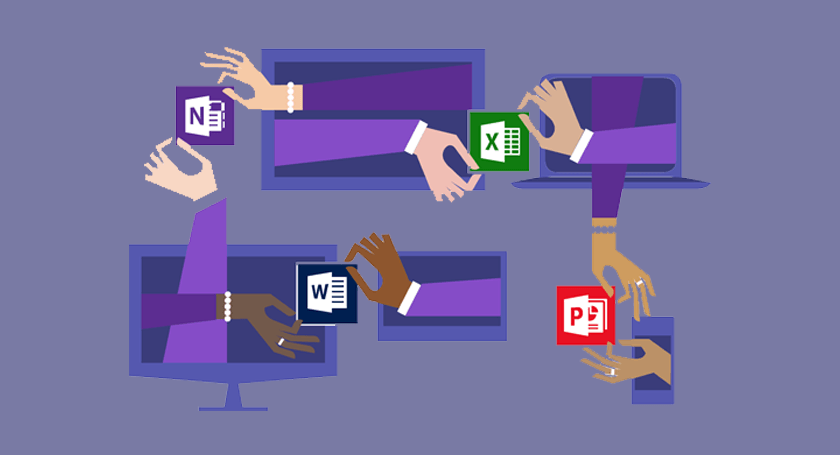
Microsoft currently doesn’t have the Whiteboard app built-in to Microsoft Teams. You can use the web-based version of Whiteboard or you can install the app from the Microsoft Store. With this workaround, you can add a tab in Microsoft Teams for a specific Whiteboard.
How to Add Whiteboard to Teams
- Using the web or app version of Whiteboard, create a new Whiteboard
- With the Whiteboard open, click on the Share button in the upper right (a person with a +)
- Then click on Create Sharing Link
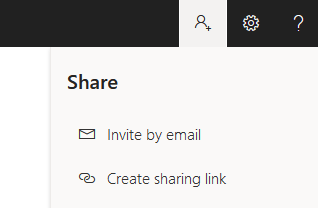
- Copy the sharing link
- Open Microsoft Teams and go into the Team and Channel where you want to add the Whiteboard tab
- Click on the + in the tab bar to add a new tab, then select Website
- Give your tab a name and paste the URL to the Whiteboard sharing link you copied in the steps above
- The first time you click on the tab, you’ll be prompted to sign into your Office 365 account
Hopefully Microsoft will add built-in support for Whiteboard, but in the meantime this should work for most cases.