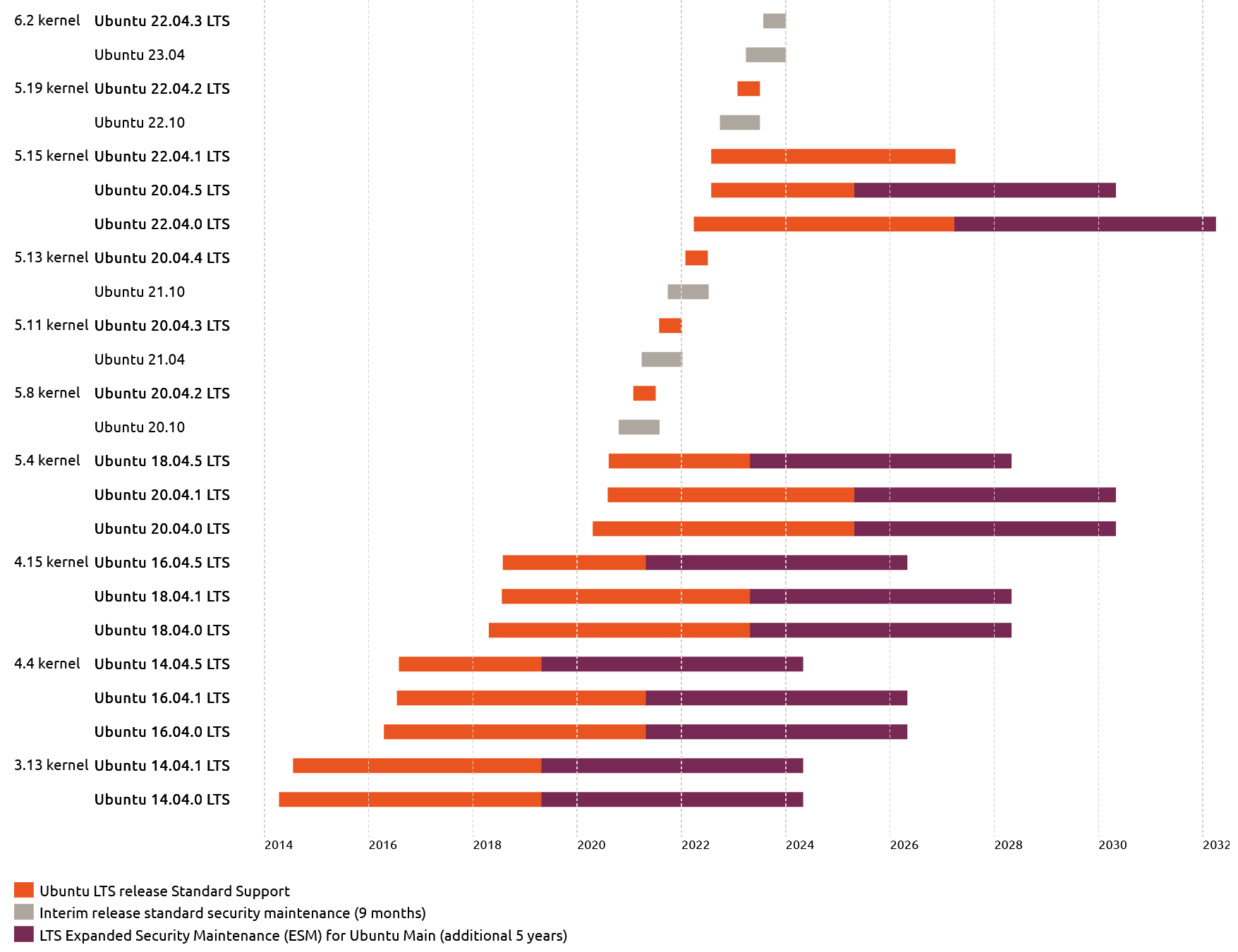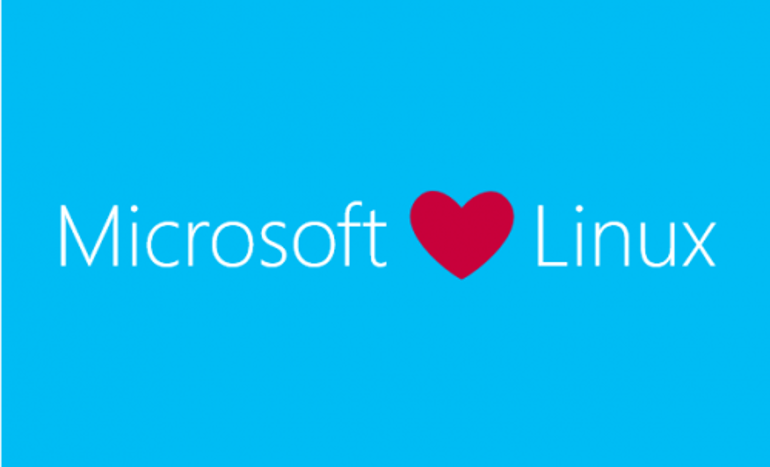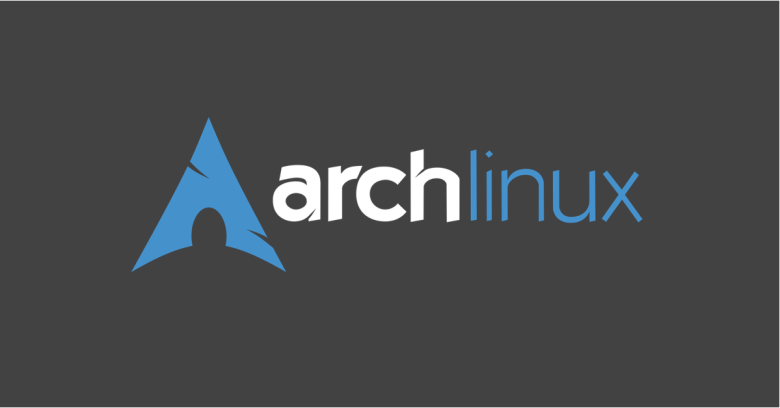
If you’ve followed our previous tutorial of How to Install Arch Linux, then you should already have an Arch system setup. The next steps will be to install some basic tools and a desktop environment.
Install Text Editor
If you need to edit some config files, you’ll need to install a text editor. You can install nano, vi, or whatever your preference is.
pacman -S nano vi vim
Enable 32-bit Applications
If you installed 64-bit Arch, you can edit your pacman.conf file to enable 32-bit applications.
nano /etc/pacman.conf
Look for this section, and uncomment (remove the #) the last two lines:
If you want to run 32 bit applications on your x86_64 system, enable the multilib repositories as required here. #[multilib-testing] #Include = /etc/pacman.d/mirrorlist
Now sync your databases:
pacman -Syy
Create a New User
First, edit visudo to give your new user root permissions:
EDITOR=nano visudo
Find and uncomment this line:
%wheel ALL=(ALL) ALL
Create a new user (change username to the username you want) and set the password:
useradd -m -g users -G stroage,power,wheel -s /bin/bash "username" passwd "username"
Install Graphical Interfaces
You can install the sound manager with:
pacman -S alsa-utils
If you’re running Arch as a virtual machine, you can install the vmtools:
pacman -S virtualbox-guest-utils
Install LXDM and enable it:
pacman -S lxdm systemctl enable lxdm
Install your Desktop Environment (I’ll be using XFCE4):
sudo pacman -S xfce4
Install Firefox:
pacman -S firefox