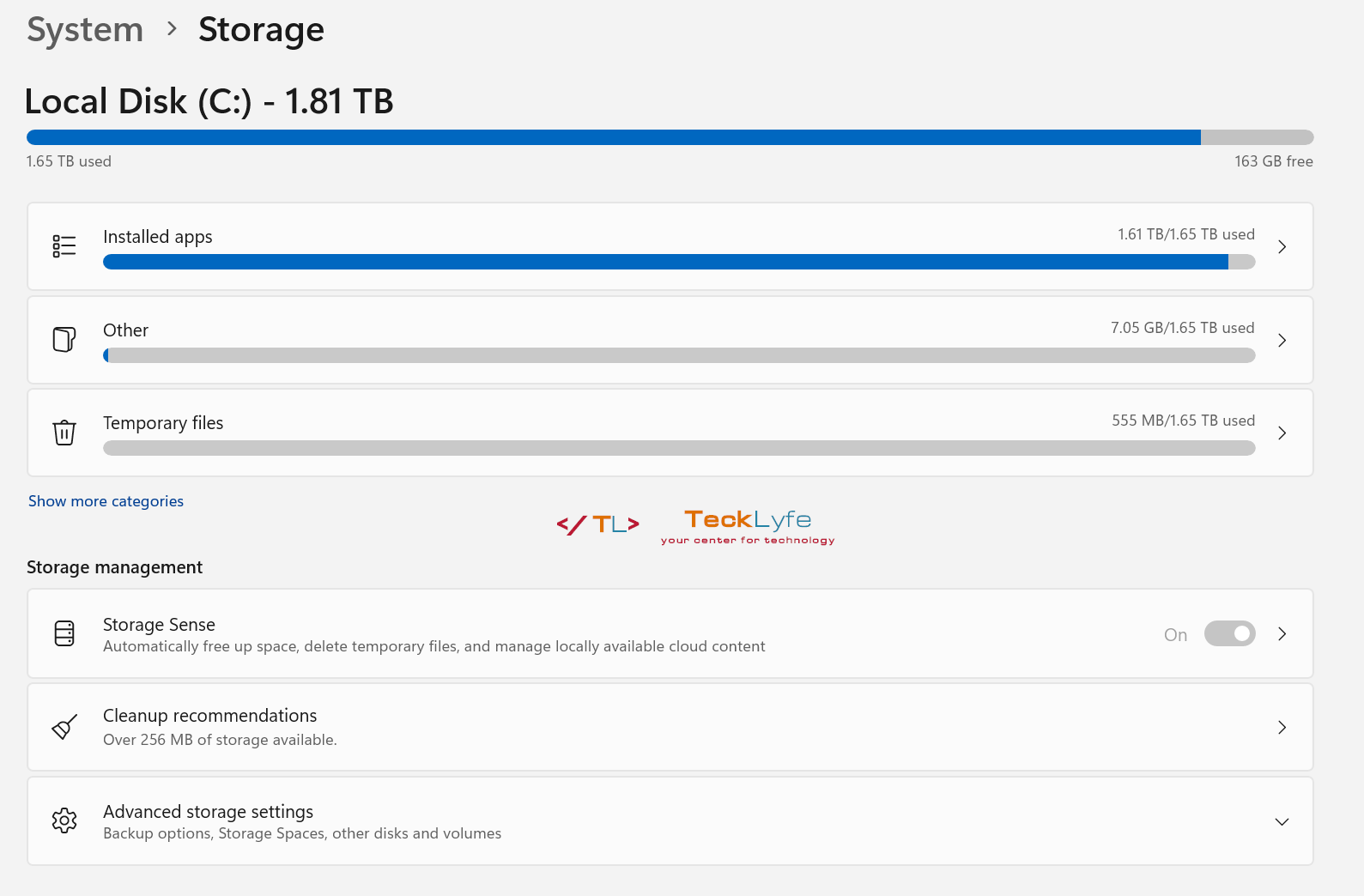
Keeping your Windows 11 disk clean can help speed up performance and keep everything running smooth. There are a few options to cleanup old and temporary files and Windows 11 includes Storage Sense which can run on a schedule.
Run Disk Cleanup
This tool has been around for a long time in Windows, and it still does a great job in Windows 11.
- Click on Start and search for Disk Cleanup.
- If you have more than one drive, select the drive where Windows is installed, usually C:.
- You’ll need administrator rights to clean up more, so click on Cleanup System Files and wait for it to re-scan.
- Now check all of the boxes and click OK.
Use Storage Sense in Windows 11
Storage Sense is a Windows 11 tool that will cleanup temporary files like Disk Cleanup. It will also help manage your cloud storage files like OneDrive and you can set it to run on a schedule. NOTE: Storage Sense lets you automatically remove files from your Downloads folder, but we recommend cleaning this folder up manually so you don’t accidentally remove a file you need.
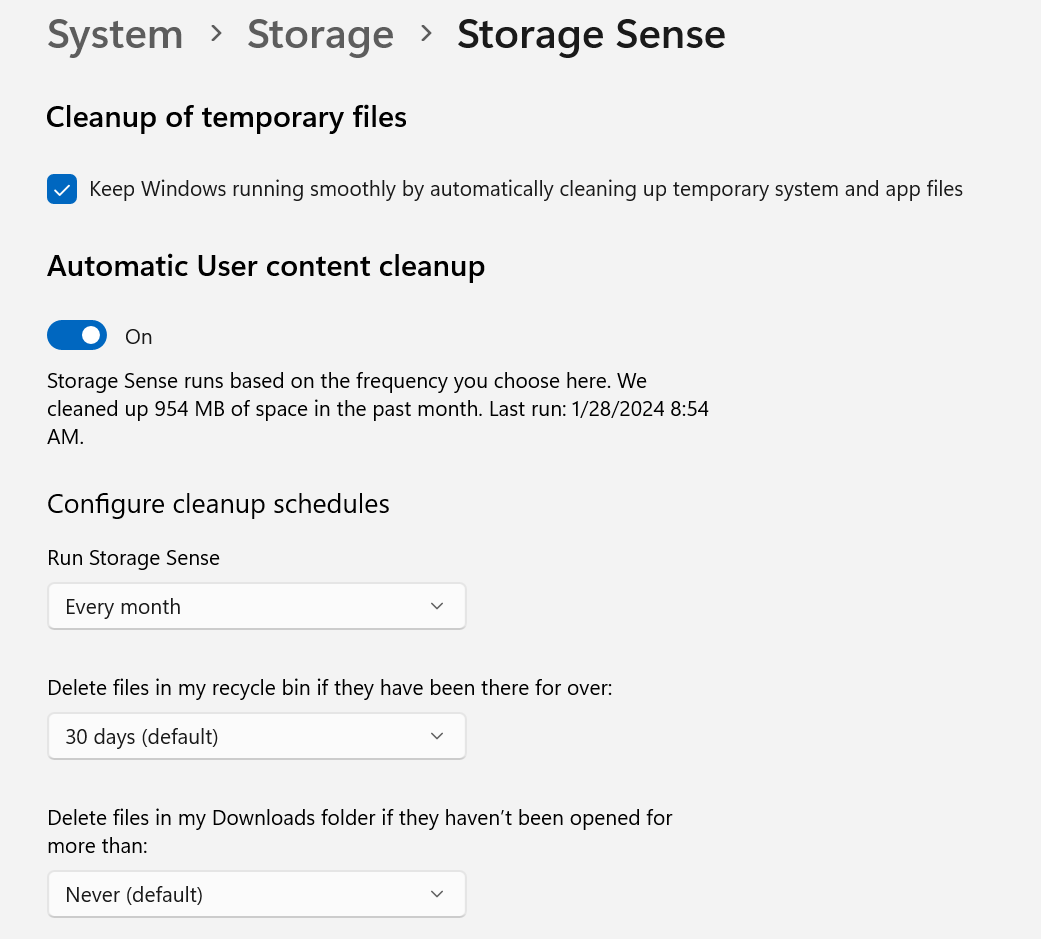
- Click on Start and search for Settings and open it (or use Windows+i)
- Go to System then Storage
- Click on Temporary Files and select the ones you want to remove, then click Remove Files then Continue (use caution with your Downloads folder)
- Now go back to Storage
- Turn on Storage Sense if its not already on, then click on Storage Sense to view more settings
- Check the box for “Keep Windows running smoothly…“
- Turn on Automatic User Content Cleanup
- Configure a schedule – We recommend Monthly and keep the defaults for files and cloud content
- You can also click Run Storage Sense Now
Most of the files in these tools are okay to remove and won’t harm your system. As mentioned before, we recommend manually deleting files from your Downloads folder, but it is one you’ll want to monitor if you downloads lots of files. You can also read about Managing Drive Space with Storage Sense from Microsoft.
If you need to fix Windows 11 slow performance issues, you can get more tips here: How To Fix Windows 11 Slow Performance




