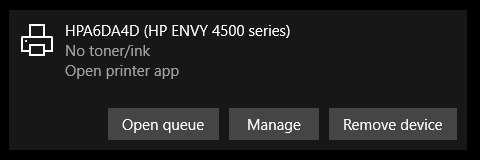
Some HP InkJet, DeskJet, and LaserJet printers allow you to use them in single cartridge mode which means you can use either a black cartridge or color cartridge only instead of both. In my case, I only had a black cartridge in my HP printer. I could print fine from my iPhone and Macbook, but Windows 10 would give me a “No Toner/Ink” error and would not allow me to print. After some research, I found that this was because of the Web Services for Devices (WSD) port used by the driver. To fix this issue, I had to change it to a standard TCP/IP port and use the printer’s IP address.
It is recommended that you set a static IP address for your printer. Please refer to your printer’s documentation on how to do this, as it varies by printer model.
Fix HP Printer No Toner/Ink Error by Setting TCP/IP Port
- Go to Start > Settings > Devices > Printers & Scanners
- Click on your HP printer and click Manage
- Click on Printer Properties
- Click the Ports tab
- Click Add Port then Standard TCP/IP Port
- Go through the wizard and set the Printer Name or IP Address to the IP Address of your printer (the port name will auto-fill)
- Click Next and it should find your printer, then click Finish
- Click Close on the Printer Ports window
- You should see the new port in the list and it should be checked as seen in the image below
- Click Apply then OK
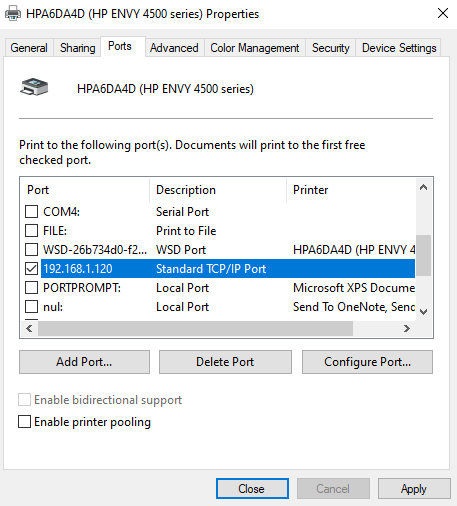
Now your Printer Status shouldn’t show “No Toner/Ink” anymore and will probably show Idle unless it is currently processing a print job.
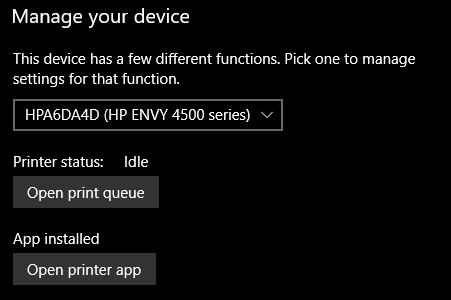
Hopefully this No Toner/Ink issue will be fixed in an updated driver, but it appears to have been an ongoing issue for a while with no fix from HP or Microsoft.


