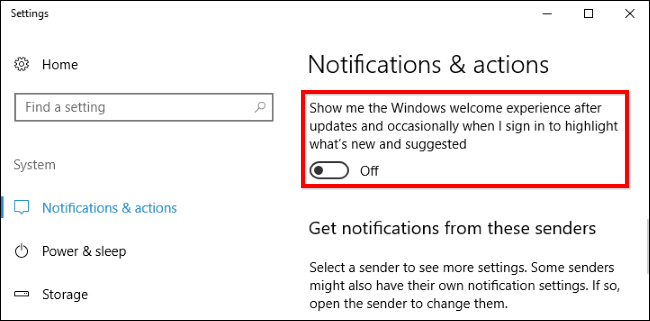
With the launch of the Windows 10 Creators Update coming soon, users will start to see notification ads after they update. These ads inform you about various Windows features and appear as normal desktop notifications. For example, you might see a notification telling you to set up Cortana. Like other notifications, they’re also stored in the Action Center so you can see them later or you have to manually disable them. Some of the other locations you might see ads in Windows 10 are the Lock Screen, Start Menu, and now even File Explorer (follow the links to learn how to disable those ads).
How To Disable Notification Ads
To disable these Microsoft “suggestions” that appear as notifications, follow these steps:
- Click on Start > Settings > System
- Click on the Notifications & Actions menu to the left
- Click on the slider next to Show me the Windows welcome experience after updates and occasionally when I sign in to highlight what’s new and suggested to turn it off
What is your opinion on how Microsoft is “suggesting” things to the Windows 10 end users? We would love to hear your opinion in the comments below.


