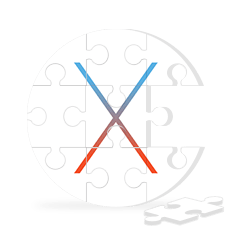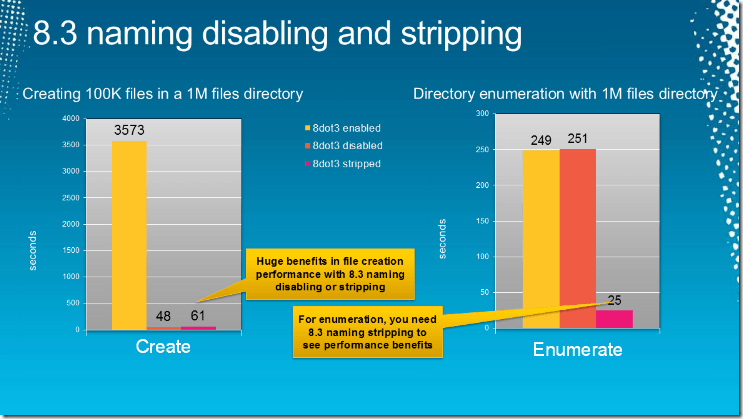After getting Build 9926 installed on my tablet, things seemed to be going smooth. Then after a few reboots, I found that the Start Menu, Action Center, and Cortana Search bar wouldn’t open. I also couldn’t open any Metro Apps.
Luckily I was able to find a fix using Powershell.
Right click on the task bar and select Task Manager. Then select More Details. In the File Menu, select Run New Task and type Powershell. Be sure to check the box to run it with administrative privileges.
Once in Powershell, copy this command first and hit enter:
Get-appxpackage -all *shellexperience* -packagetype bundle |% {add-appxpackage -register -disabledevelopmentmode ($_.installlocation + “appxmetadataappxbundlemanifest.xml”)}
You’ll see a Deployment Operation Progress popup. Wait for this to complete and it should fix the Start Menu and Action Center.
To get the Cortana Search and your Metro Apps to work, you’ll have to run this one from Powershell:
Get-AppXPackage -AllUsers | Foreach {Add-AppxPackage -DisableDevelopmentMode -Register "$($_.InstallLocation)AppXManifest.xml"}
This second command basically downloads and reinstalls all of your Metro Apps, including the built-in Windows ones like Cortana Search.
Also make sure you have all Windows Updates installed.
Alternative Method:
I’ve read that performing this also works:
Set the following GPO (Group Policy), Computer Configuration -> Administrative Templates -> Windows Components -> App Package Deployment -> Allow deployment operations in special profiles to Enabled. Reboot.