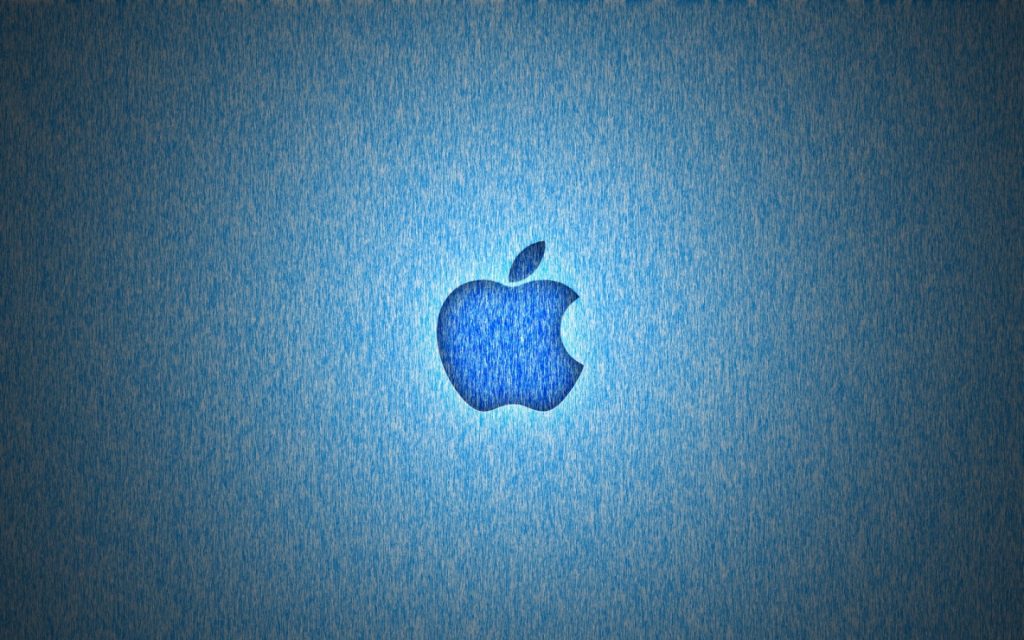MacOS Big Sur launched on November 12, 2020 and there have been a large number of complaints of installation failed errors. Initially, Apple reported issues on their status page related to their servers. That was resolved a few hours later. Now that a few days have passed, people are still reporting the issue of “Installation Failed – An error occurred while installing the selected updates”.
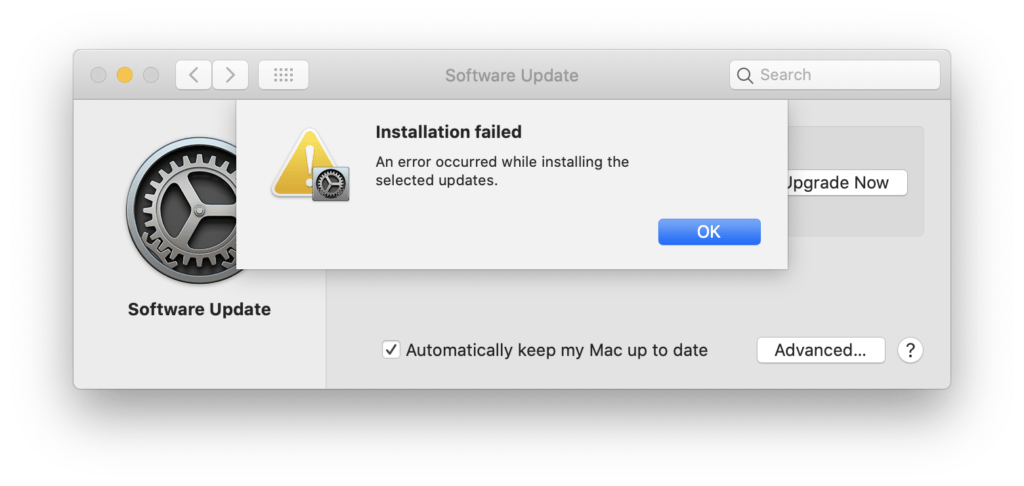
How to Fix macOS Big Sur Installation Failed Error
There are a number of posts with claimed fixes for the Installation Failed error, but what worked for me was Apple’s Internet Recovery. There are a few options for Internet Recovery, and one of them installs the latest version of macOS available for your Mac. Going through these steps won’t erase your Mac.
- Shutdown your Mac
- Press the power button to turn on your Mac
- Immediately press and hold Option Command (⌘) R to boot into Internet Recovery Mode
- Select Reinstall macOS and walk through the wizard
How to Fix “The package InstallAssistant.pkg fails to meet Gatekeeper policy” Error
If you get this error, you can temporarily disable Apple’s Gatekeeper service. Open Terminal and enter:
sudo spctl --master-disable
and reboot. Then try the macOS Big Sur installation again.
To re-enable Gatekeeper, open terminal and run:
sudo spctl --master-enable
Run First Aid On Your Disk
Some people have had luck running the First Aid Disk Utility on their boot and data disks.
- Boot into Recovery Mode using Command (⌘) R
- Select Disk Utility
- Select your boot disk and click First Aid and wait for it to complete
- Select your data disk (if different than your boot disk) and click First Aid and wait for it to complete
- Reboot into macOS and try to install macOS Big Sur again