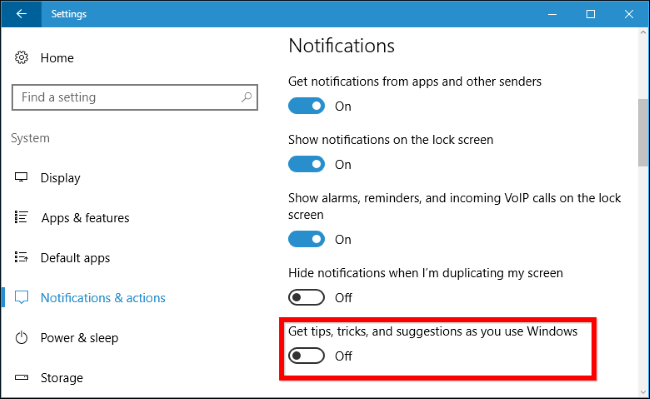
Windows 10 displays taskbar pop-up ads, which Microsoft calls “tips, tricks, and suggestions”. These tips have included recommendations to use Microsoft Edge for better battery life, and an encouragement to use Microsoft Edge so you can earn Microsoft Rewards points. If you’re like me, I prefer to use my own apps and browsers and I don’t need Microsoft to tell me which ones I should use. To disable taskbar pop-up ads in Windows 10, you can follow the steps below. Some of the other locations you might see ads in Windows 10 are the Lock Screen, Start Menu, and now even File Explorer (follow the links to learn how to disable those ads).
How To Disable Taskbar Pop-Up Ads
To disable these ads follow these steps:
- Navigate to Start > Settings
- Then go to System > Notifications & Actions
- Click on the slider next to Get tips, tricks, and suggestions as you use Windows to turn it off
Do you like Microsoft’s “tips”, or did you turn them off? Let us know in the comments below.





Gegt tips… was already turned off but I still get ads.