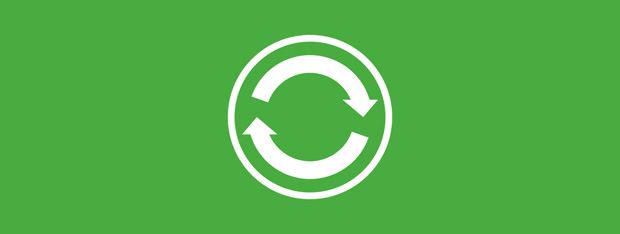
Sometimes you just have too many conflicts when synchronizing your offline files in Windows that you have to start over. In my case, I upgraded the file server to a new host and some clients were left with duplicate entries in their Sync Center.
DISCLAIMER: Always create a restore point before editing the registry! If you render your computer inoperable because of modifying your registry then you will have a better chance of recovery.
If you’re not comfortable using the registry editor, you can try using Microsoft’s Fix It tool from KB942974.
Registry Edit
- Make sure that your files and folder have been synchronized. Reinitializing the cache prior to synchronizing will cause you to lose any data that isn’t synchronized.
- Click Start, type regedit in the Start Search box, and then press ENTER.
- If you are prompted for an administrator password or for a confirmation, type the password, or click Continue.
- Locate the following registry subkey, and then right-click it:
HKEY_LOCAL_MACHINESystemCurrentControlSetServicesCSC - Point to New, and then click Key.
NOTE: If you already have a Parameters key here, then skip this step - Type Parameters in the box.
- Right-click Parameters, point to New, and then click DWORD (32-bit)Value.
NOTE: Be sure to select the 32-bit DWORD. If you create a 64-bit value, your computer WILL blue screen! - Type FormatDatabase, and then press ENTER.
- Right-click FormatDatabase, and then click Modify.
- In the Value data box, type 1, and then click OK.
- Exit Registry Editor, and then restart the computer.
.reg File
You can also copy and paste the contents below into Notepad and save it as a .reg file. Then double-click the file to import it into your registry:
Windows Registry Editor Version 5.00
[fusion_builder_container hundred_percent="yes" overflow="visible"][fusion_builder_row][fusion_builder_column type="1_1" background_position="left top" background_color="" border_size="" border_color="" border_style="solid" spacing="yes" background_image="" background_repeat="no-repeat" padding="" margin_top="0px" margin_bottom="0px" class="" id="" animation_type="" animation_speed="0.3" animation_direction="left" hide_on_mobile="no" center_content="no" min_height="none"][HKEY_LOCAL_MACHINESYSTEMCurrentControlSetServicesCSCParameters]
"FormatDatabase"=dword:00000001
Other Settings
Here are a few other settings you can create under the Parameters Key:
"OnlineCachingLatencyThreshold"=dword:00007d00
"PeerCachingLatencyThreshold"=dword:00000050
"CachingEnabled"=dword:00000001
[/fusion_builder_column][/fusion_builder_row][/fusion_builder_container]





Your reg file has the backslashes stripped from it. It will not work.