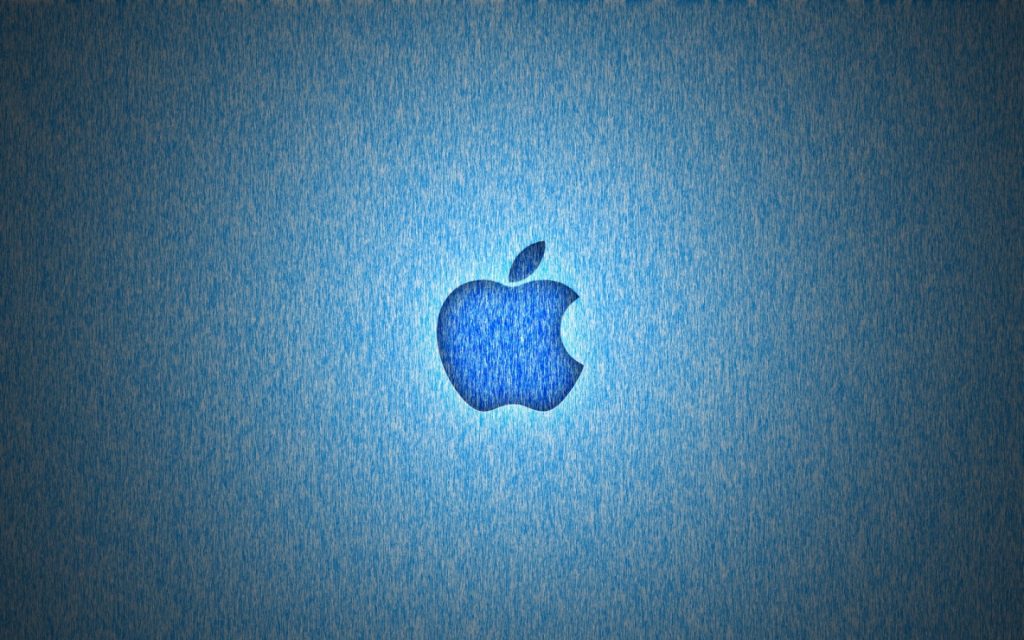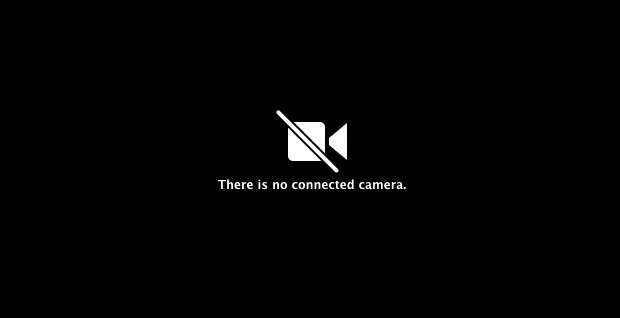
One of the great features of a Mac is the FaceTime camera, when it works correctly. Unfortunately, you can run into an issue where you get the dreaded “There is no connected camera” error when trying to use your Mac FaceTime camera. By reading the message, you might think this is a hardware issue, but it is usually caused by the software or an application that is already using your camera. The screen you’ll see is similar to the image above. This problem has been around since Mac OS X Lion and even up to macOS High Sierra, macOS Mojave, and macOS Catalina.
How To Fix The “There is no connected camera” Error
First, try a simple reboot of your Mac. If a reboot doesn’t fix the error message, then try the steps below:
- Quit all open apps that may try to use the FaceTime camera
- Open Terminal and enter the following commands, pressing return after each one:
sudo killall VDCAssistant
sudo killall AppleCameraAssistant - Enter the administrator password when requested
- Relaunch the app that was attempting to use the camera
Check Activity Monitor to fix “There is no connected camera” Error
- Close the Applications which needed a camera
- Open the Applications folder and go to Utilities
- Open Activity Monitor
- Click on Process Name to sort in alphabetical order
- Find VDC Assistant and click to open it
- Click on (X) which is located on the top left corner and close the program
Check Camera Privacy Settings
Navigate to System Preferences > Security & Privacy > Privacy > Camera and check if your application is not checked. Edit the list to enabled your application.
Fix Issues With MDM Like JAMF
If you’re using an MDM solution like JAMF, there’s been recent kernel changes in macOS High Sierra that require you to create a Restrictions Profile and explicitly allow access to the camera. Previously, you wouldn’t have to create this profile and macOS would allow access whether it was defined or not. Refer to your MDM documentation for instructions on how to create a Restrictions Profile where you would allow access to the camera.
MacOS Catalina Fix Camera Not Working
Apple has just released MacOS Catalina 10.15.5 and according to the changelog, includes a fix for “Resolves an issue where the built-in camera may not be detected when trying to use it after using a video conferencing app“. For those of you who have commented below about the camera no working on MacOS Catalina, please try to update to 10.15.5 and report back if you’re still having the issues.