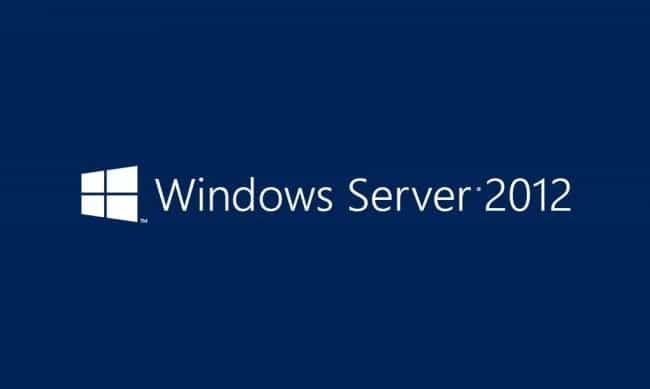
I recently ran into the error message “Failed to open the runspace pool. The Server manager WinRM plug-in might be corrupted or missing.” shortly after deploying a new Windows 2012 server. I was trying to add new features through the Server Manager wizard, and on the deployment scree, I would get this error. Luckily, the fix is quite simple.
Option #1:
From an Administrative Command Prompt, try running:
netsh http show iplist
If you only see your LAN IP Address, then your issue is that http.sys isn’t listening to your local loopback address (127.0.0.1).
To add your local loopback address, run this from an Administrative Command Prompt:
netsh http add iplisten 127.0.0.1
If you’re using IPv6, then you can run this command as well:
netsh http add iplisten ::1
After running these commands, you may need to restart your server.
Option #2:
If the first option doesn’t work, you can try to reset the WinRM/WSMAN registry keys back to their default. As of April 2017, these are the default keys for a Windows 2012 R2 server. Just save the code below to a .reg file and import it into your registry.
Windows Registry Editor Version 5.00[HKEY_LOCAL_MACHINE\SOFTWARE\Microsoft\Windows\CurrentVersion\WSMAN]
"StackVersion"="2.0"[HKEY_LOCAL_MACHINE\SOFTWARE\Microsoft\Windows\CurrentVersion\WSMAN\AutoRestartList]
[HKEY_LOCAL_MACHINE\SOFTWARE\Microsoft\Windows\CurrentVersion\WSMAN\CertMapping]
[HKEY_LOCAL_MACHINE\SOFTWARE\Microsoft\Windows\CurrentVersion\WSMAN\Client]
[HKEY_LOCAL_MACHINE\SOFTWARE\Microsoft\Windows\CurrentVersion\WSMAN\Listener]
[HKEY_LOCAL_MACHINE\SOFTWARE\Microsoft\Windows\CurrentVersion\WSMAN\Listener\*+HTTP]
[HKEY_LOCAL_MACHINE\SOFTWARE\Microsoft\Windows\CurrentVersion\WSMAN\Plugin]
[HKEY_LOCAL_MACHINE\SOFTWARE\Microsoft\Windows\CurrentVersion\WSMAN\Plugin\Event Forwarding Plugin]
"ConfigXML"="" [HKEY_LOCAL_MACHINE\SOFTWARE\Microsoft\Windows\CurrentVersion\WSMAN\Plugin\Microsoft.PowerShell]
"ConfigXML"="" [HKEY_LOCAL_MACHINE\SOFTWARE\Microsoft\Windows\CurrentVersion\WSMAN\Plugin\Microsoft.PowerShell.Workflow]
"ConfigXML"="" [HKEY_LOCAL_MACHINE\SOFTWARE\Microsoft\Windows\CurrentVersion\WSMAN\Plugin\Microsoft.PowerShell32]
"ConfigXML"="" [HKEY_LOCAL_MACHINE\SOFTWARE\Microsoft\Windows\CurrentVersion\WSMAN\Plugin\Microsoft.Windows.ServerManagerWorkflows]
"ConfigXML"="" [HKEY_LOCAL_MACHINE\SOFTWARE\Microsoft\Windows\CurrentVersion\WSMAN\Plugin\SEL Plugin]
"ConfigXML"="" [HKEY_LOCAL_MACHINE\SOFTWARE\Microsoft\Windows\CurrentVersion\WSMAN\Plugin\WMI Provider]
"ConfigXML"="" [HKEY_LOCAL_MACHINE\SOFTWARE\Microsoft\Windows\CurrentVersion\WSMAN\SafeClientList]
"WSManSafeClientList"=hex:00,00,00,00,00,00,00,00,00,00,00,00,00,00,00,01[HKEY_LOCAL_MACHINE\SOFTWARE\Microsoft\Windows\CurrentVersion\WSMAN\Service]
"allow_remote_requests"=dword:00000001[HKEY_LOCAL_MACHINE\SOFTWARE\Microsoft\Windows\CurrentVersion\WSMAN\WinRS]
[HKEY_LOCAL_MACHINE\SOFTWARE\Microsoft\Windows\CurrentVersion\WSMAN\WinRS\CustomRemoteShell]


