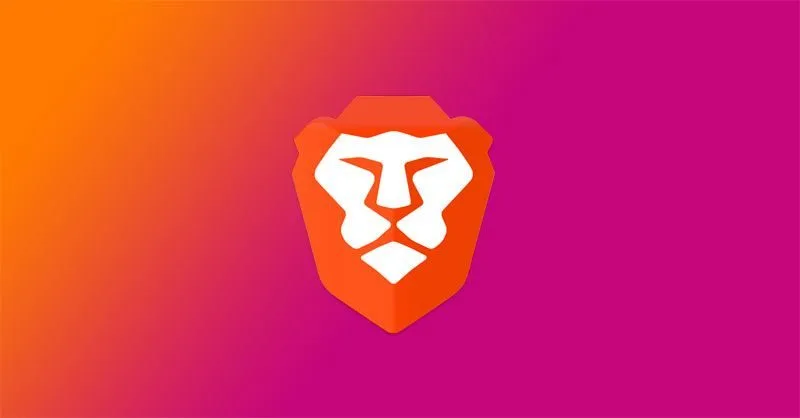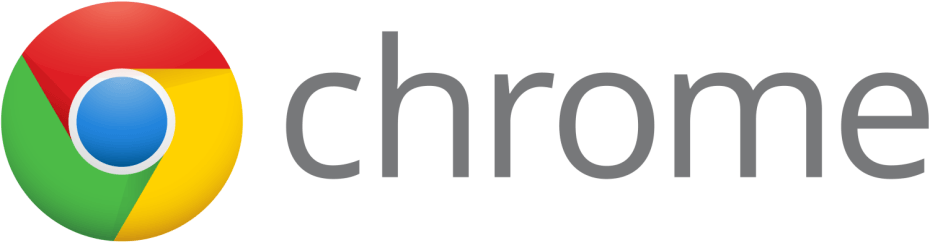
A few years ago, I wrote a Tech Tip for Speeding Up Google Chrome. As with any technology, Chrome has released a number of updates since that 2013 article. Most of the advanced settings I mentioned then are now either the defaults, or they’re not available anymore. Out with the old and in with the new, because now there are some new tweaks you can make that will still speed up Google Chrome even more.
As usual, go to More Tools > Extensions and disable (preferably uninstall) all extensions that you no longer use. Go to chrome://apps and uninstall any apps you no longer use.
Remember to go into Settings > Advances Settings > Privacy > Clear Browsing Data and clear your temp files periodically as well.
Go to Settings > Show Advanced Settings > Privacy and uncheck “Use a web service to help resolve navigation errors” and “Use a prediction service to help complete searches...“.
Now for the fun and experimental stuff!
Go to chrome://flags. The easiest way to find these settings is to do a Control+F and type them in.
Find Experimental canvas features and Enable it.
Find Fast tab/window close and Enable it.
Find Experimental JavaScript and Enable it.
If you have a touchscreen device, find Touch Adjustment and Enable it.
Find Hardware Accelerated Video Decode and Enable it.
Find Enable the "stale-while-revalidate" cache directive and Enable it.
Find Number Of Raster Threads and set it to 4.
Find Automatic Tab Discarding and Enable it.
After making the changes, click on the Relaunch Now button at the bottom.