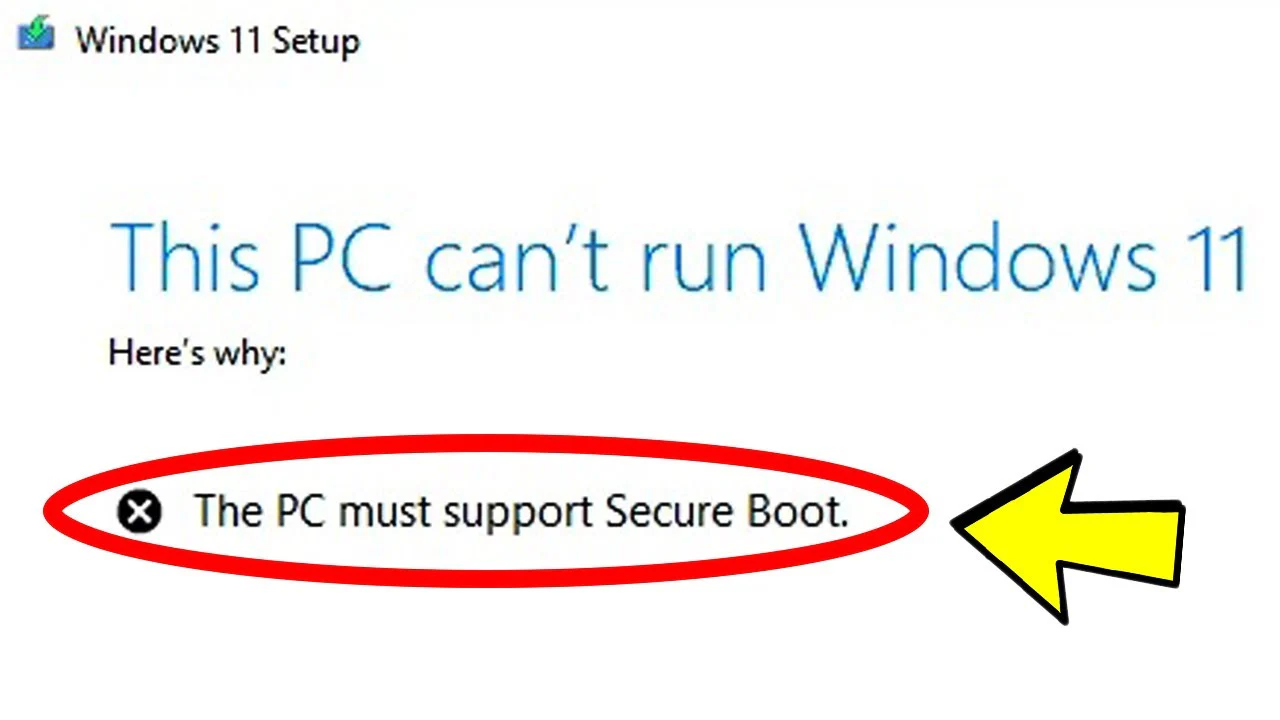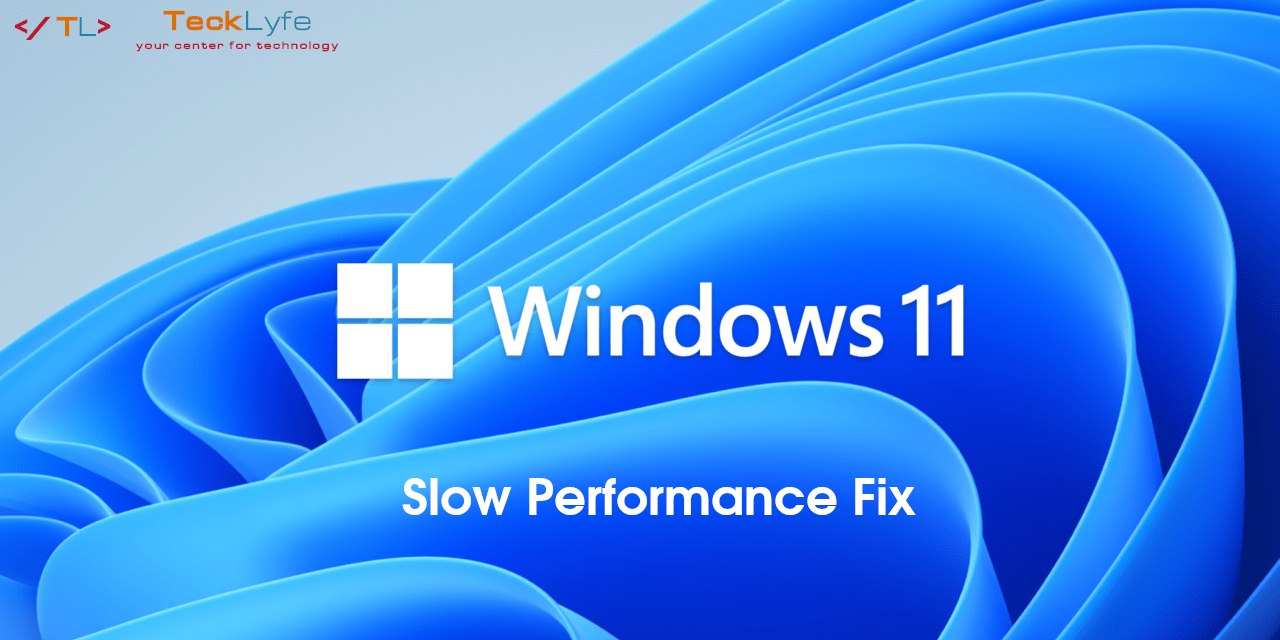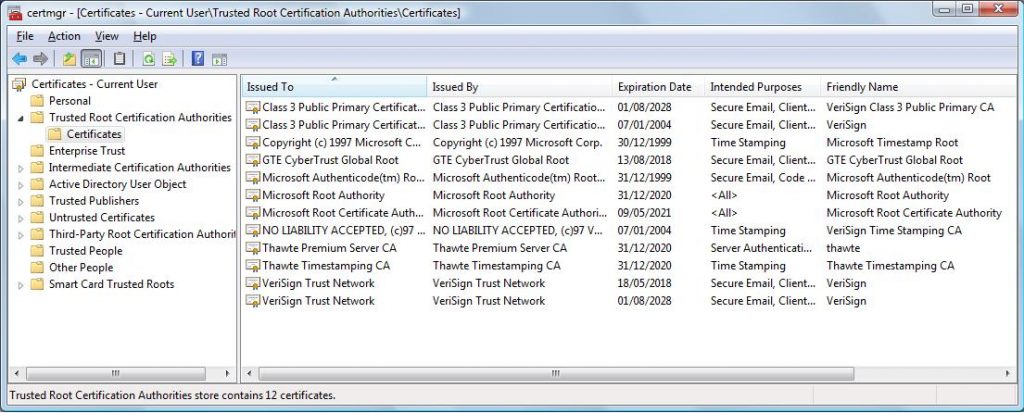
Microsoft Windows comes pre-installed with Trusted Root Authority certificates. These certificates are used across Windows and browsers to verify the identity of trusted computers and websites. If for some reason these certificates get deleted, corrupted, or out-dated, you’ll start to get certificate warnings with no real indication of where the problem is. The way to view these certificates is by going to Start > Run, and type mmc. Then go to File > Add/Remove Snap-In and select Certificates and click Add. On the next screen, select Computer Account then Next and Finish then OK. From there, you can expand Trusted Root Certification Authorities then click on the Certificates folder as seen above.
Restoring Trusted Root Certification Authorities
If you need to restore these certificates, follow these steps:
- Download http://download.windowsupdate.com/msdownload/update/v3/static/trustedr/en/rootsupd.exe
- Extract the files using the command
rootsupd.exe /c /t:C:\temp\extroot - From c:\temp\extroot run the following 4 commands (from an elevated prompt):
updroots.exe authroots.sst
updroots.exe updroots.sst
updroots.exe -l roots.sst
updroots.exe -d delroots.sst