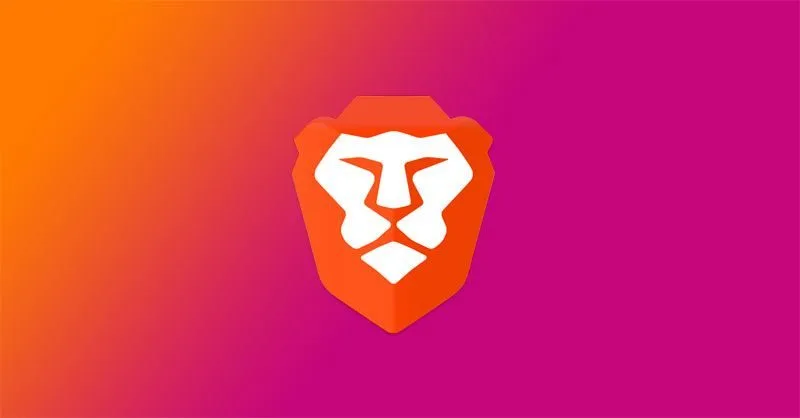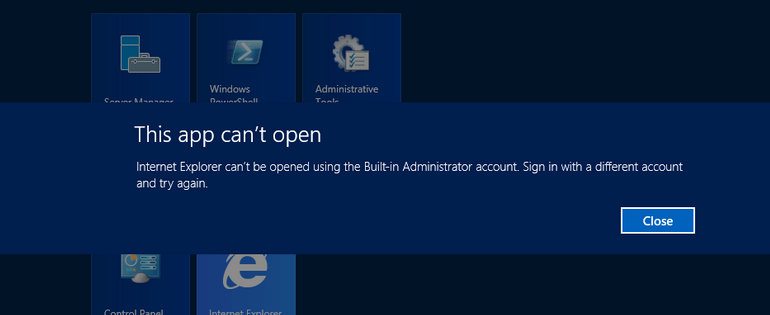
If you have a clean install of Windows 8 or Windows 10, you may have run into this error message before. There are a couple of steps you can try to resolve this error. When you try to launch some apps, you might get “This app can’t open for Built-in Administrator account please sign in with a different account and try again.” I experienced this error trying to get Microsoft Edge to launch.
Possible Easy Fix
Depending on your User Account Control (UAC) settings, you can try to turn it on, then turn it off again. In Cortana, type in UAC and click on “Change User Account Control Settings“. If you have it turned off, move the slider up 1 level. Then reboot and try your app again. If that worked and you still want UAC off, you should be able to go back into the settings and turn UAC off and reboot again.
Alternative Fix
If the above fix didn’t work for you, then try going through these steps:
– Press Windows+R (or right-click on Start and select Run), then type secpol.msc
– Go to Local Policies –> Security Options –> Scroll down and find “User Access Control: Admin Approval Mode For built in…”
– Double click on it and select enabled and the press ok
The next steps involve making a registry edit, so be careful and follow the steps exactly:
– Again press Windows+R and type regedit
– Go to HKEY_LOCAL_MACHINESOFTWAREMicrosoftWindowsCurrentVersionPoliciesSystemUIPI
– And on the right hand side double click on default and change the value to 0x00000001(1) and click ok
– Restart your computer